How Can We Help?
How to restore sites from Backups on CloudPages
This is a brand new feature on CloudPages. To restore backups you need to create them first:
Now let see how we can restore backups
Step 1: Open project dashboard
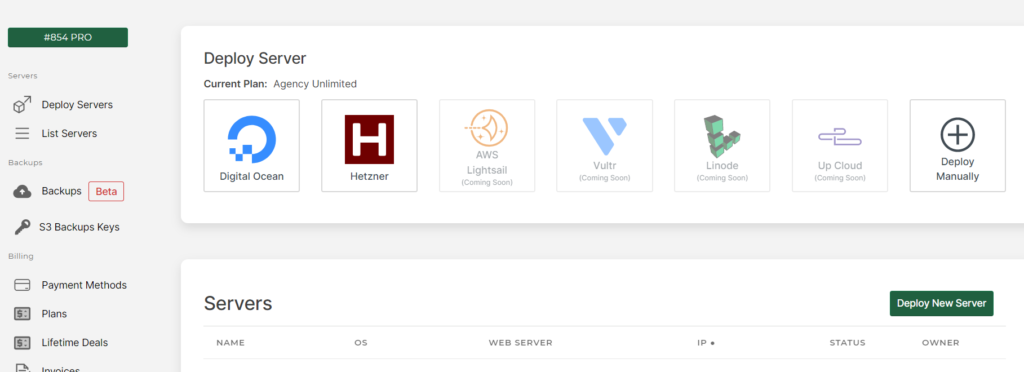
Step 2: Click on Backups
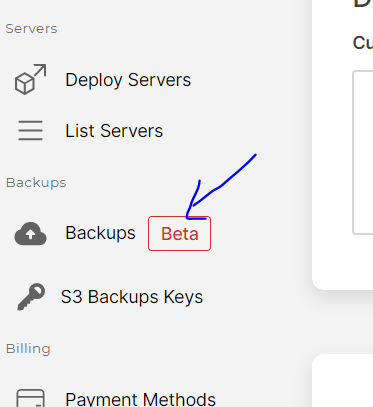
Step 3: Click on your backup file ID

Step 4: Click “Restore” on your Backup file

Step 5: Select Server
You can either restore your site to the same server you created its backup from or you can restore the site to a new server in case your old server is corrupted or hacked.
Apart from server selection, you can also either restore the website to an existing website or a brand new website.
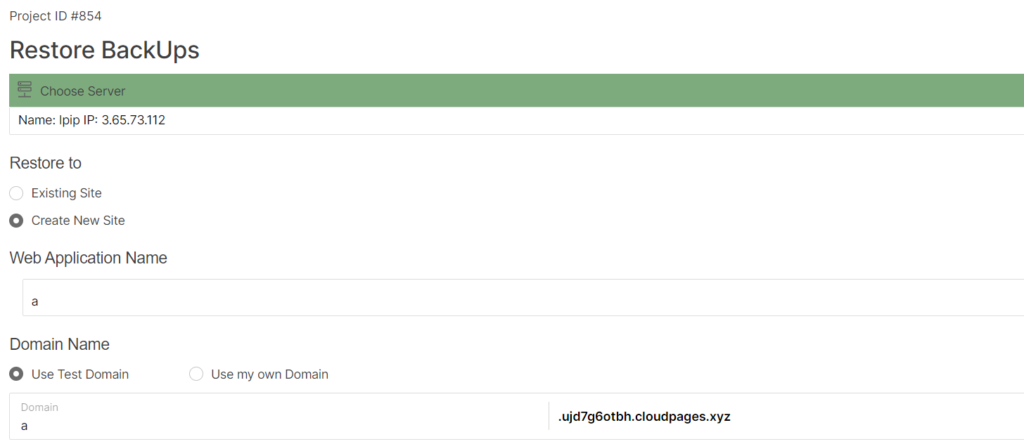
Step 6: New site is deployed


