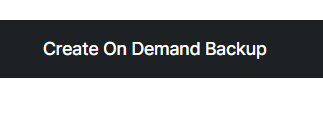How Can We Help?
How to Create Backups on Backblaze
It is so important to have your data all backed up incase your site gets hacked or it is corrupted. You should also have your data all backed incase your server is corrupted or you delete it by mistake. For this purpose, CloudPages launched its newest feature “BACKUPS”, in which you can easily backup your sites and your data is safe in case you ever need it.
In order to create backups on Backblaze, you should have an account on Backblaze’s B2 Cloud Storage, since you need an access key and a secret key from here.
Step 1: Open project dashboard
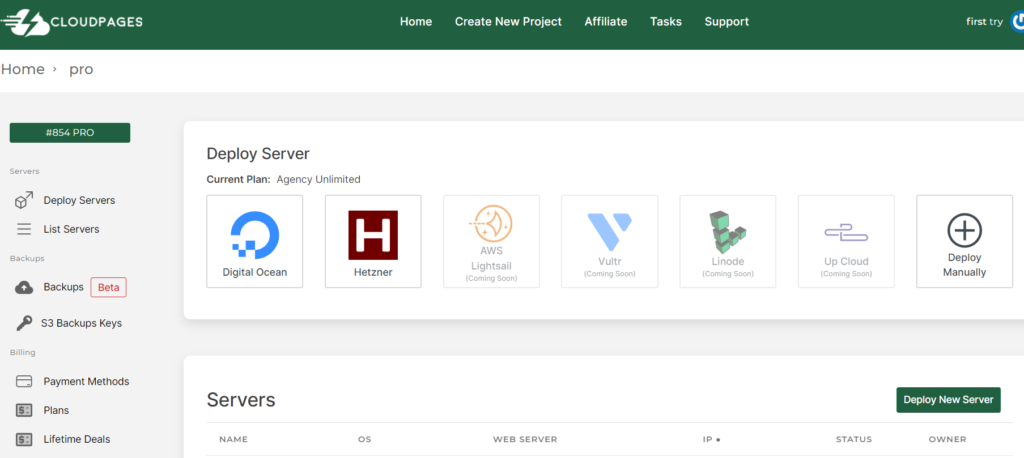
Step 2: Click on “S3 backup Keys” from the left hand side menu
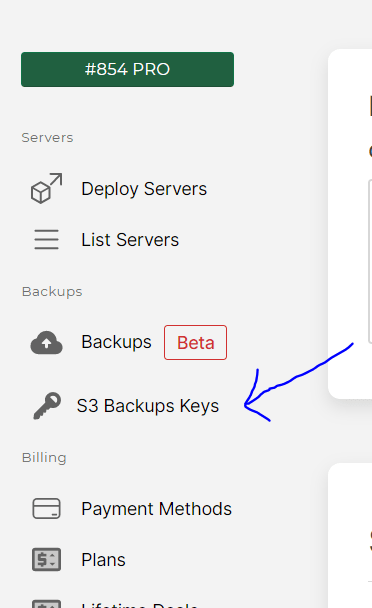
Step 3: Add Name, Access key, Secret Key and EndPoint URL
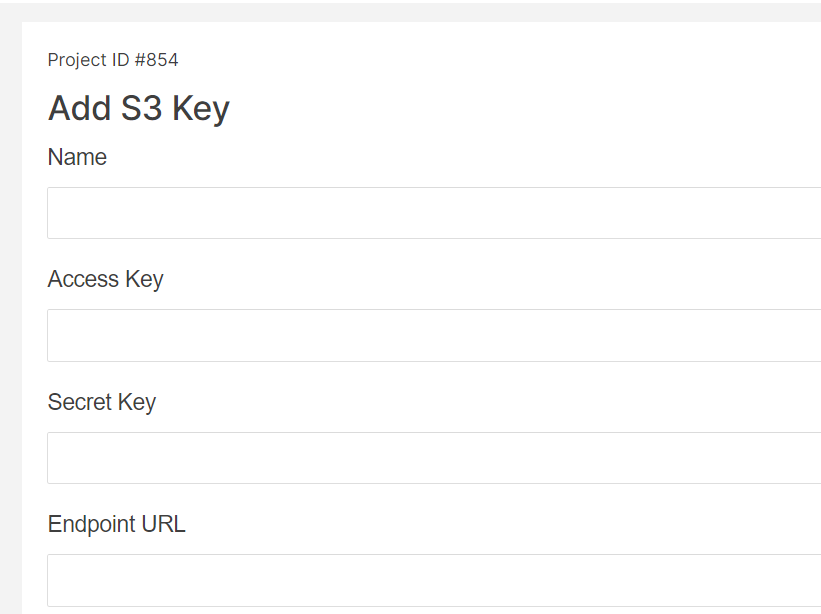
Step 4: To get Access key and Secret key, go to Backblaze and Click on App key from the left hand side menu
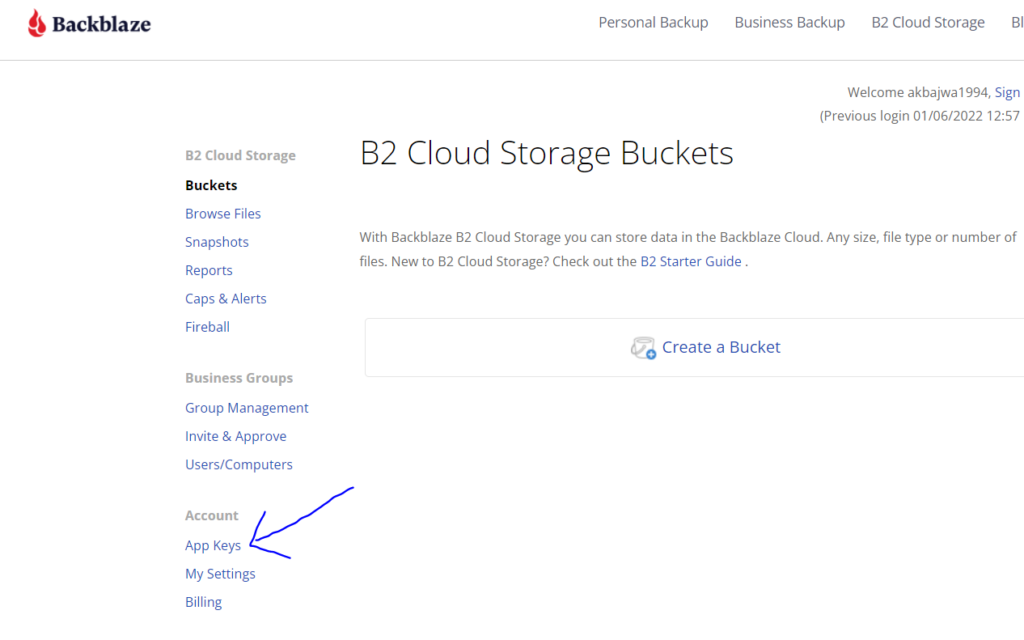
Step 5: Click on “Add a New Application Key”
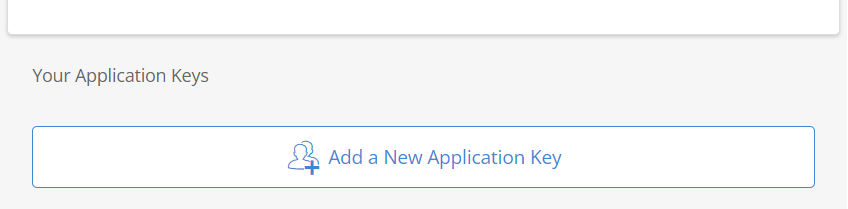
Step 6: Add the key name and Click on “Create New Key”
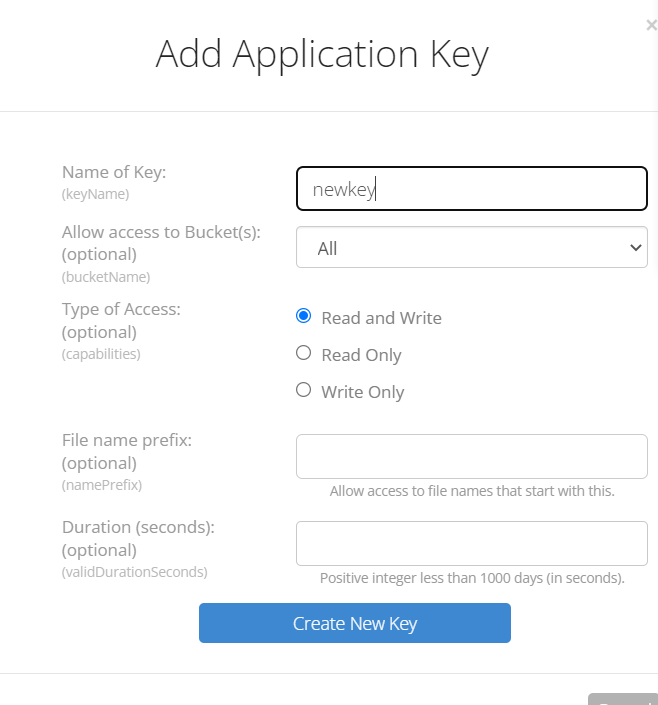
Step 7: Key ID will be Access key and Application key will be Secret Key
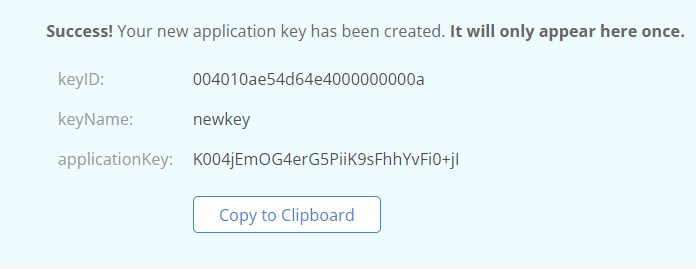
Step 8: Add the two keys in CloudPages along with Key name and Endpoint URL
Endpoint URL https://s3.us-west-002.backblazeb2.com
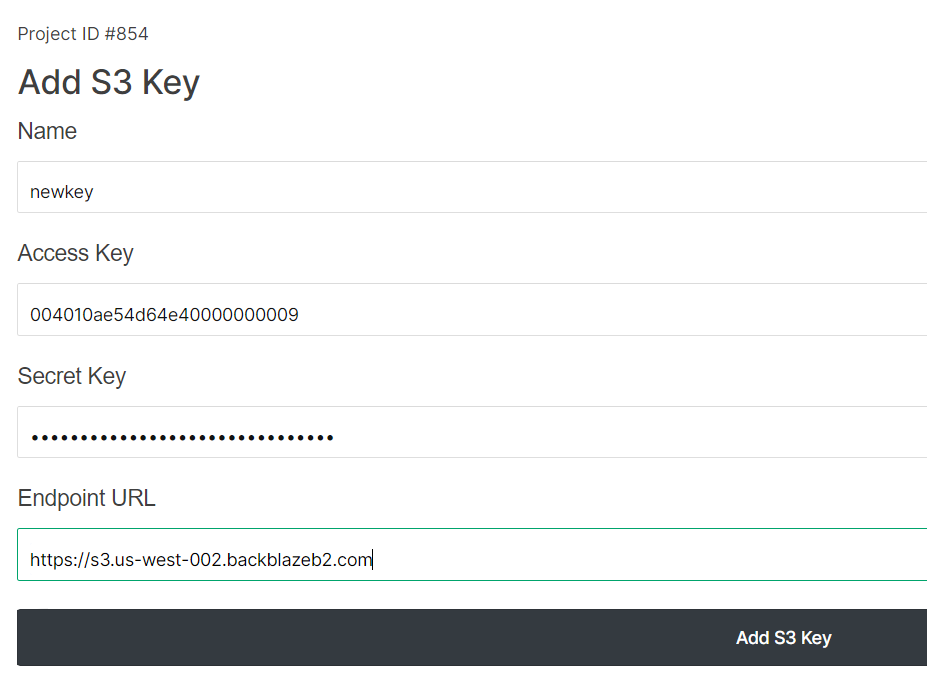
Step 9: Your new key is added

Step 10: Click on Backups from left hand side menu
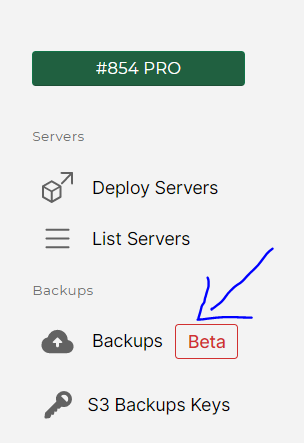
Step 11: Add all the information in the Schedule Backup Form and click on “Add Backup Schedule”
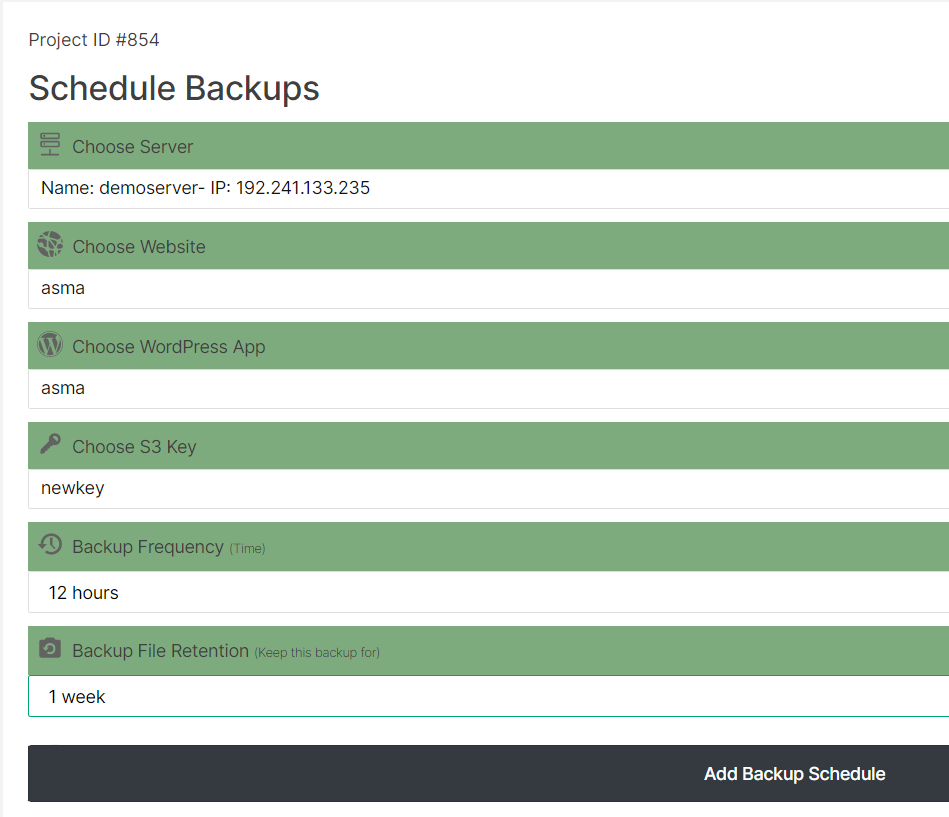
Step 12: Your new backup schedule is configured

Step 13: Click on the file ID

Step 14: This will be your Backup Schedule Details
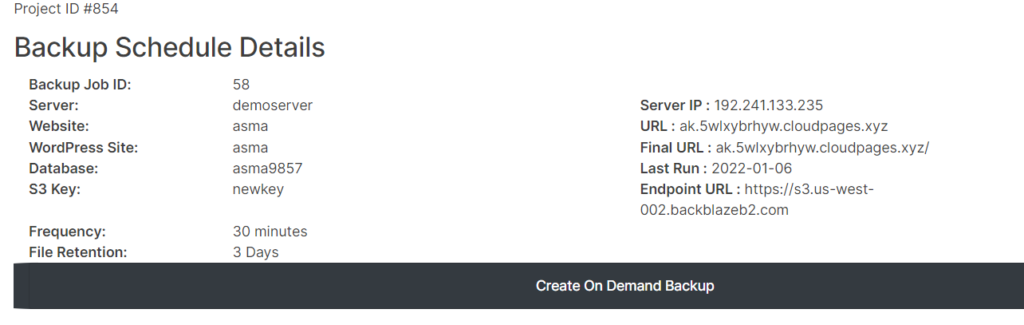
Step 15: Click on “Create On Demand Backup” to create an instant backup rather than waiting for the automated backup to happen