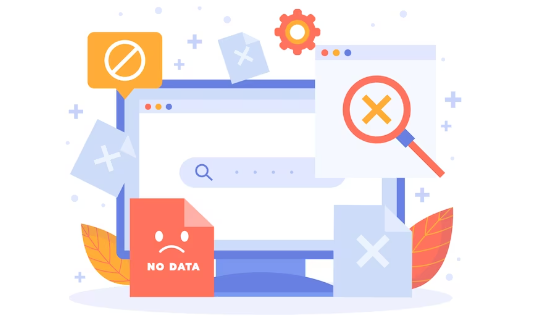
WordPress, the popular content management system, is known for its flexibility and user-friendly interface. However, like any software, it’s not immune to issues, and one common challenge users may encounter is the “Cookie Check Failed” error. This perplexing error can disrupt the normal functioning of your WordPress site and leave both site administrators and visitors scratching their heads. In this comprehensive guide, we’ll explore the potential causes of the “Cookie Check Failed” error and provide practical solutions to get your WordPress site back on track.
Table of Contents
Understanding the “Cookie Check Failed” Error
The “Cookie Check Failed” error typically manifests as a message displayed on the login screen or when attempting to perform actions that require authentication. The error message may look something like this:
“ERROR: Cookies are blocked or not supported by your browser. You must enable cookies to use WordPress.”
This error suggests that WordPress is unable to verify or set cookies, critical components for user authentication and session management.
Common Causes of the “WordPress Cookie Check Failed” Error
Below are the causes of the “Cookie Check Failed” error.
Browser Cookies Disabled
The most straightforward cause of this error is the user’s browser not accepting or having cookies disabled. Cookies are essential for maintaining user sessions and authentication, and if they are blocked or disabled, WordPress cannot function correctly.
Incorrect Site URL Settings
WordPress relies on accurate site URL settings to generate and validate cookies. If the WordPress Address (URL) or Site Address (URL) settings in the WordPress dashboard are incorrect, it can lead to cookie-related issues.
Corrupted Cookies
In some cases, cookies stored by the browser may become corrupted, leading to authentication problems. Clearing the browser cookies for the specific WordPress site might resolve this issue.
Security Plugin Interference
Security plugins, while essential for protecting your site, may sometimes interfere with cookie generation and validation. Incorrect configurations or overly aggressive security settings can trigger the “Cookie Check Failed” error.
Server Configuration Issues
Server misconfigurations, especially related to SSL/TLS certificates or server-side caching, can impact the proper functioning of cookies. Checking server logs for errors or consulting your hosting provider may be necessary.
Troubleshooting Steps
“Cookie Check Failed” error can be fixed by following the below steps.
1. Check Browser Cookie Settings
Ensure that your browser is set to accept cookies. This setting is usually found in the privacy or security section of your browser’s preferences. Clear existing cookies and try logging in again.
Go to the menu from the top right corner of your browser. Select Settings > Privacy and Security > Clear Browsing Data
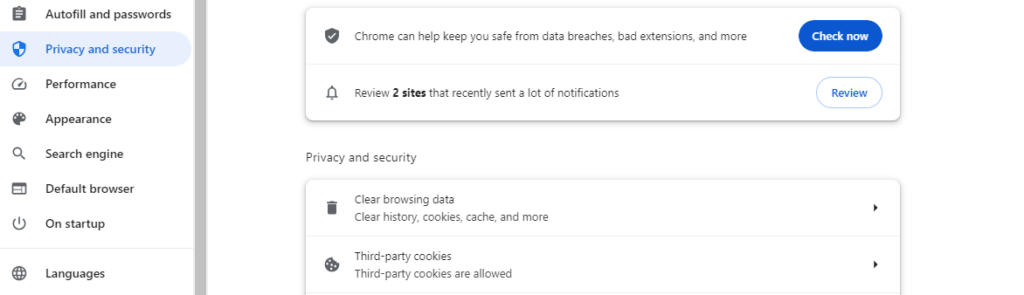
2. Verify WordPress URL Settings
Go to the WordPress dashboard, navigate to Settings > General, and confirm that the WordPress Address (URL) and Site Address (URL) settings are accurate. Ensure they match the actual URL of your site.

3. Clear Browser Cookies
Clear cookies for the specific WordPress site that is experiencing the error. This action varies depending on the browser, so consult your browser’s documentation for instructions.
4. Disable Security Plugins
Temporarily deactivate any security plugins you have installed on your WordPress site. If the error is resolved, re-enable the plugins one by one to identify the culprit. Check the plugin documentation for guidance on cookie-related settings.
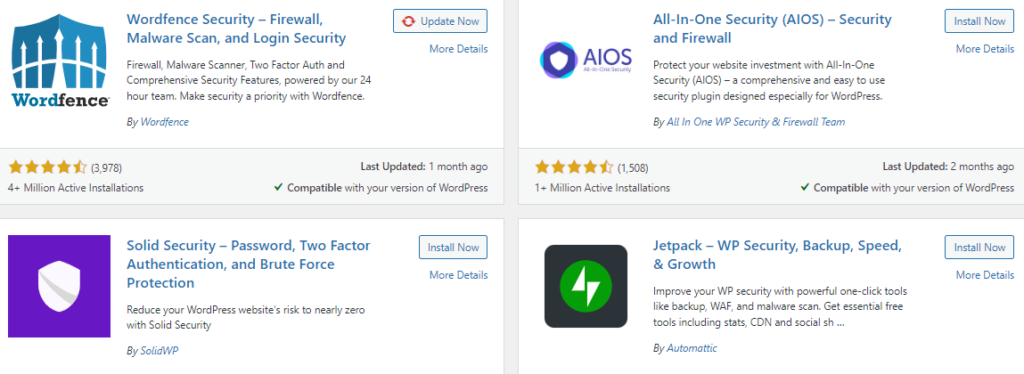
- If you’re facing unexpected behavior on your site and suspect that the caching plugin is causing the issue, a quick fix is to disable the plugin temporarily. This action clears the cached data and allows you to identify whether the problem persists without caching.
- If disabling the caching plugin isn’t an option due to your site’s requirements, check the Frequently Asked Questions (FAQ) section related to your specific caching plugin. Most caching plugins come with comprehensive FAQs that address common issues and provide solutions.
5. Check Server Logs
Examine server logs for any error messages related to cookies or authentication. If you’re unsure how to access server logs, contact your hosting provider for assistance.
6. Review SSL/TLS Configuration
If your site uses SSL/TLS, ensure that the certificates are valid and configured correctly. Incorrect SSL/TLS settings can interfere with secure cookie handling. For this:
- Check the expiration date of your SSL/TLS certificate. Expired certificates can cause browsers to display security warnings or prevent access to your site.
- Ensure that the certificate is issued by a recognized and trusted Certificate Authority. Browsers trust certificates signed by well-known CAs, and using an untrusted CA can lead to security warnings.
- Utilize online SSL/TLS checker tools to verify the certificate status and configuration. Tools like SSL Labs‘ SSL Server Test provide detailed reports on your server’s SSL/TLS configuration.
- If you’re unable to resolve certificate issues, contact your hosting provider’s support team. They can assist with certificate installations, renewals, and troubleshooting server configurations.
FAQs
Why am I seeing the “Cookie Check Failed” error when trying to log in?
The error suggests an issue with the generation or validation of cookies. Common causes include browser cookies being disabled, incorrect WordPress URL settings, corrupted cookies, interference from security plugins, or server configuration issues.
How do I enable cookies in my browser?
Cookie settings vary by browser. In general, you can find cookie settings in the privacy or security section of your browser’s preferences. Enable cookies and consider clearing existing cookies before attempting to log in again.
I’ve verified my browser settings. What else can I check?
Ensure that the WordPress Address (URL) and Site Address (URL) settings in the WordPress dashboard are accurate. Clear browser cookies for the specific WordPress site, and if you use security plugins, temporarily disable them to check for interference.
Why would security plugins cause cookie-related issues?
Security plugins often implement measures to protect against malicious activity, and sometimes these measures can interfere with normal cookie handling. Check the documentation of your security plugins for guidance on cookie-related settings.
What if the issue persists after trying these steps?
If the problem persists, consider reaching out to your hosting provider’s support team for further assistance. They can investigate server-side configurations and provide guidance tailored to your hosting environment.
Conclusion
Resolving the “WordPress Cookie Check Failed” error in WordPress requires a systematic approach to identify and address the underlying causes. By understanding the common triggers and following the troubleshooting steps outlined in this guide, you can navigate through this perplexing issue and restore the seamless functionality of your WordPress site. Remember to approach each step carefully and, if needed, seek assistance from your hosting provider for more specialized support.



