In the realm of website development, WordPress emerges as a powerful tool, offering flexibility for controlling the visibility of your pages. There are instances when not all pages are meant for public consumption. It could be that your web pages are still under construction, your entire website is a work in progress, or perhaps you possess content meant exclusively for specific users.
WordPress, by default, provides an array of privacy settings to address these scenarios. Moreover, plugins serve as valuable additions, allowing you to further refine and enhance these settings based on your specific needs. Research conducted by Sucuri, a prominent web security company, highlights the importance of securing websites during the development phase to prevent unauthorized access and potential vulnerabilities. This underscores the significance of leveraging WordPress and its plugins to fortify your website’s privacy measures.
We are going to see how to hide a page in WordPress in this article.
Table of Contents
Hide Page or post in WordPress from Google
The owners of websites can exclude content from search results from search engines like Google.
For instance, a page you may need to create for website ownership verification might be a post you want to hide from the general public.
In addition, you may want to exclude pages with private or sensitive information, so your privacy is protected and your confidential information is not misused. You can, for example, prevent the members’ profile pages from appearing in search engines if you have a membership website.
If your website is under construction, you can hide content from Google and share a sneak preview with your audience. Therefore, Google won’t index unfinished websites in its results.
Why would you want to Hide a Page in WordPress?
There are many reasons why we would need to hide a page in WordPress or even hide a post in WordPress. But most of the time it’s the following three reasons.
Relevance (or rather, the lack thereof)
Some sites are unrelated to your users, and seeing them will detract from the overall user experience of your website (UX). A page you create to assist with website verification is a nice example. It’s a good idea to keep such pages hidden.
Every page isn’t helpful for the user
Some pages on your website may be vital for you, but they aren’t necessarily valuable to your users or your overall SEO strategy. It’s better to keep these pages hidden than to make them public.
Protection of personal information (Privacy)
Another reason to hide a page in WordPress is to safeguard your privacy. You might have pages with sensitive customer or member information that you don’t want to be seen by the general public. You can hide these pages to protect your privacy and sensitive information.
How to hide a Page in WordPress?
So there are 4 ways in which you can hide a page in WordPress from Google:
Method 1: Hide a page WordPress from search engines using AIOSEO
Method 2: Hide a WordPress site until it is ready
Method 3: Password protection to hide a page in WordPress (or a post)
Method 4: Hide a page in WordPress from search engines using robots.txt file
Method 5: Use the Ultimate Category Excluder Plugin
Now let us discuss each of these methods separately.
Method 1: Hide a page in WordPress from search engines using AIOSEO
WordPress plugins like All in One SEO (AIOSEO) can be used to hide a WordPress page from Google. More than 2 million websites use this SEO plugin. Beginners are advised to use this method.
The free version of AIOSEO also comes with the ability for you to hide pages and posts from Google. We need to install the AIOSEO plugin. To do so,
- Go to your site’s dashboard
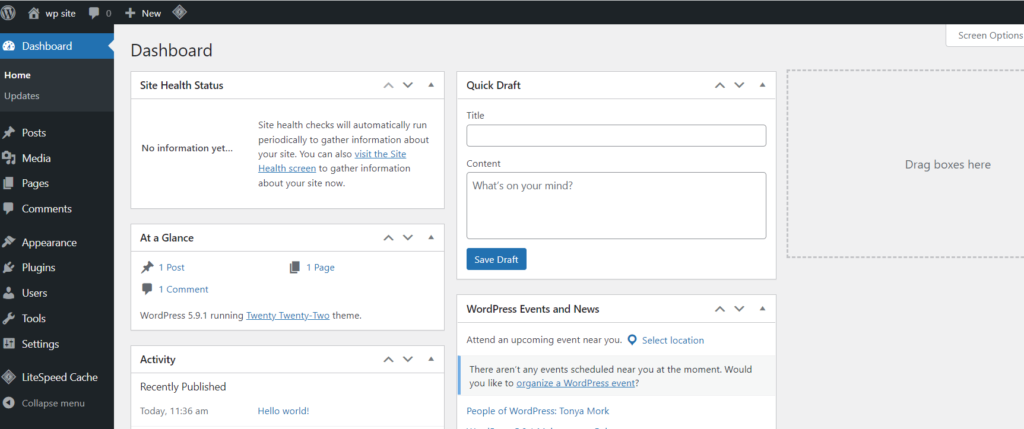
- Plugin -> Add New, from the left-hand-side menu
- Search for “AIOSEO” plugin
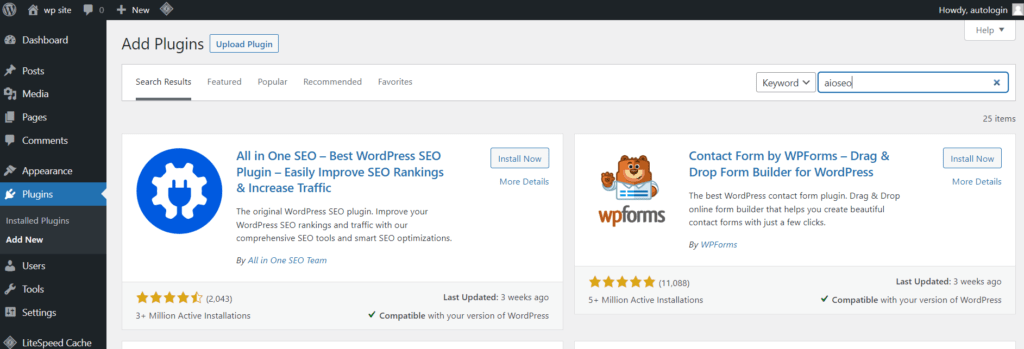
- Install and activate
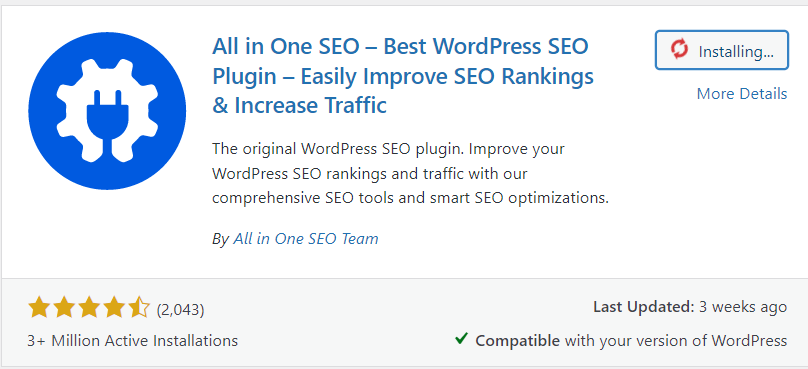
- Open and edit the post or page you want to hide
- Click on the “AIOSEO” tab in the upper right corner

- Click on the “Advanced settings” icon
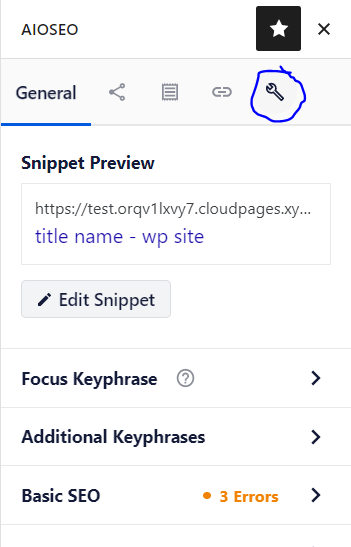
- Click on the toggle to switch off the robot settings
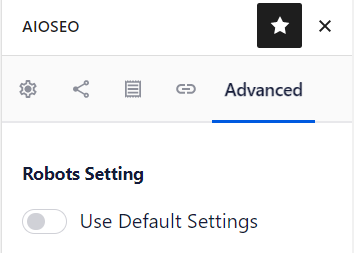
- More options will appear
To exclude the page from appearing in Google search results, you need to select “No Index”
This will automatically add a line of code that tells the search engines to not index the settings
code:<meta name = "robots" content = "noindex" />
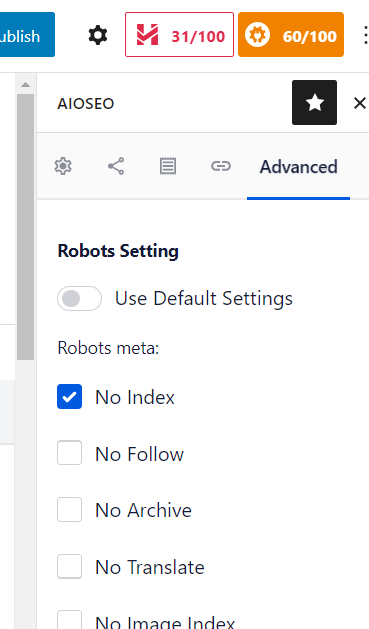
- Now you can save or publish your “post”

- AIOSEO allows you to hide different sections of content from appearing on Google
- Go to site’s dashboard
- All In One SEO -> “Search Appearance”, from the left hand-side menu
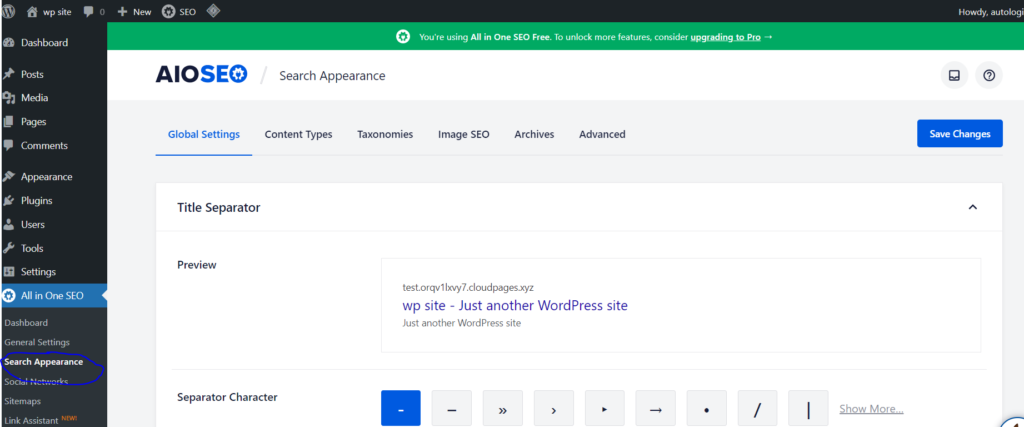
- You get all of the following options
-> Content types
-> Taxonomies
-> Media
-> Archives
There would be “Show in results”, set it to “NO” and click save.
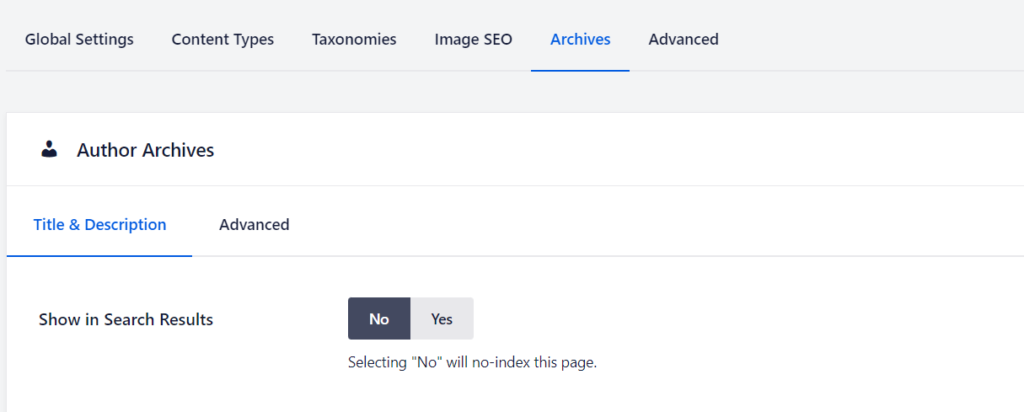
- AIOSEO will apply a “noindex” HTML meta tag to the material, preventing search engines from indexing it and preventing it from appearing in search results. The information will also be removed from your XML sitemaps.
Method 2: Hide a WordPress site until it is ready
When you’re constructing, remodeling, or making large theme and plugin upgrades, you might wish to keep your WordPress site hidden from Google and the general public. The simplest way to do this is to use a plugin like SeedProd to put your website in maintenance mode.
- Go to your site’s dashboard
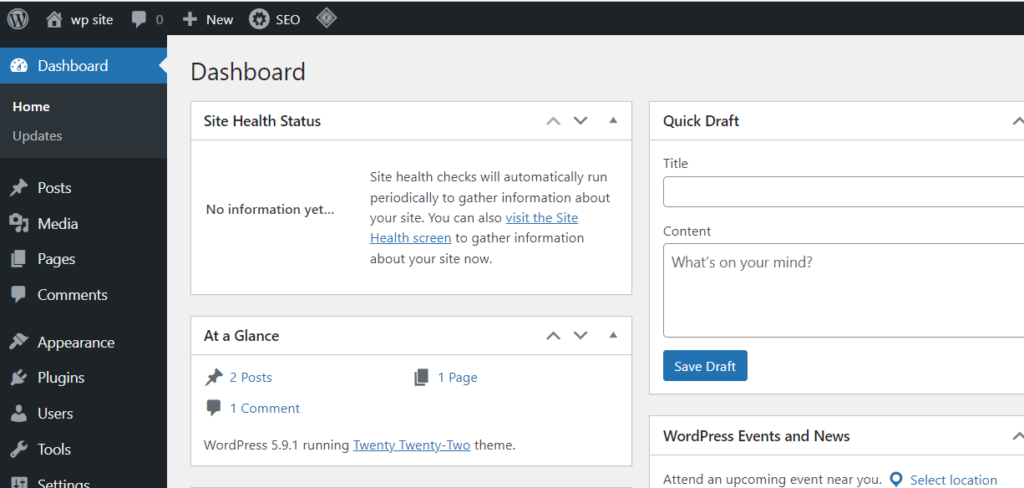
- Plugin -> add new
- Search for “SeedPro“
- Install and activate
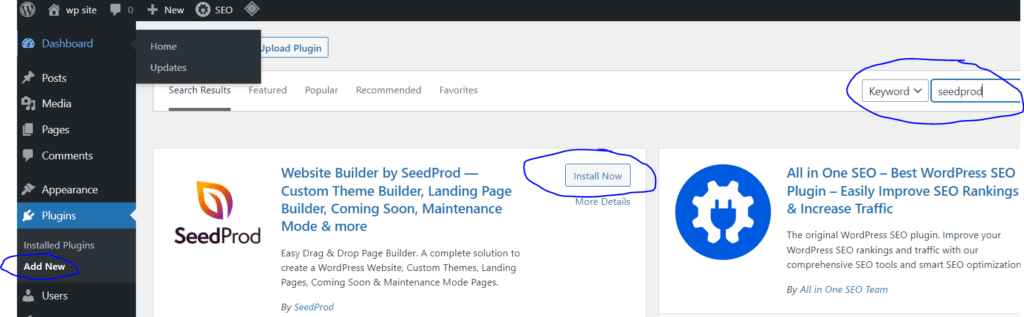
- Now click on “SeedPro” from the left hand-side menu and select “Landing pages”
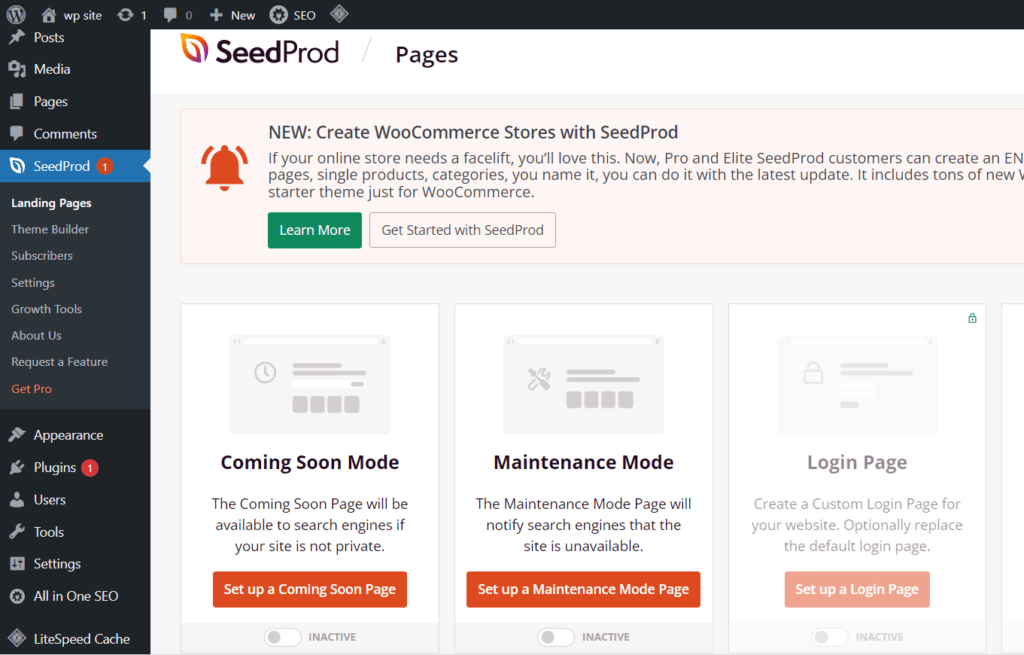
- Turn on the toggle for “Maintenance mode”
This allows you to build a temporary page for your visitors to view while your website is being worked on.
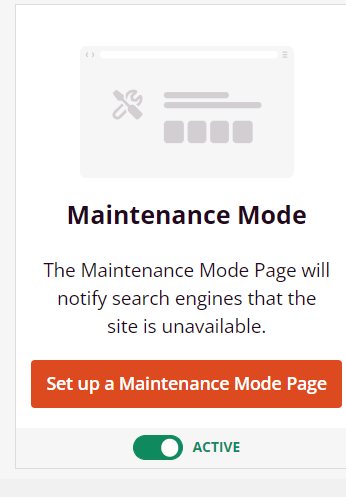
- Click on “Create New Landing page”
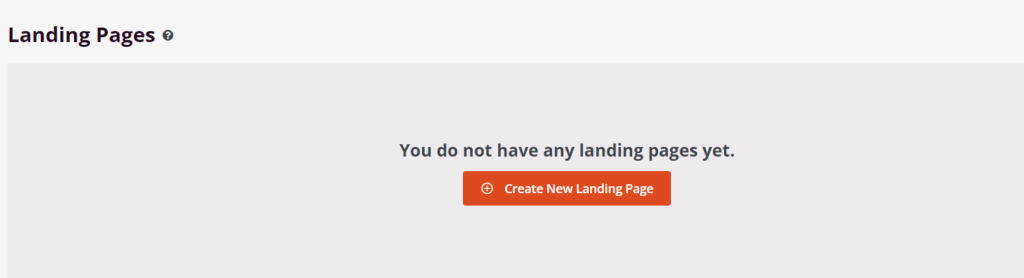
- Choose a thumbnail
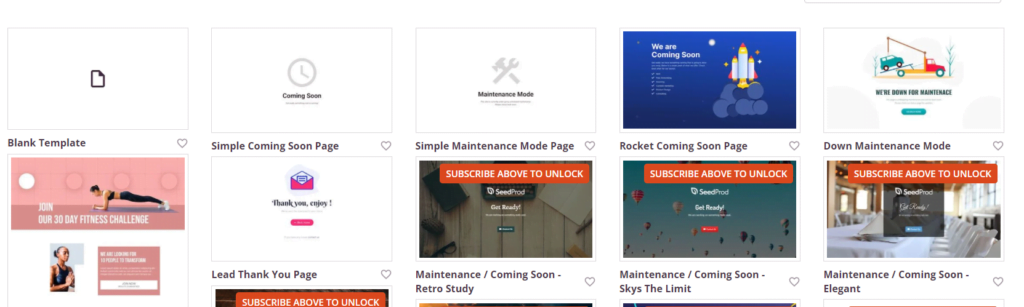
- Enter your new page details
Click on “Save and start Editing page”
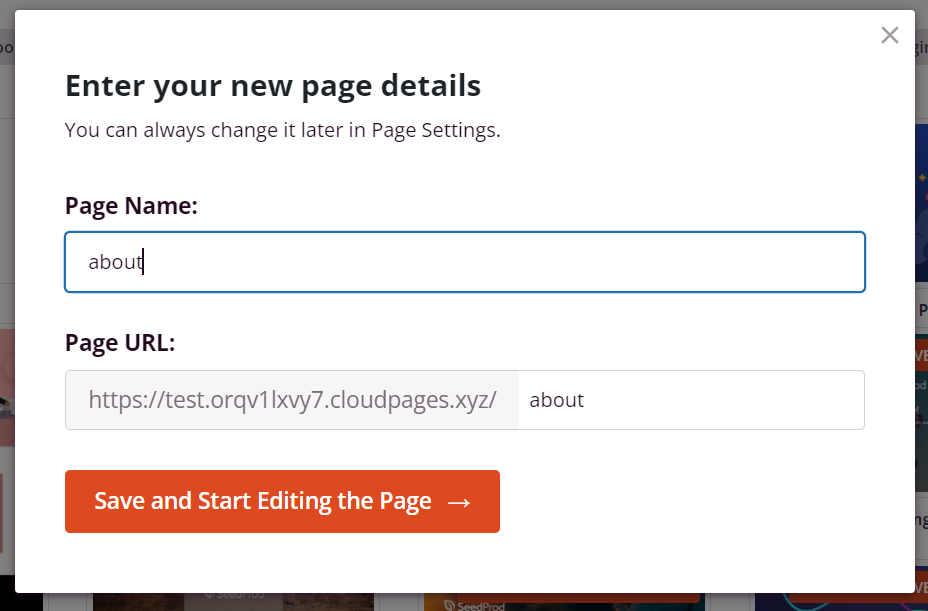
- To design your maintenance mode page, go to the SeedProd drag-and-drop page builder. To fit your logo, you can alter the text and add a custom background image here.
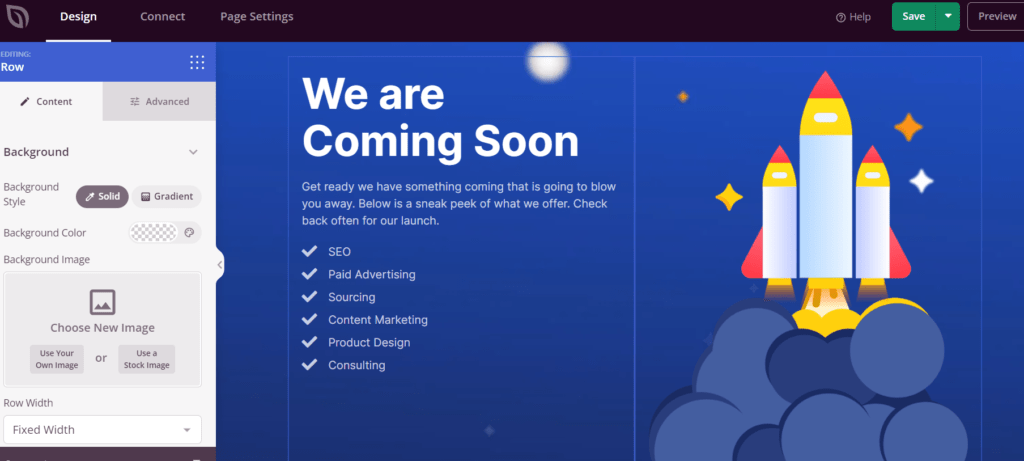
- You can also use the left column to add additional blocks.
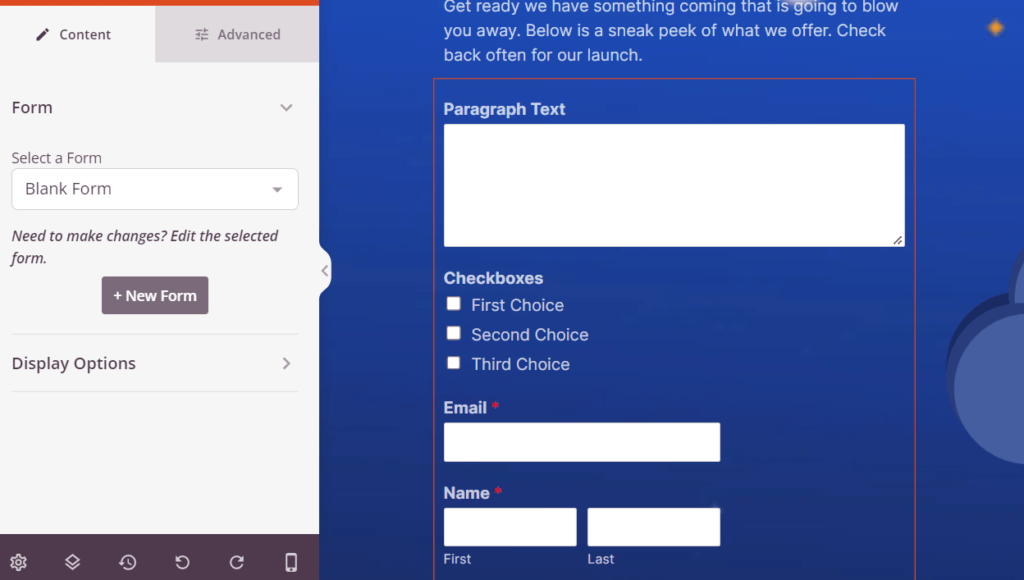
- You must Publish the page once you are satisfied with the design. Simply select “Save” from the drop down menu and select “Publish”
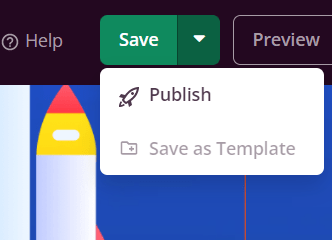
Method 3: Password Protection to hide a Page in WordPress (or a post)
A unique strategy is used in this method. You can simply password-protect a page, making it viewable only to those with the password, rather than asking the search engines not to index it.
It is built-in to WordPress to protect posts and pages with a password.
- Edit the post you want to protect
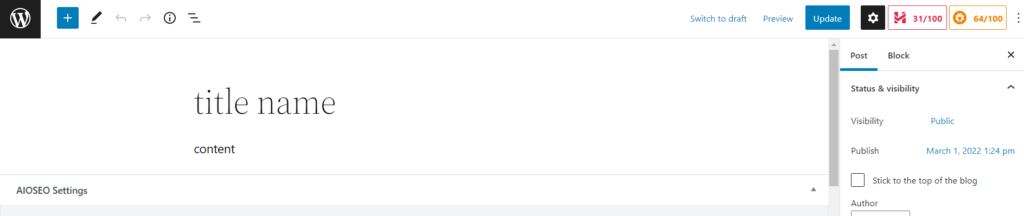
- Open settings in the upper right corner
- Click on “Visibility” -> “Public”
- Selected “Password Protected”
write a strong password
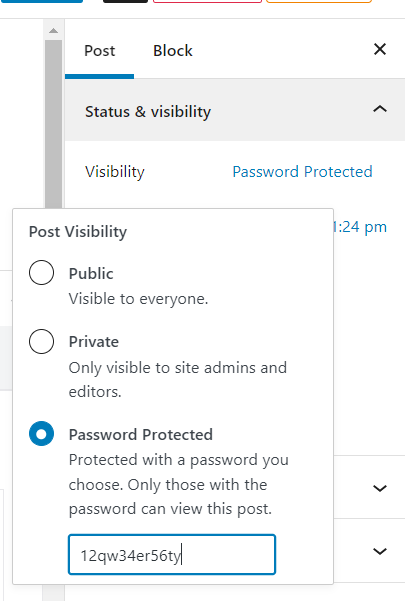
- Publish the post
- Now when this post is opened, it will ask for the Password

Method 4: Hide a Page in WordPress from Search Engines using robots.txt file
This method necessitates editing the robots.txt file, which is a configuration file that gives search engine bots instructions.
We don’t advocate this strategy to beginners because incorrect instructions in this file can have a detrimental impact on your site’s SEO.
- Go to your site’s dashboard
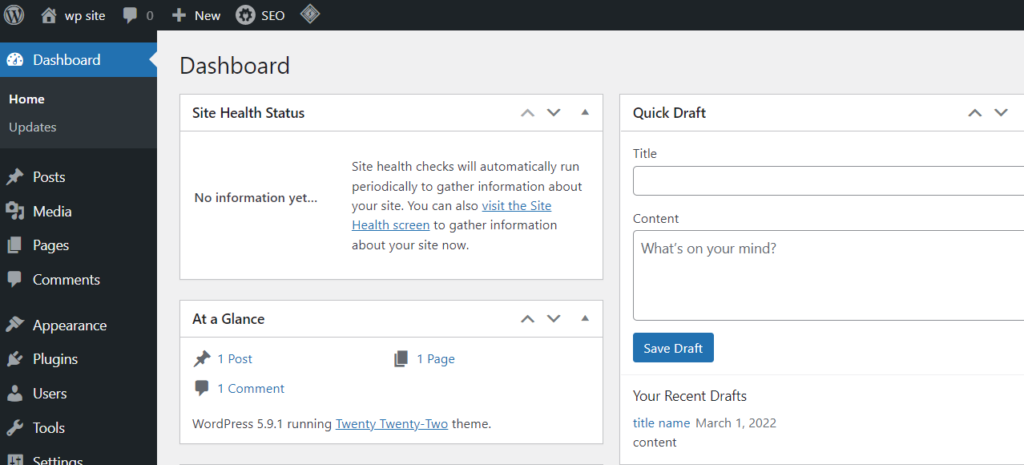
- Click on All In One SEO and select Tools
- Open the “Robots.txt editor” tab from the top
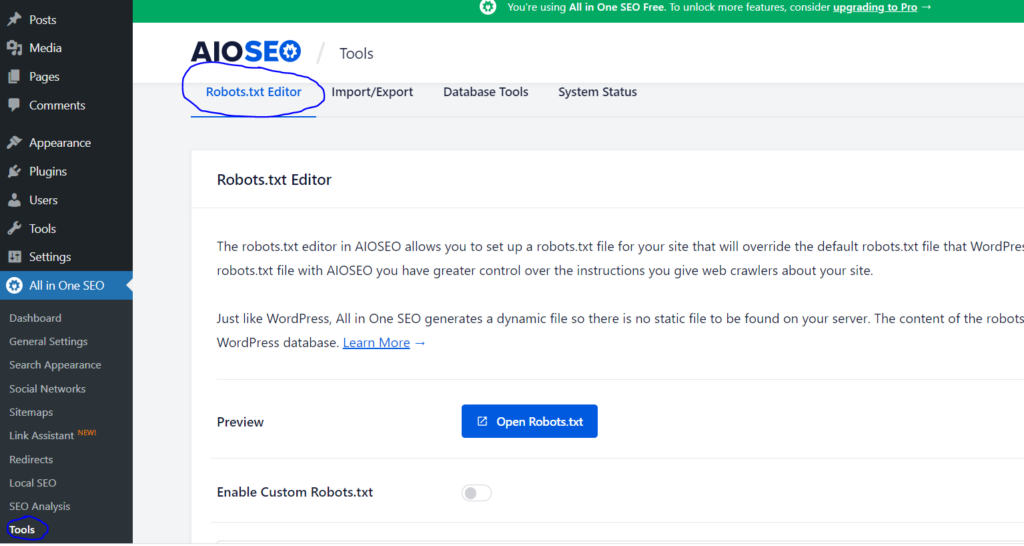
- Add the following lines to your robot.txt file
User-agent: *
Disallow: /your-page/
This user-agent allows you to target specific bots. An asterisk sign is used to include all search engines. The second line is for the part of the URL that comes after the domain name. - click “save”
To hide a blog post, you will add your blog post’s URL to your robots.txt file
User-agent: *Disallow: /2016/12/my-blog-post/
(/2020/12/test-blog-post/ is the part of the URL that comes after the domain)
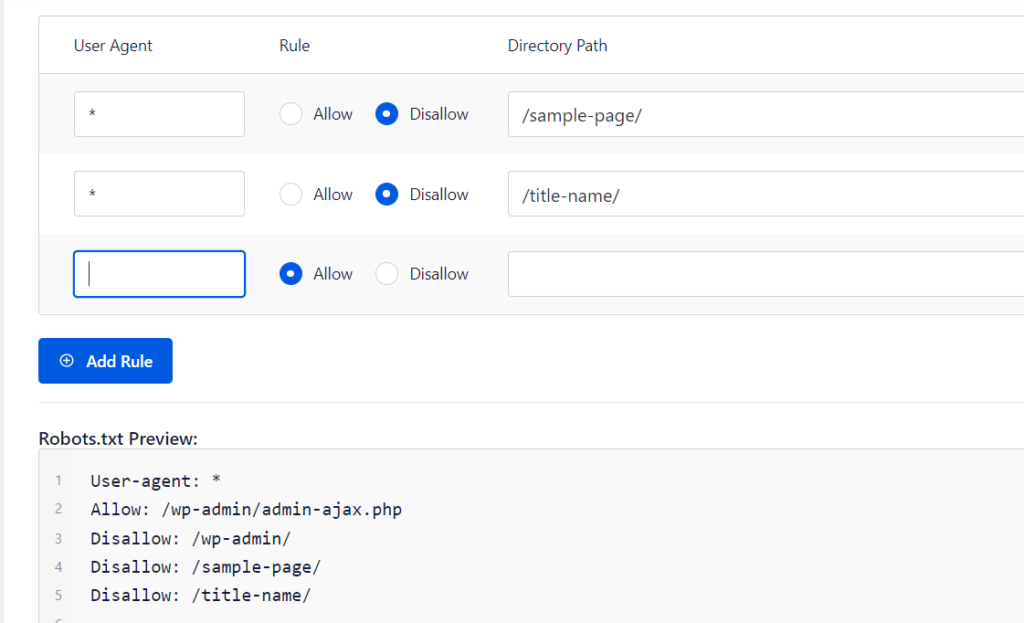
- Click on save
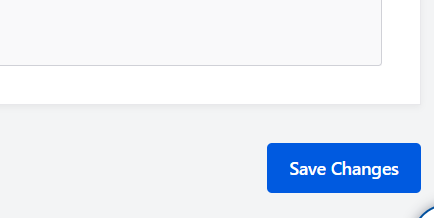
The use of robots.txt to hide material has various drawbacks. First and foremost, keep in mind that the robots.txt file is open to the public. That means anyone may look through it to see if there are any pages you’re trying to keep hidden.
Second, while most search engines adhere to the instructions in the robots.txt file, some crawlers and bots may choose to ignore it and index those pages nevertheless. These bots scour the internet seeking malware to disseminate, websites to target, and personal information such as email addresses and phone numbers to harvest.
Method 5: Use the Ultimate Category Excluder Plugin
If you prefer to use a plugin to exclude entire categories from the home page, Ultimate Category Excluder is the one for you.
The plugin makes use of the WordPress categories feature to remove specific categories from the homepage.
- Go to your site’s dashboard
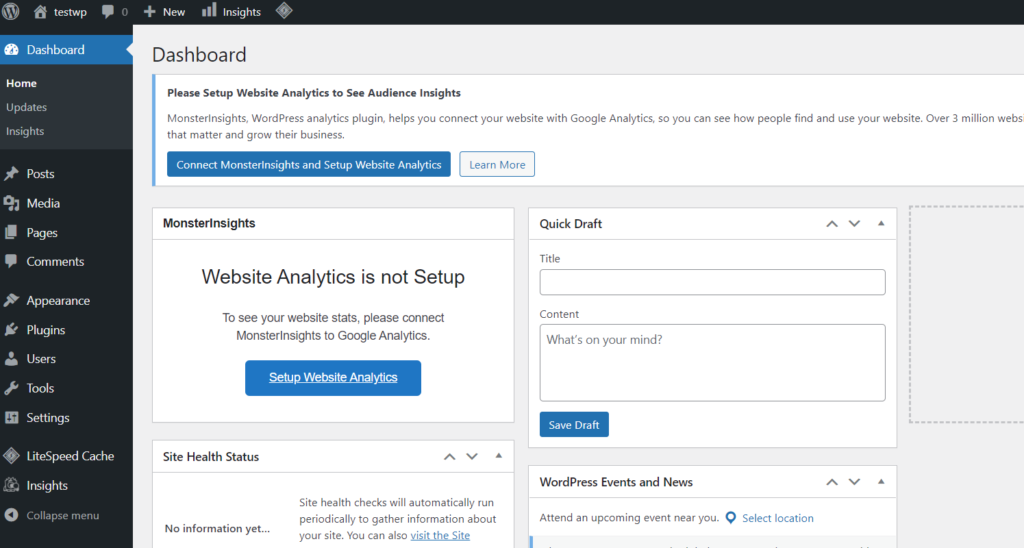
- Plugin -> Add New from the left-hand-side menu
- Search for “Ultimate Category Excluder” plugin
- Install and Activate
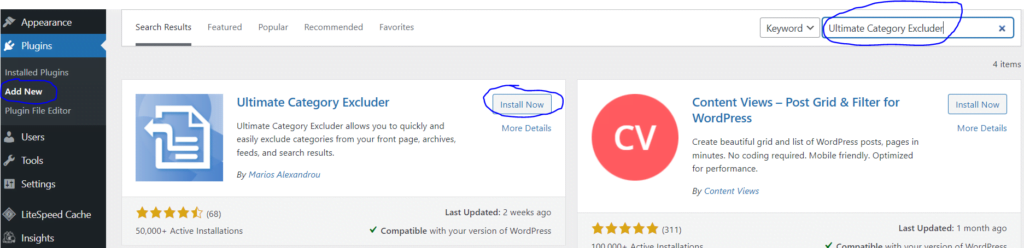
- Click on settings -> “Category Excluder” from the left-hand-side menu
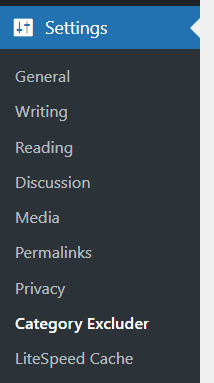
- Chose the categories you want to exclude from your front page, feeds, archives, and search
- Click Update
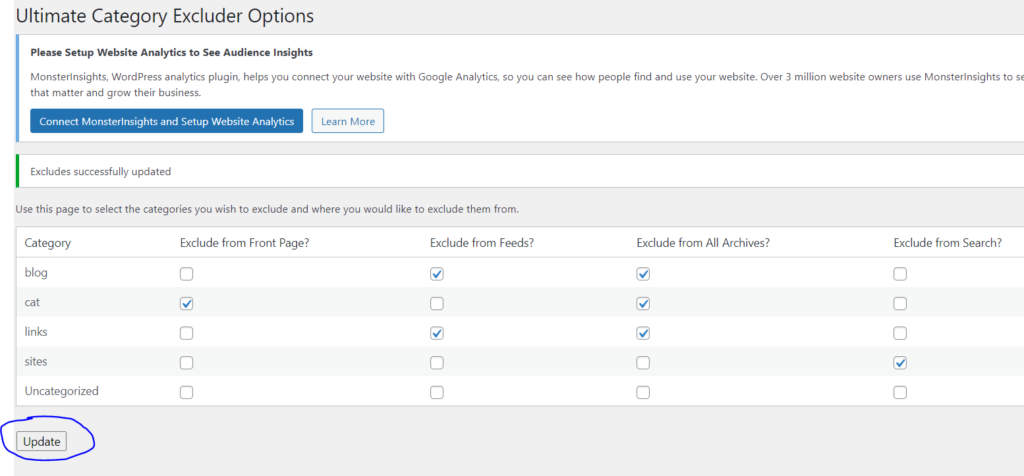
Also Learn: How To Hide Page titles in WordPress.
Conclusion:
Maybe the web pages you are building aren’t ready yet, or perhaps you are building something that only certain users should see.
In addition to the many privacy options provided by WordPress by default, plugins can expand these options even further.
Using all of the above-mentioned pages, you can easily hide a page in WordPress or hide a post in WordPress.



