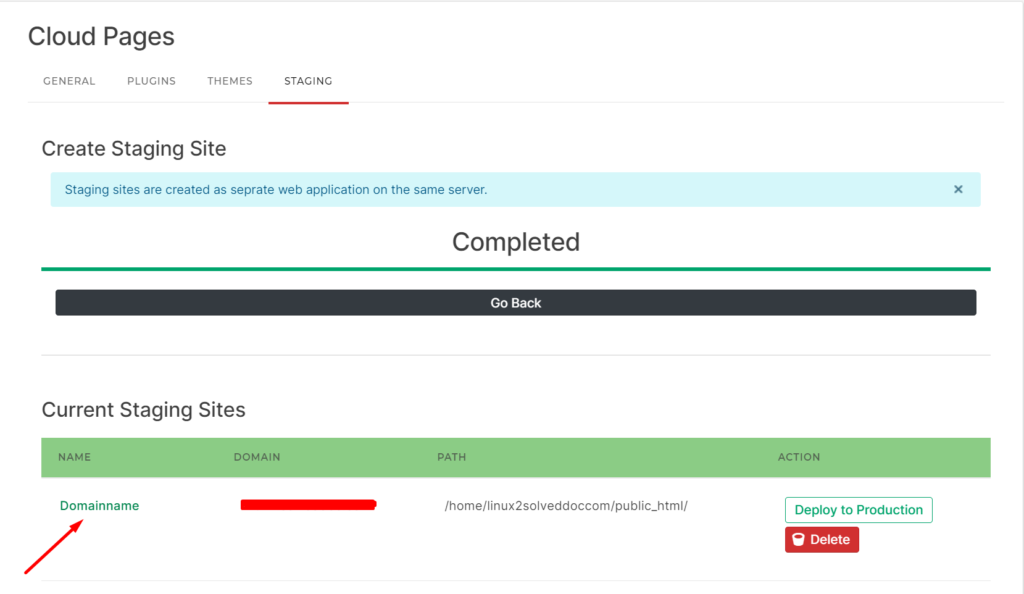WordPress Manager
CloudPages offers a complete WordPress Manager, where you can manage your WordPress applications.
Go to the server Dashboard and click on List Websites on the sidebar. Or you can also directly click WordPress Manager (this will show you all WordPress sites on this server)
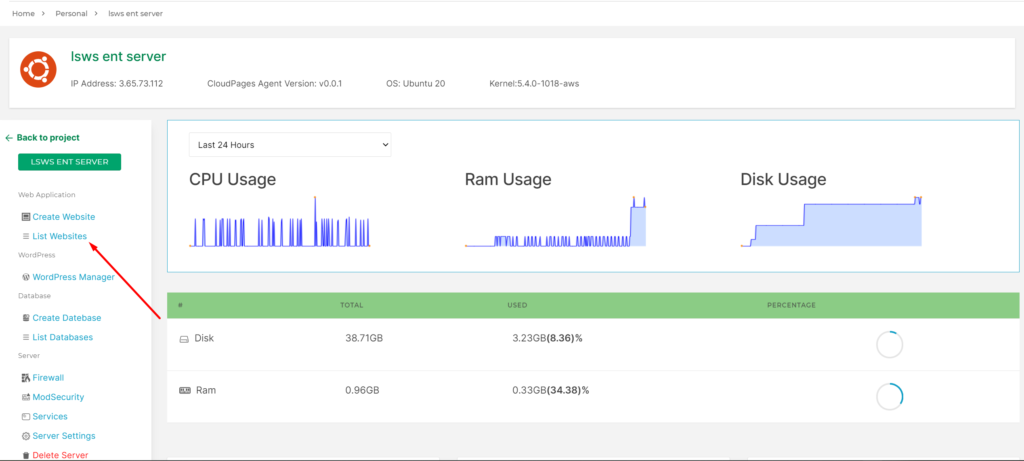
Select Website
Select the website for which you want to list and manage WordPress sites.
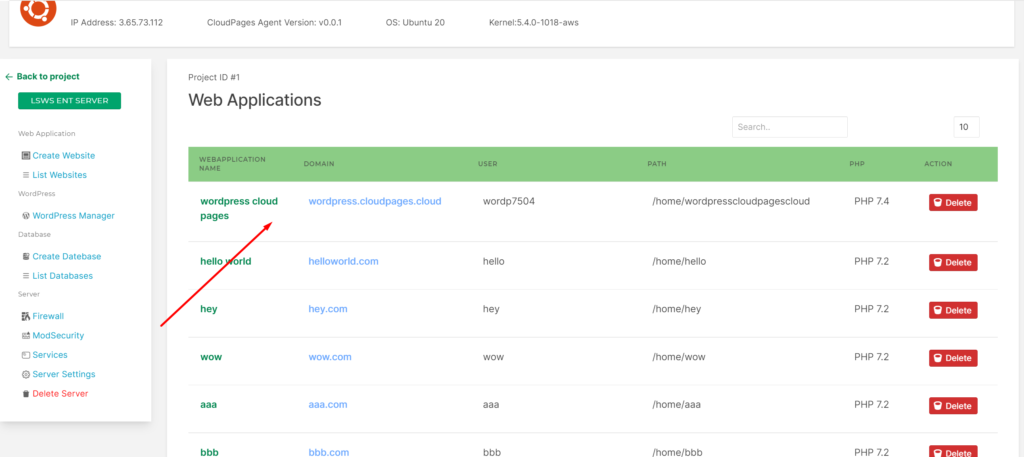
On the website Dashboardclick on WordPress Manager on the sidebar
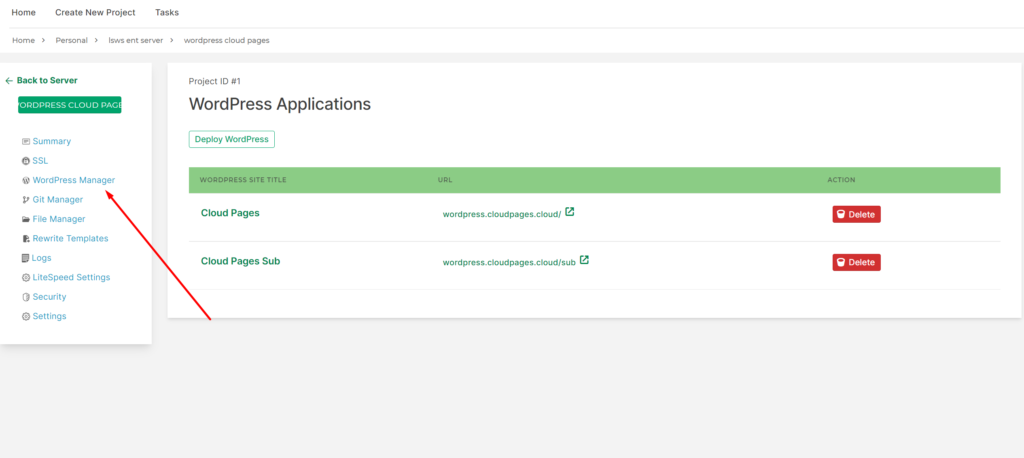
From here you can click on WordPress Site Title and it will lead you towards WordPress Manager.
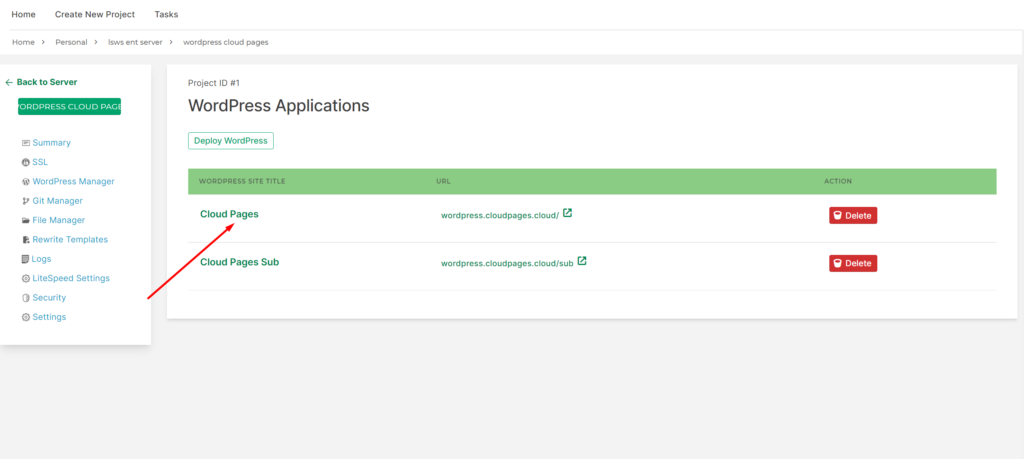
Manage WordPress
Some details about your WordPress install
WordPress Version: Here is the WordPress version of your installation.
PHP Version: Here is the PHP version of your website
LSCache: You can enable or disable LSCache on your website from this button
Debugging: You can enable or disable Debugging on your website from this button
Search Engine Indexing: You can enable or disable Search Engine Indexing on your website from this button
Maintenance mode: You can enable or disable Maintenance mode on your website from this button
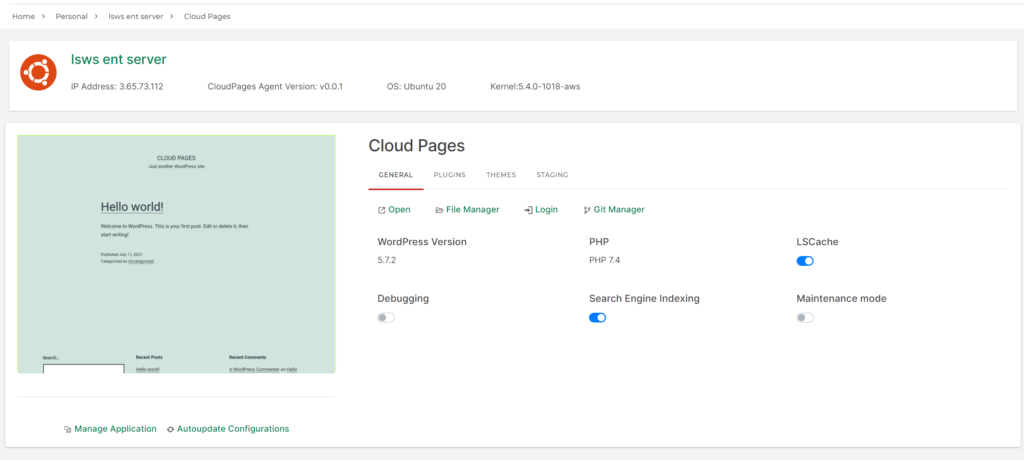
1- General
On the general setting off your WordPress manager, you can update and see the following option.
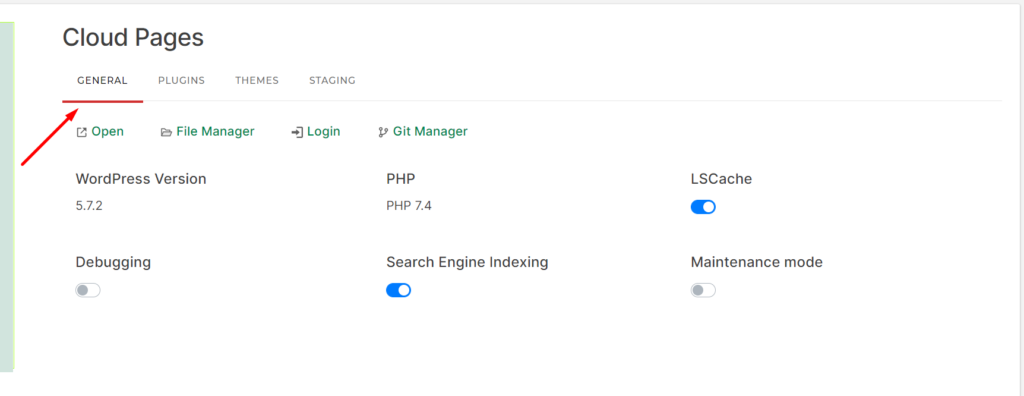
1.1 Open
You can open your website by clicking on this button
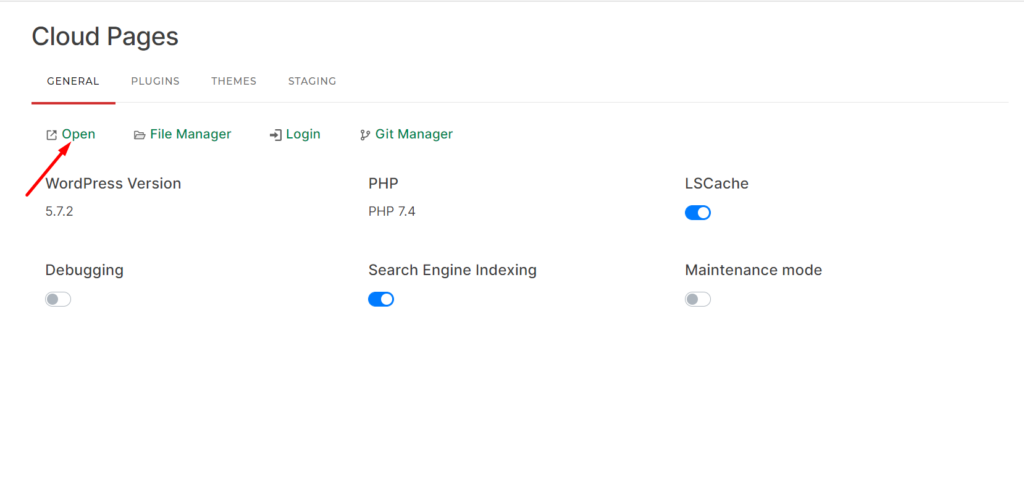
1.2 File Manager
If you want to access the file manager of the website click on the File Manager button
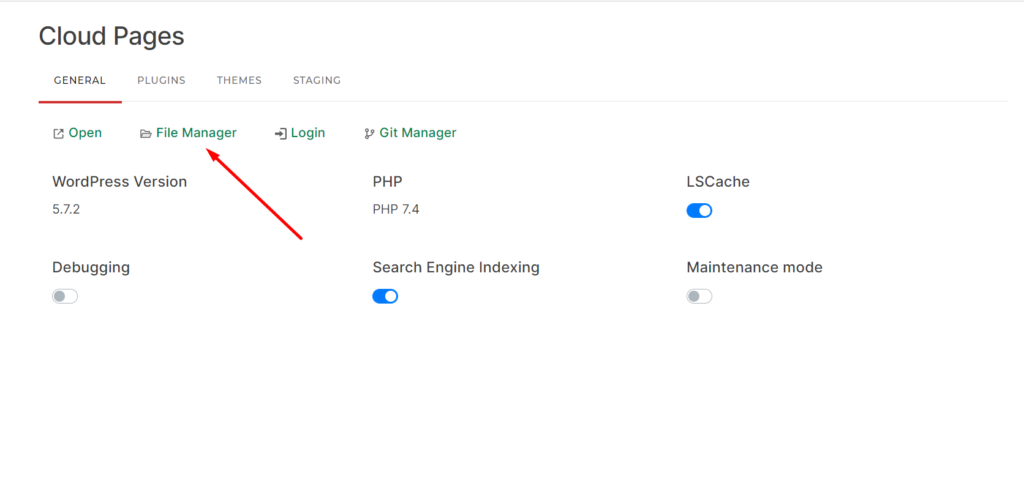
1.3 Login
If you want to access WordPress on the website then click on the Login Button
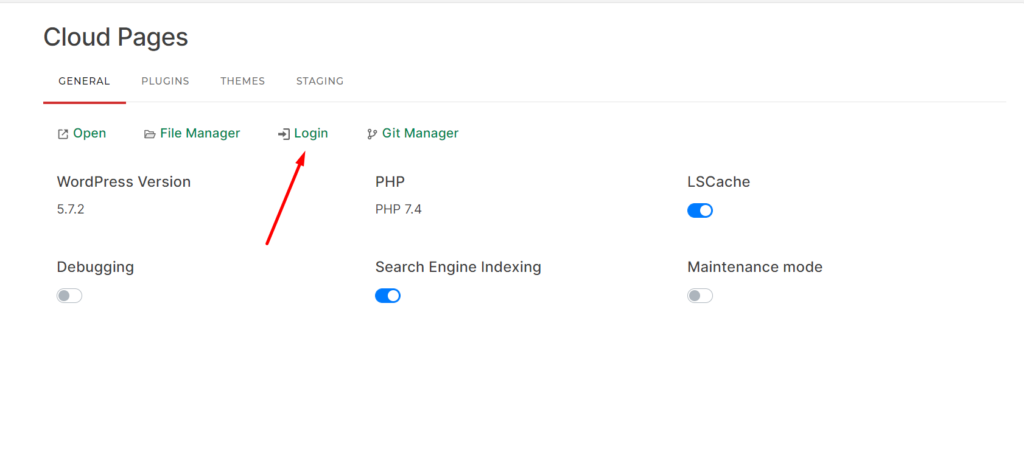
1.4 Git Manager
if you want to access Git Manager click on this button.
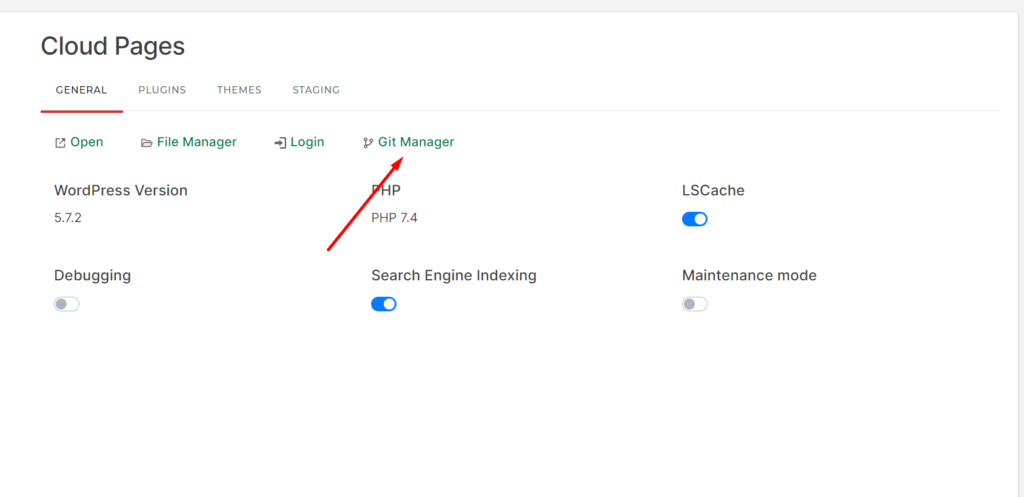
2- Plugins
You can maintain your WordPress Plugins form here.
State: You can enable or disable the state of your plugin
Update: You can update your plugins from the Updates section.
Version: You can see the Version of the Plugin on this page
Delete: You can delete the plugin that you want to delete by the clicking on Delete button of each plugin.
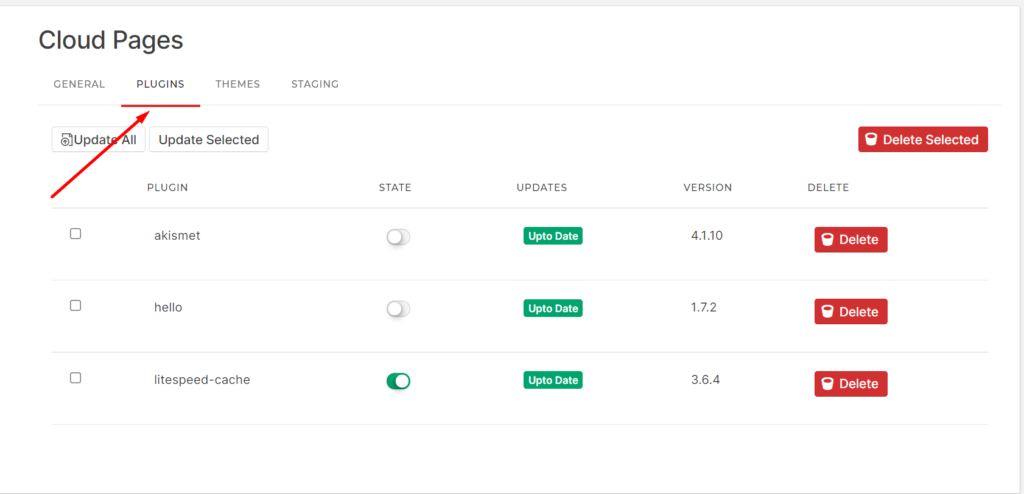
3- Themes
You can maintain your WordPress Themes form here.
State: You can enable or disable the state of your themes.
Update: You can update your Themes from the Updates section.
Version: You can see the Version of the Themes on this page
Delete: You can delete the theme that you want to delete by clicking on each theme’s Delete button.
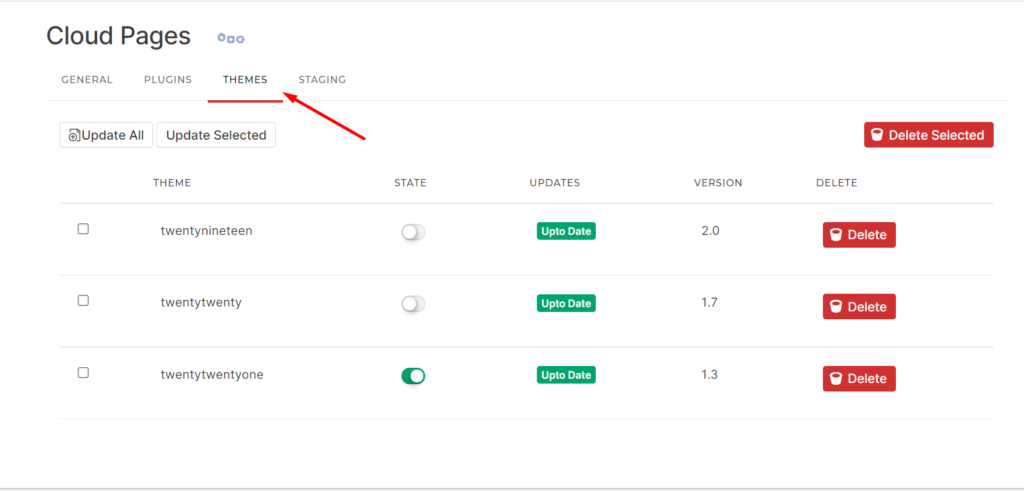
4- Staging
if you want to create staging site cilck on this button
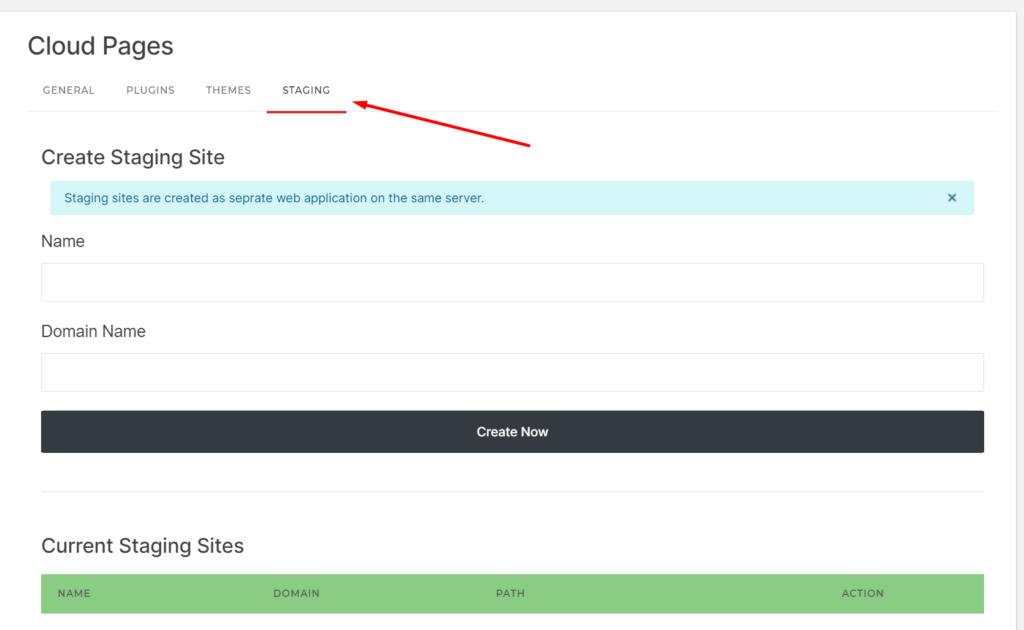
Enter the required data (Name, Domain) and click on Create Now button
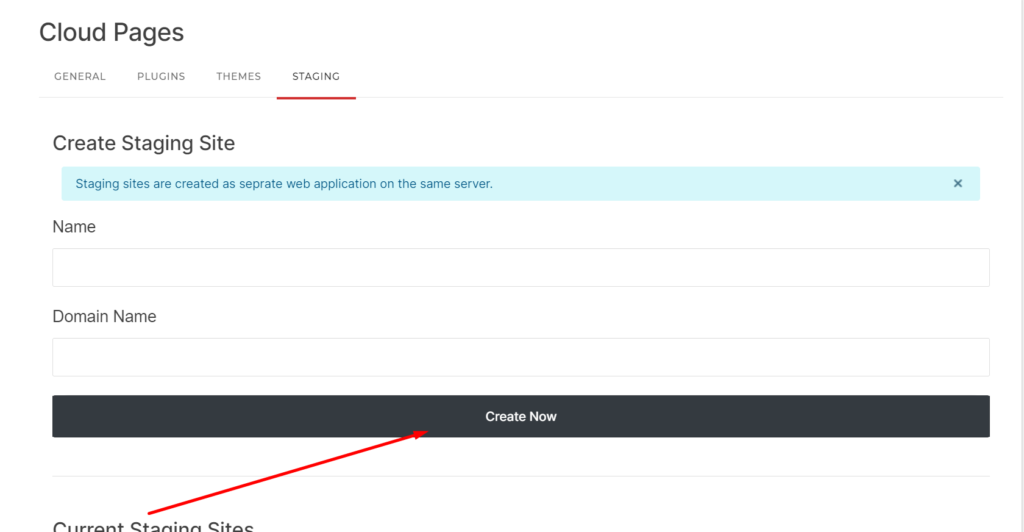
once you clicked on the button the process will started
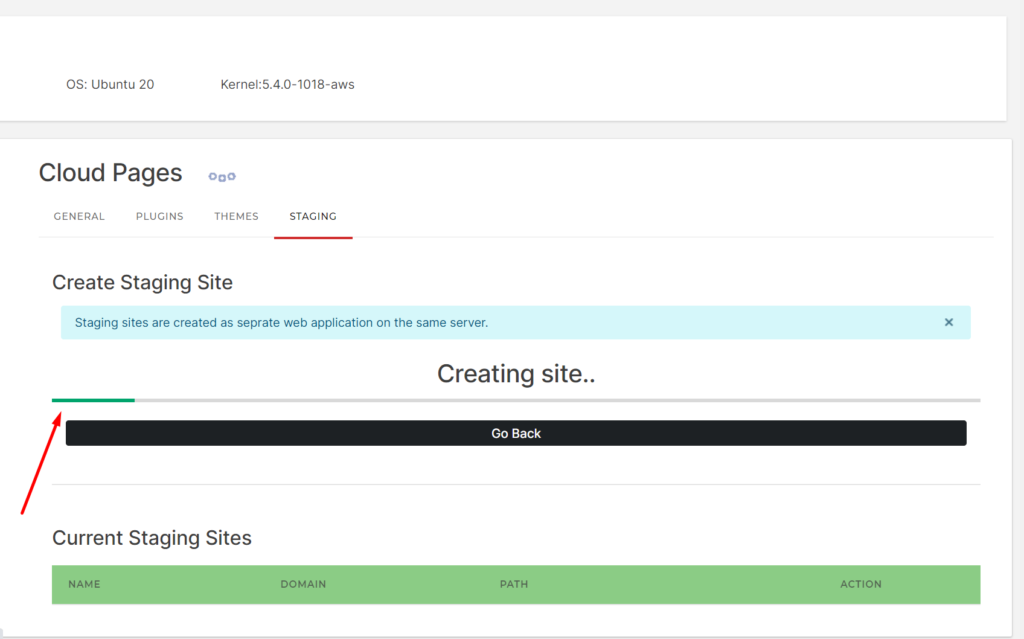
After some time you can see the staging site is created.