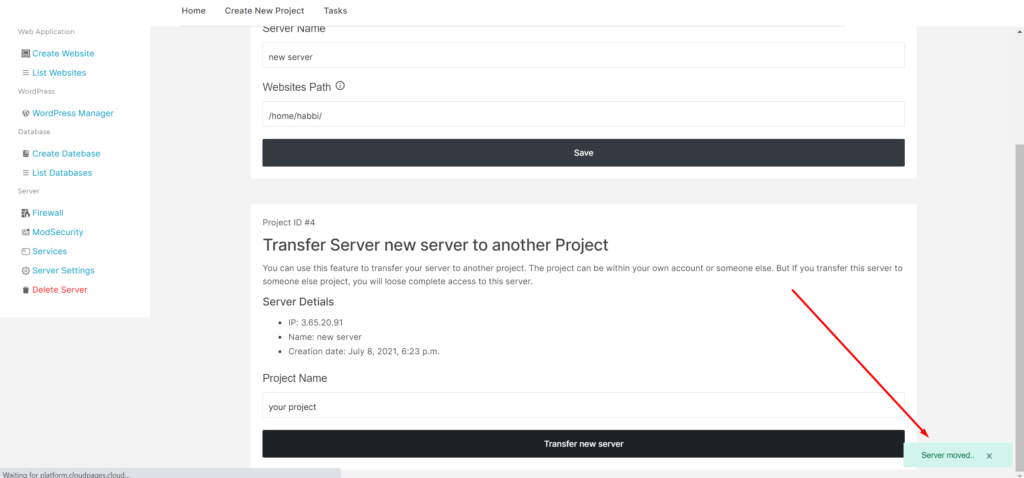Server Settings
You can set/change your server name according to your choice in CloudPages.
Change Server Name
On your server Dashboard click on the Server Settings button.
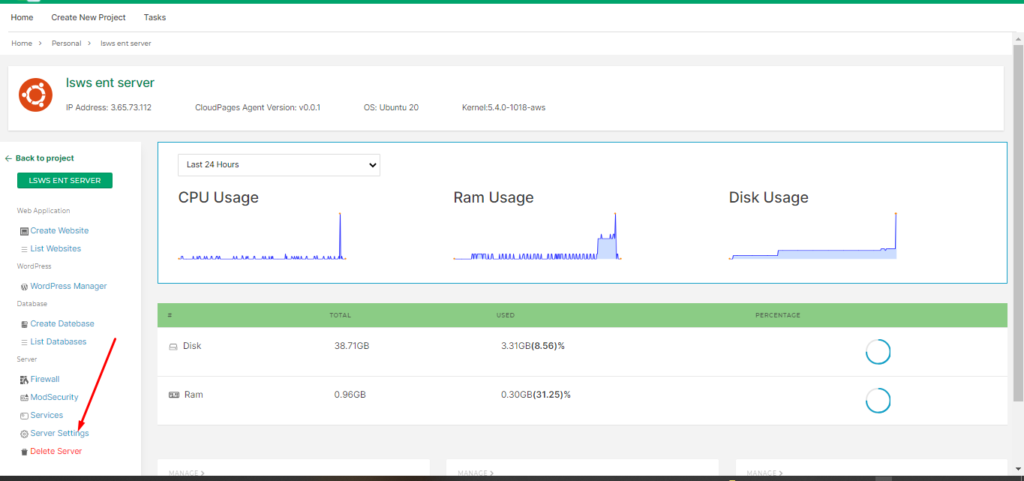
Type the new name in this box.
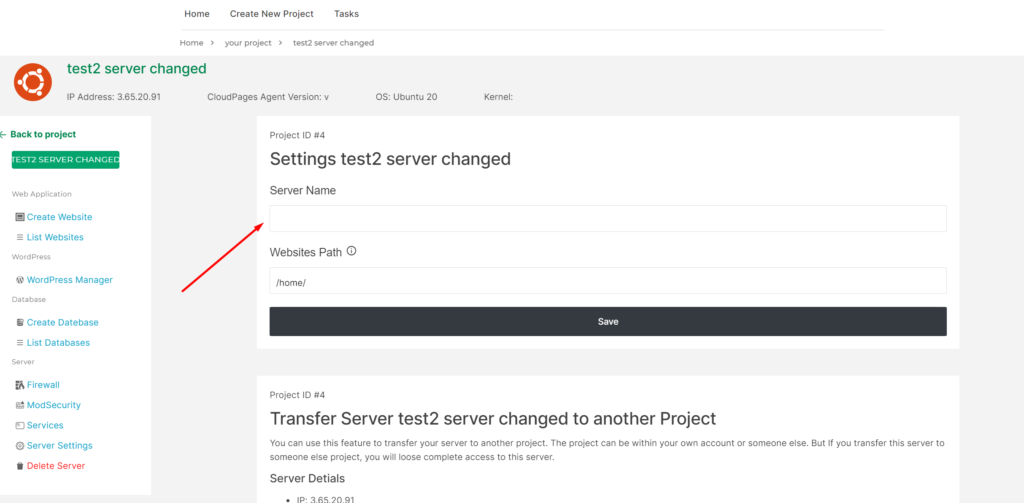
Once the name is entered, click the Save button to save your name.
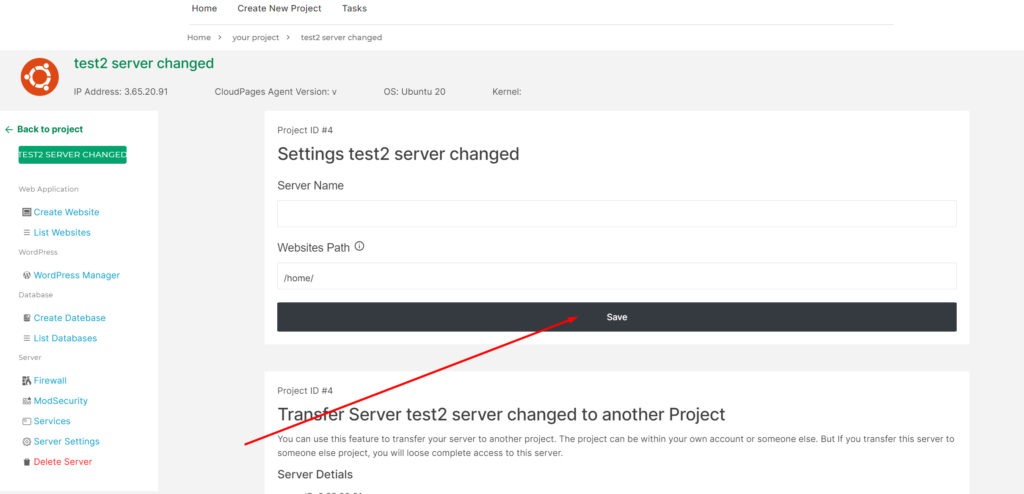
After the whole process, your server has been renamed. And the success message will appear.
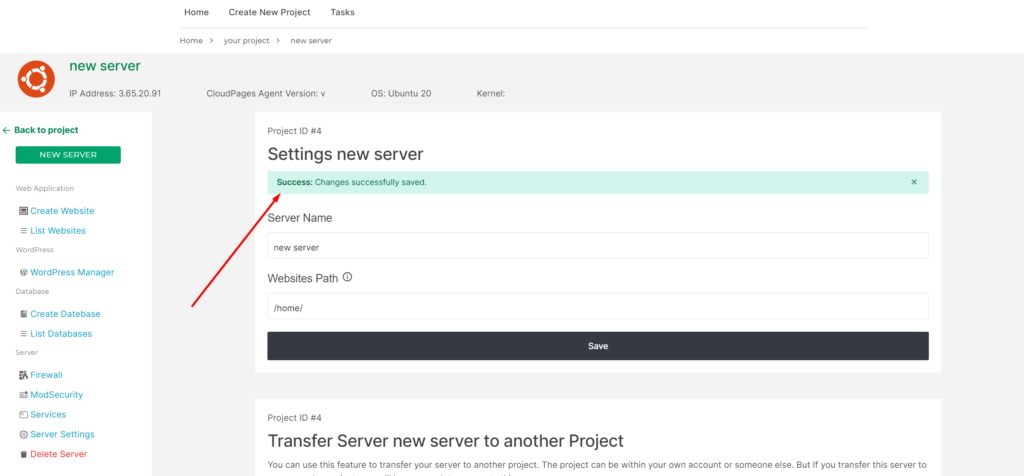
Change Website Path
By default all websites are created under /home, however, you can change this setting.
Go to Server Settings, and add a new website path, and click the Save button.
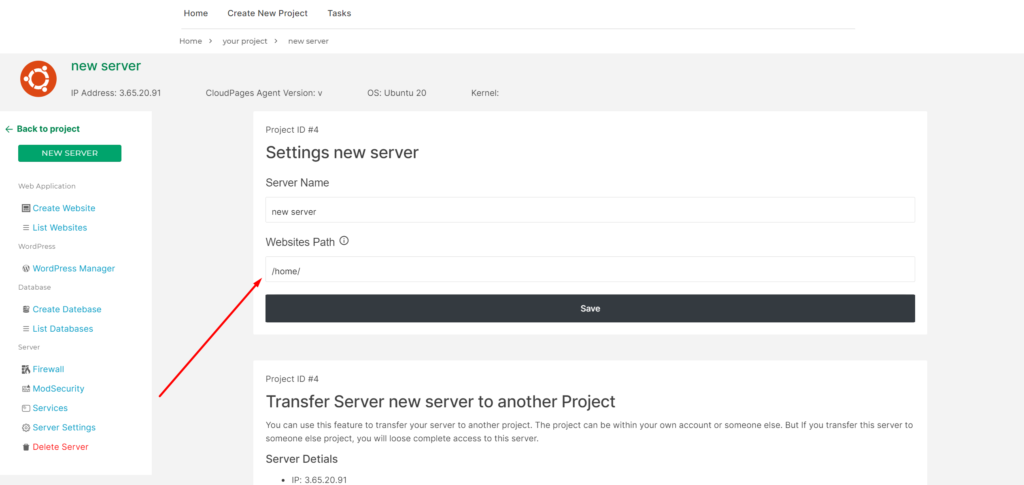
After clicking on the save button a message will appear on your screen:
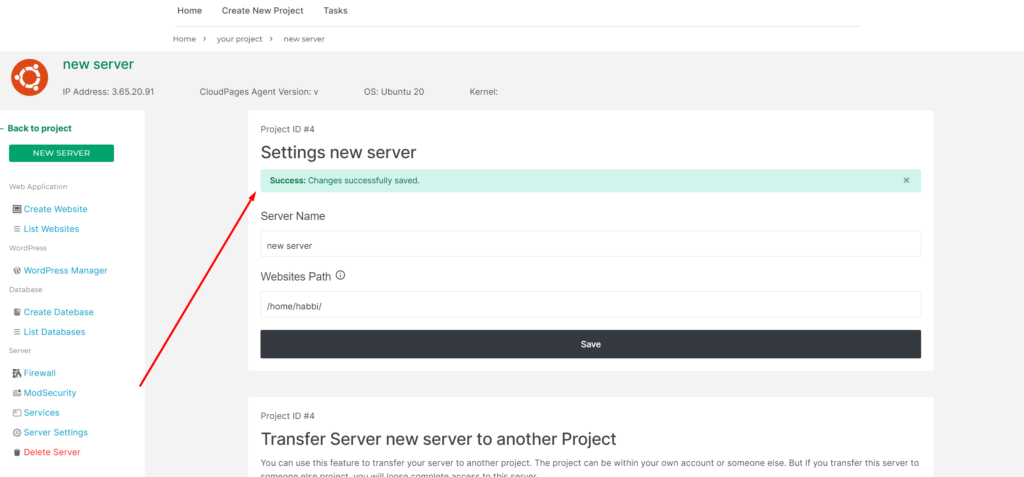
Transfer Server
If you want to move your server to another project, add the project name and click the Transfer button.
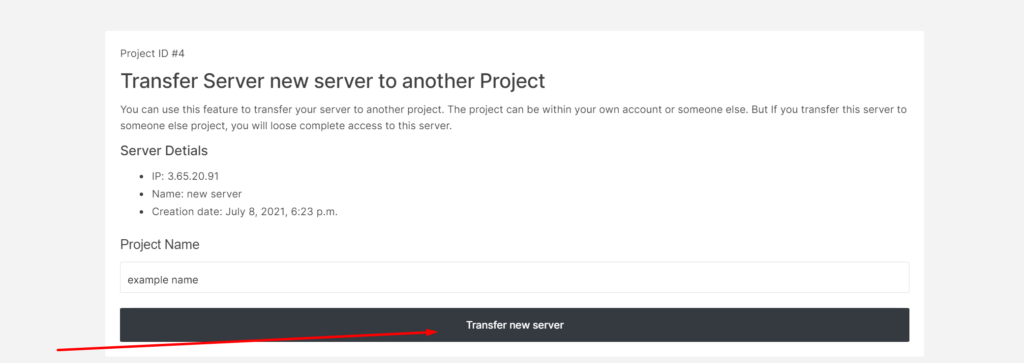
After clicking on the transfer button a message will appear on your screen: