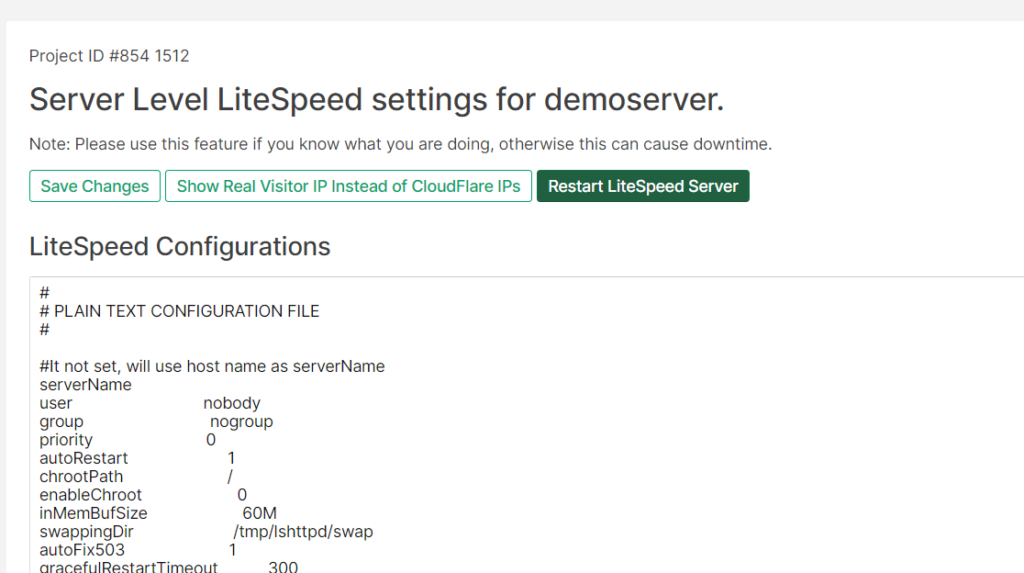How To Use CloudPages Litespeed Manager
Before this feature was launched, CloudPages had website level LiteSpeed manager, where you can make changes to the configuration file on website level.
Now, using Server level LiteSpeed manager you can make changes to the configuration file, you can observe real visitor IPs instead of CloudFlare IPs and you can even restart your web server.
Website level Litespeed manager
So before we look at our new feature of server level LiteSpeed manager, lets look at our website level LiteSpeed manager and how to open it.
Step 1: Open your project dashboard and select your server
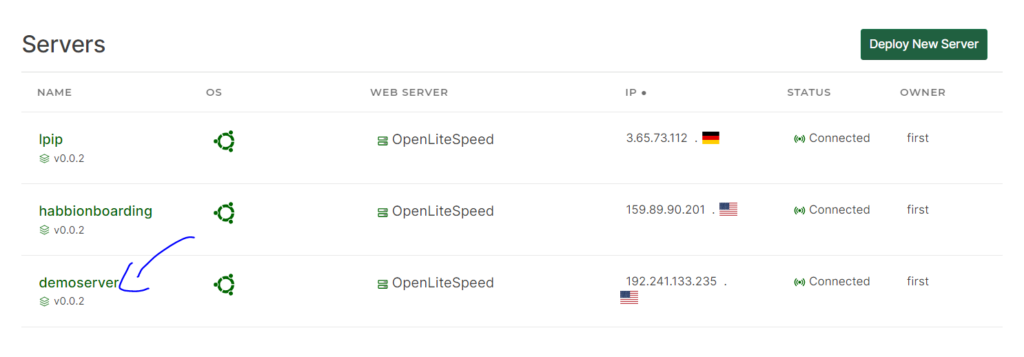
Step 2: Select your website

Step 3: Select “LiteSpeed settings” from left hand side menu
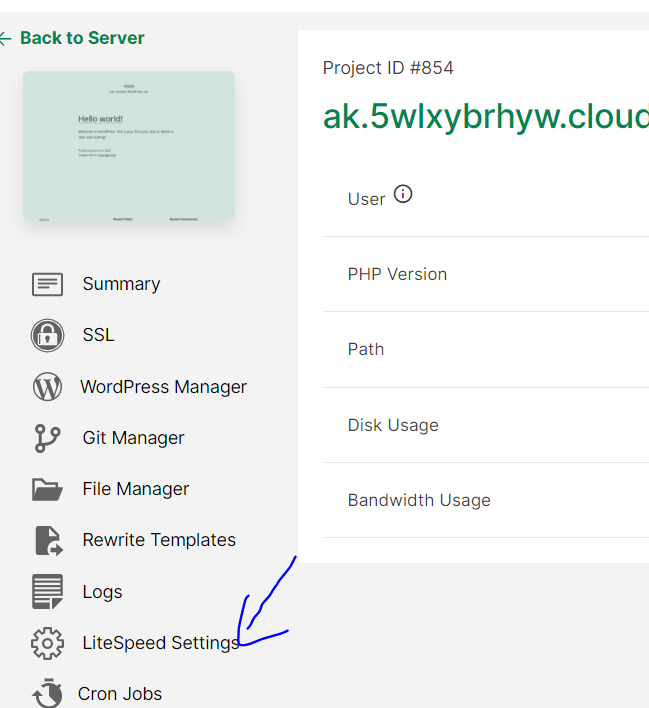
Step 4: Website Level LiteSpeed Manager
This is your website level LiteSpeed manager. Please be sure not to make changes unless you understand what you’re doing since these are virtual host level settings and you have to update these with extreme care.
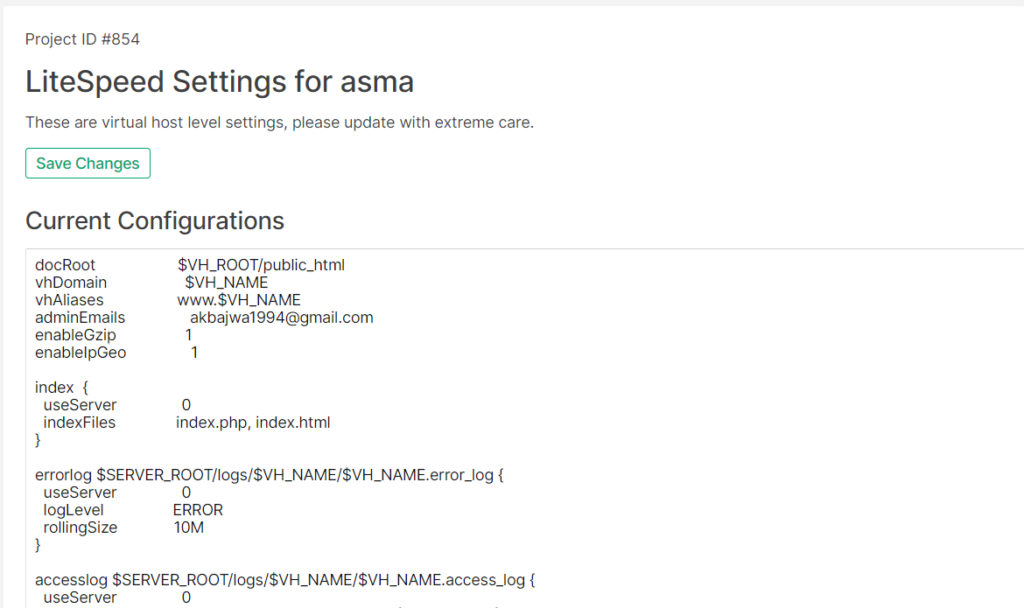
Server level LiteSpeed manager
1: Open your server and click on “LiteSpeed Settings” from the left hand side menu
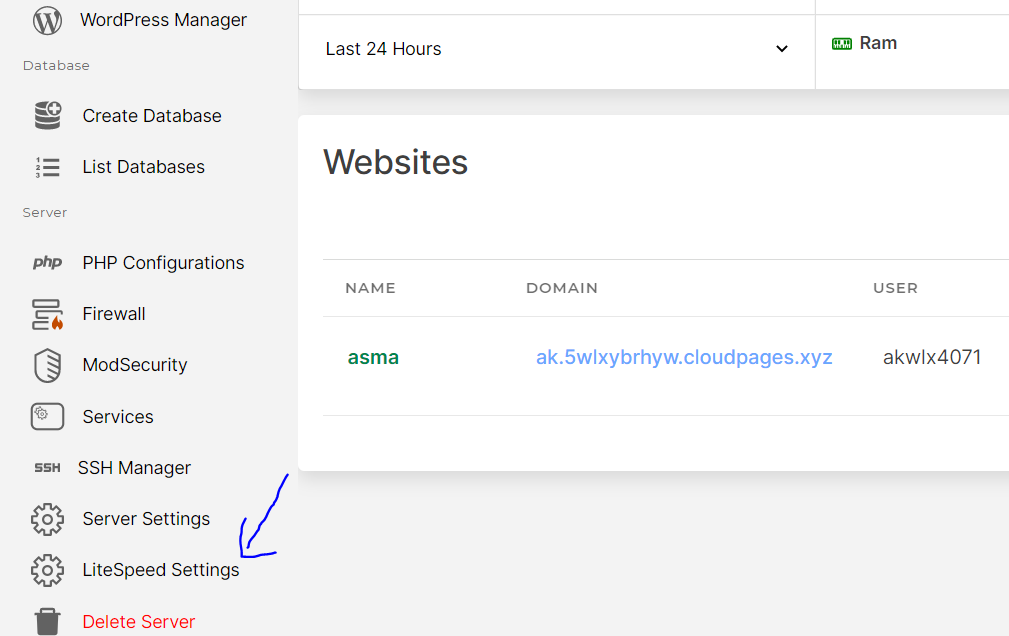
Step 2: Server Level LiteSpeed Manager
This is your server level LiteSpeed manager.
It is recommended that only users with advance knowledge of configuration should make changes to this file.