3 – Git Manager
You can use Git manager and attach Git repositories to your web application folders.
Go to the server Dashboard and click on List Websites on the sidebar.
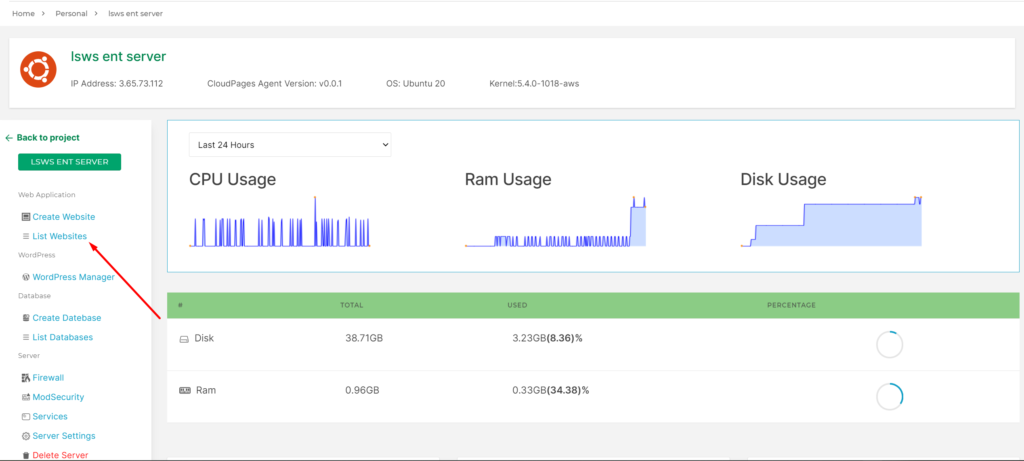
Select Website
Select the website that for which you want to access the Git Manager
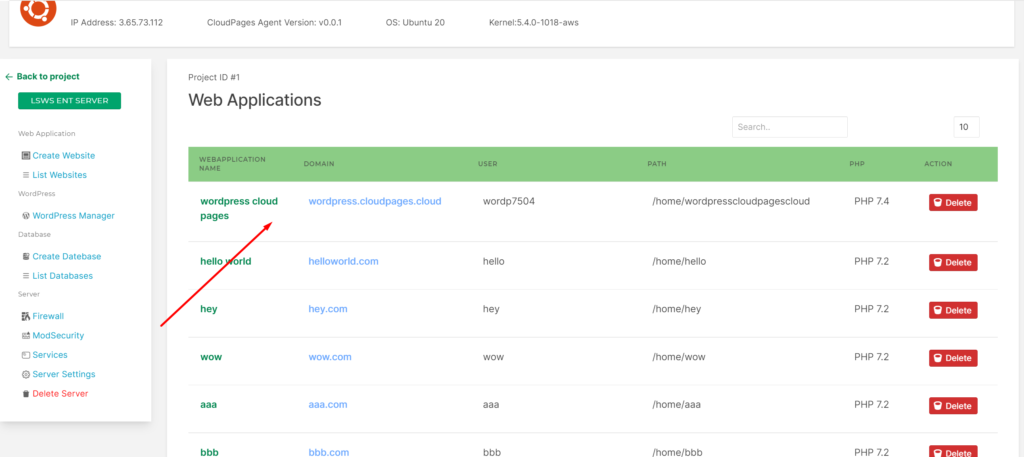
Click on Git Manager on the sidebar of your website dashboard.
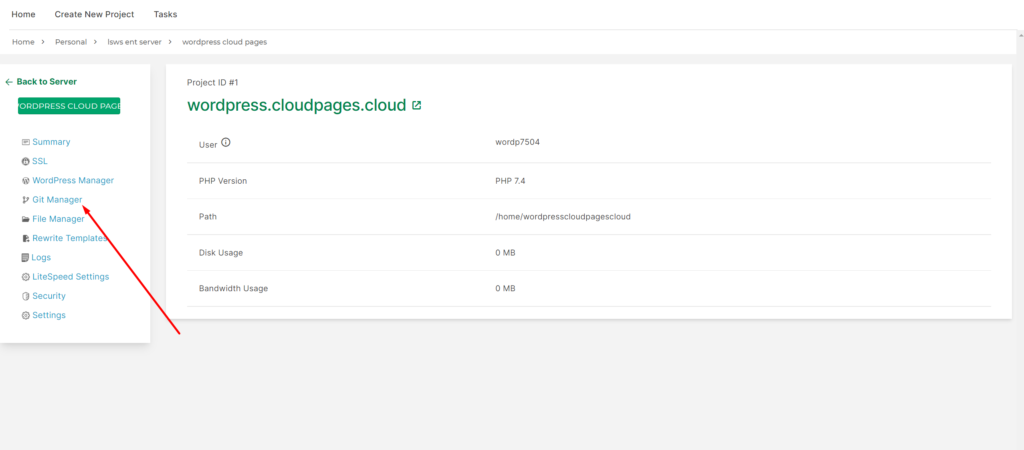
Git Manager
Click on Attach Repos for attaching a new repository.
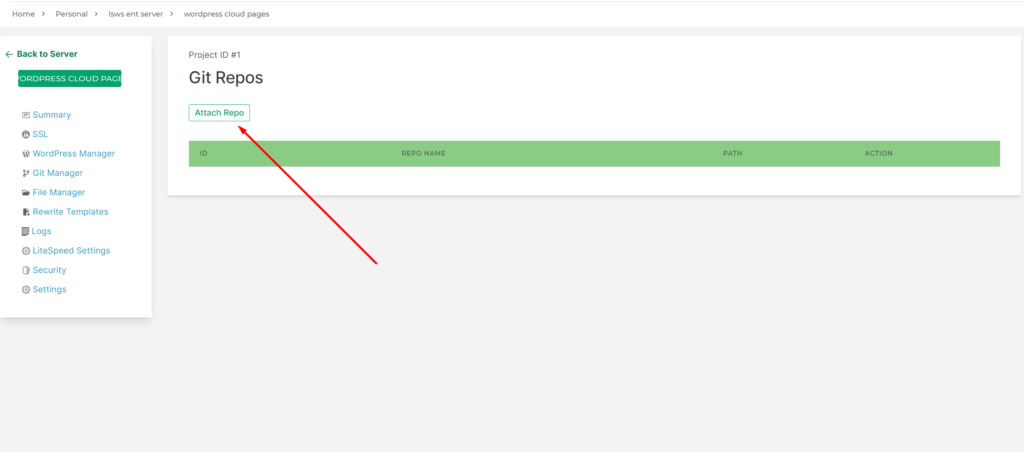
NOTE: To use this function, you must place your Deployment Key into your git repository. You can get your deployment key from the settings page.
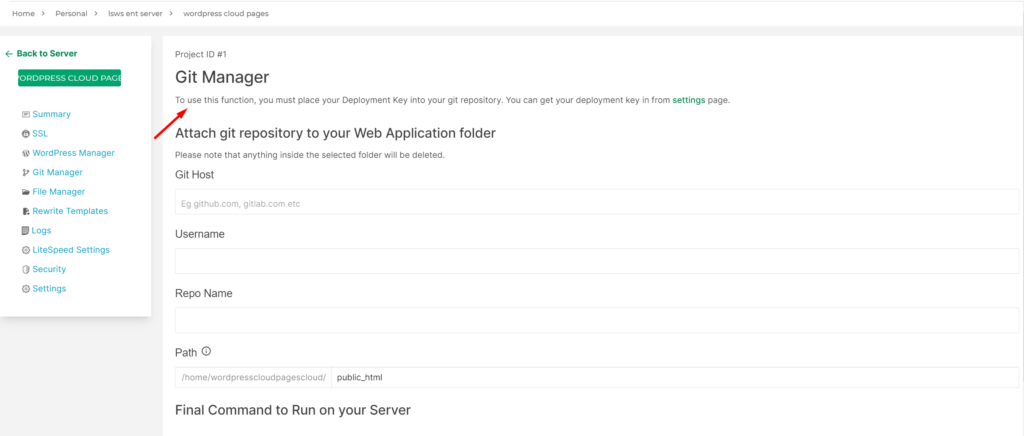
Add Key at your account level on Github
Git Manager uses public keys for authentication purposes and the key is shown to you when you are about to attach to a repo.
If you use GitHub, go to account settings and then SSH and GPG keys
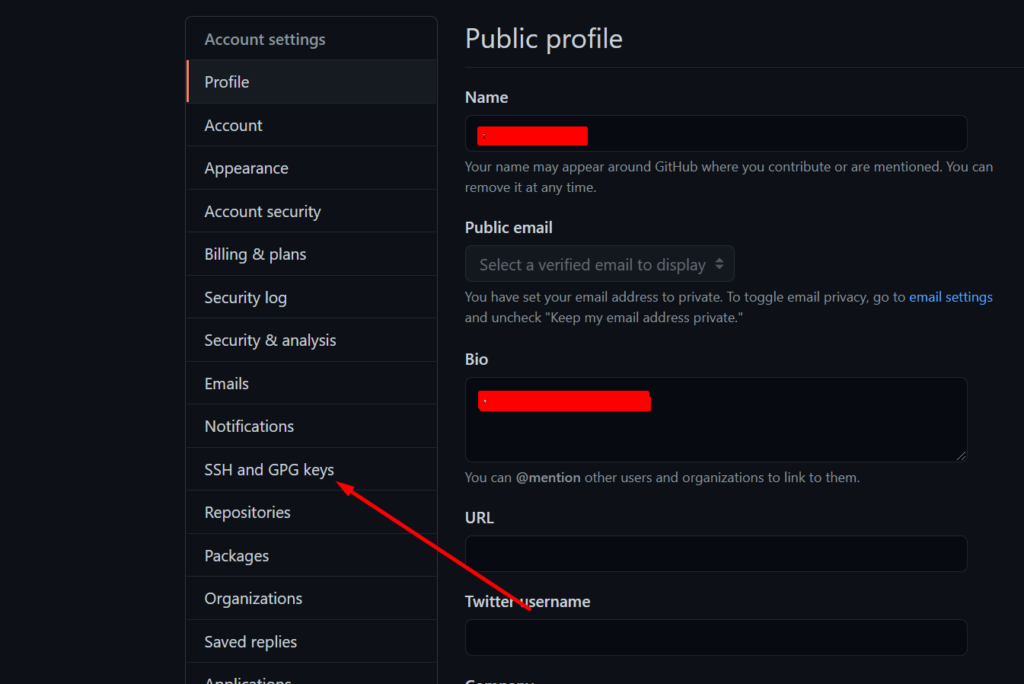
Click on “New SSH Key”
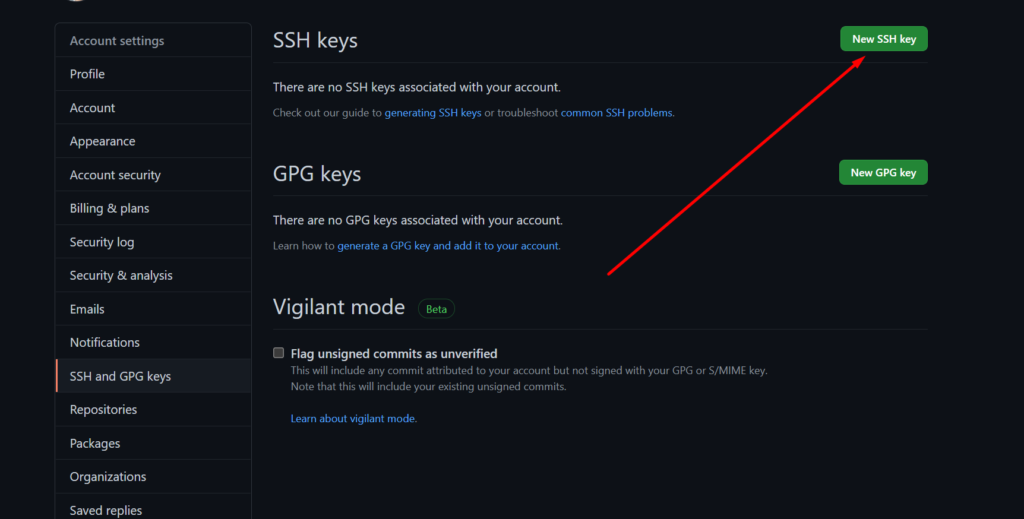
Enter any title, In the key section, paste the key in the key section click “Add SSH key”. This key can be obtained from settings page.
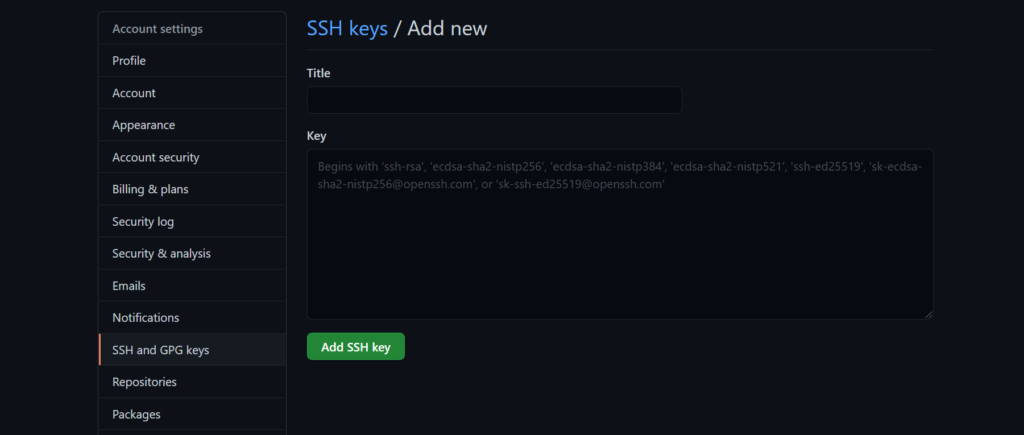
Add the required data.
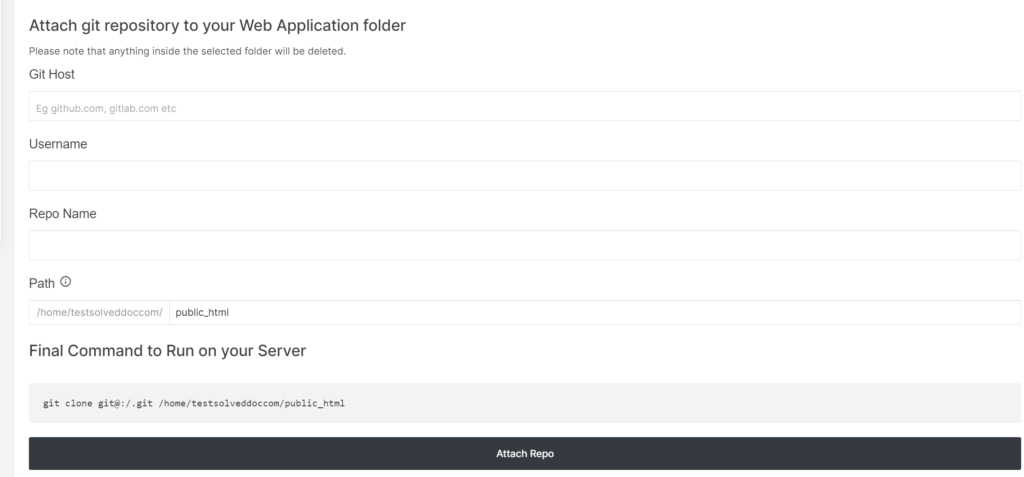
Git Host: Add the git host, for example, if you are using Github for your repos use github.com and if you are using Gitlab enter gitlab.com
Username: Provide your git username.
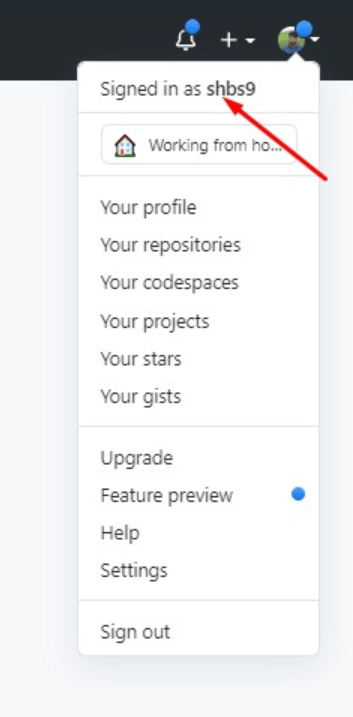
Repo Name: Your repo name from Github/Gitlab.
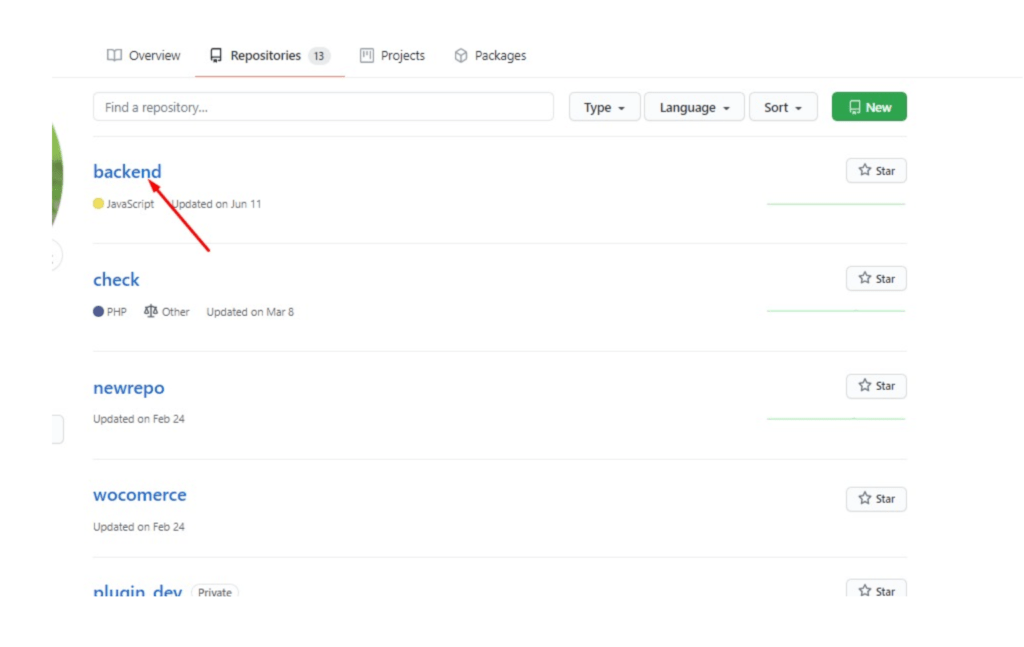
Path: Add the path from your server.
Like /yourwebsite/home/public_html
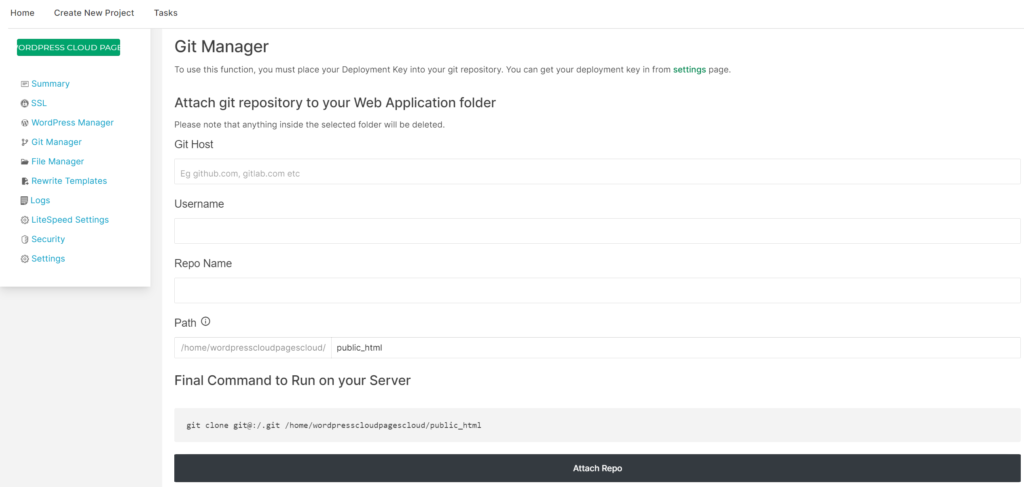
Enter the data and press on Attach Repo button

