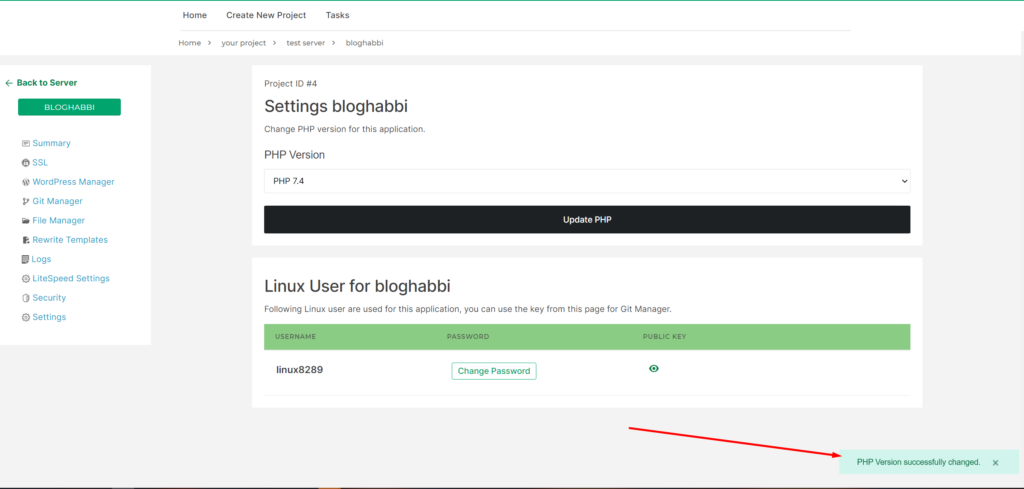How Can We Help?
Change Website PHP
You can change the PHP version of any website in CloudPages. Go to the List Websites from the sidebar of your server dashboard.
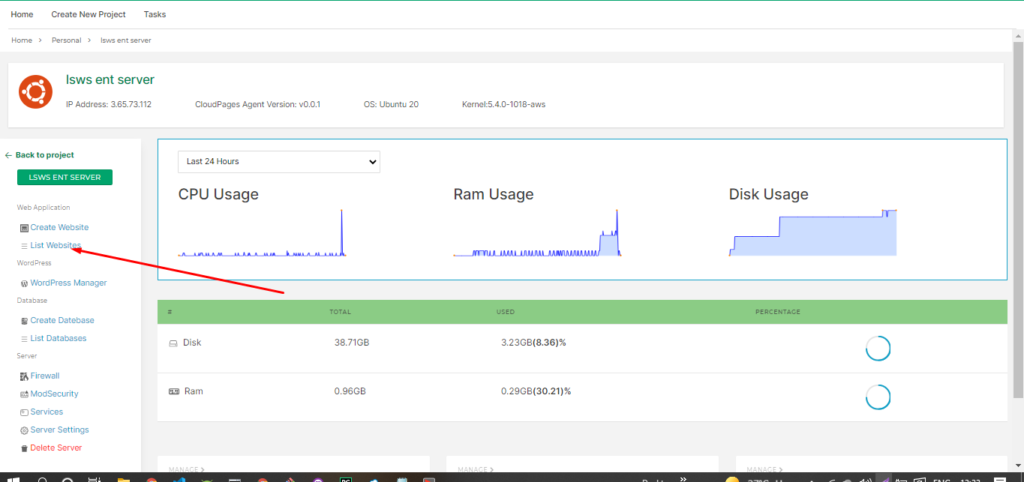
Select Website
You can see all the websites on your screen, select the website for which you want to change PHP, Click on WEB APPLICATION NAME of your website.
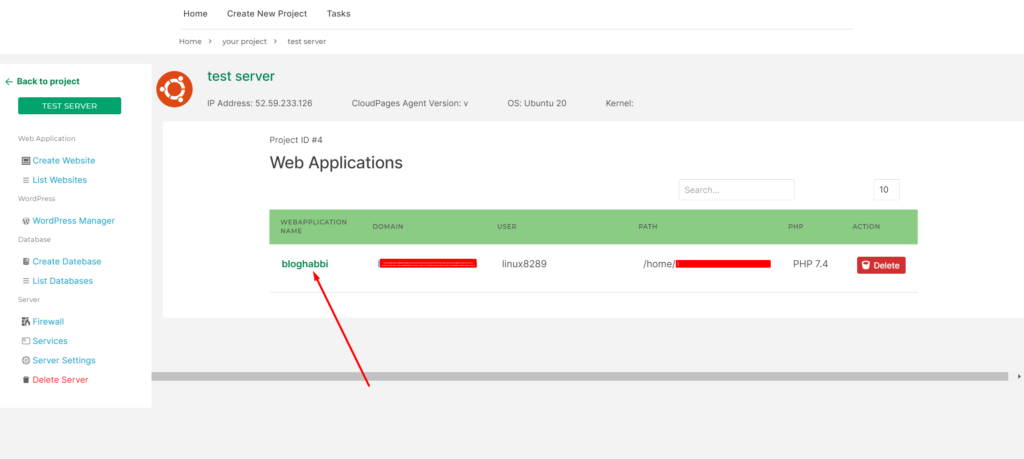
Change PHP Version
To change the PHP version, you can see the Settings button in the sidebar, click on it.
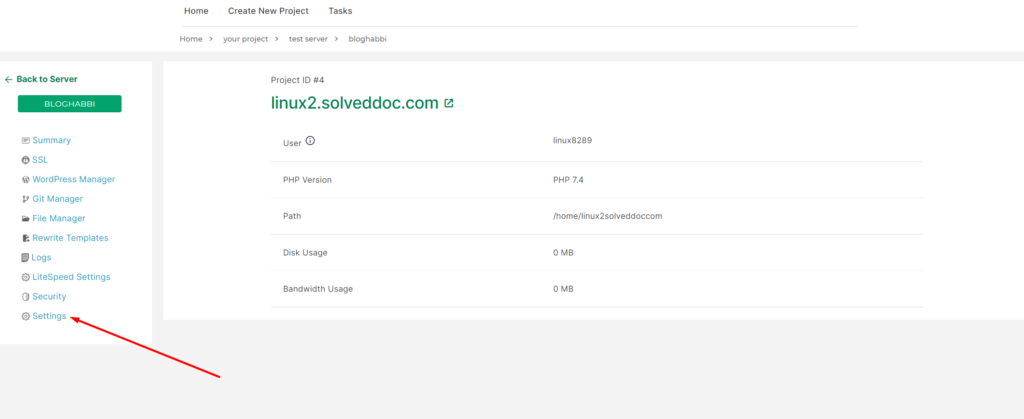
Here you can choose different versions of PHP, according to your needs.
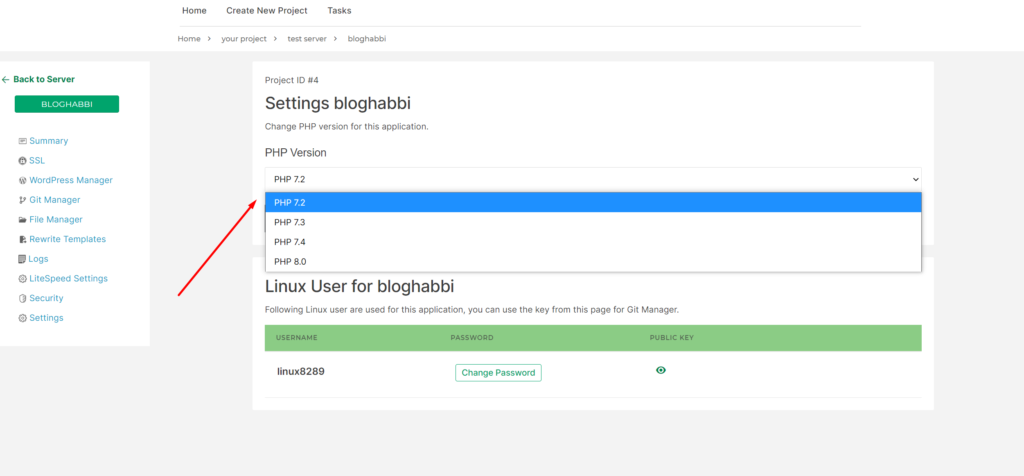
Once you have selected the PHP version, click the Update PHP button
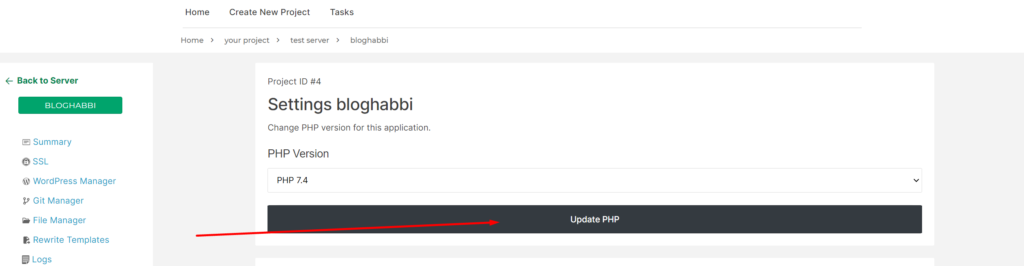
After this process, you can see that the version has changed successfully, and a message is displayed on your screen.