WordPress, renowned for its flexibility and extensibility, empowers users to tailor their websites to meet specific needs. One powerful feature contributing to this customization capability is the ability to hook into various actions and filters which is WordPress remove action. While adding actions enhances functionalities, there are instances where removing actions becomes imperative. In this detailed guide, we delve into the intricacies of WordPress ‘remove action’, exploring its significance, applications, and the step-by-step process to effectively wield this tool for optimal website customization.
Table of Contents
Understanding WordPress Actions
In the WordPress ecosystem, actions refer to events triggered at specific points during the execution of a program. Actions create opportunities for developers to insert custom code and modify default functionalities. Actions are pivotal in extending WordPress themes and plugins, allowing users to seamlessly integrate additional features.
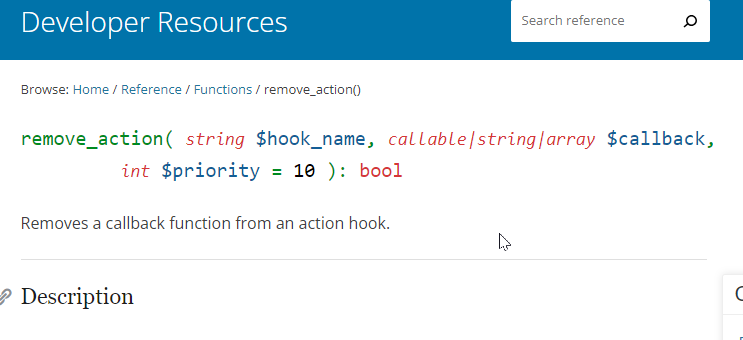
The Need for “Remove Action”
While actions offer an avenue for enhancement, there are scenarios where default actions may conflict with a website’s objectives. This is where “remove action” comes into play. Removing actions allows developers to selectively deactivate specific functionalities that might interfere with the desired customization.
How to Use “Remove Action”
Below are the step-by-step instructions on how to use the remove action.
1. Identify the Action Hook:
To remove an action, you first need to identify the specific action hook associated with the functionality you wish to deactivate. This is often found in the theme’s functions.php file or within a plugin.
2. Use the remove_action() Function
- WordPress provides the
remove_action()function to detach a function from a specified action hook. The basic syntax is as follows:
remove_action( $hook, $function_to_remove, $priority );
$hook: The name of the action hook.$function_to_remove: The name of the function to be removed.$priority: (Optional) The priority of the function to be removed. This is crucial if multiple functions are hooked to the same action.
3. Implement in functions.php or Custom Plugin
Once you’ve identified the action hook and function, implement the remove_action() function in either your theme’s functions.php file or a custom plugin. This ensures that the action removal persists across theme updates.
4. Example Scenario
Let’s consider a practical example. If a theme or plugin adds an action to display related posts and you want to prevent this, you can use remove_action as follows:
remove_action( 'wp', 'function_name_to_remove_related_posts' );
Replace 'function_name_to_remove_related_posts' with the actual name of the function handling the related posts action.
Common Use Cases for WordPress Remove Action
Below are some use cases for WordPress Remove Action.
1. Default Widgets
WordPress includes default widgets that may not align with your site’s design. Using remove_action, you can selectively deactivate unwanted default widgets.
2. Post Meta Information
Themes often include default post meta information. If you wish to customize this display, “remove action” allows you to disable the default rendering and create a personalized solution.
3. Admin Bar Customization
The admin bar may contain elements that are irrelevant or distracting. “Remove action” permits you to streamline the admin bar according to your preferences.
4. Comments Section Modification
If a theme or plugin adds additional features to the comments section, such as social sharing buttons, and you prefer a cleaner look, “remove action” lets you disable these additions.
Best Practices and Considerations
1. Documentation and Theme Updates
Always refer to the theme or plugin documentation to identify the correct action hooks and functions. Additionally, be mindful of updates that might introduce changes to action hooks.
2. Use Child Themes
When working with themes, it’s advisable to use child themes. This ensures that your customizations are preserved during theme updates, minimizing the risk of losing your changes.
3. Test Thoroughly
Before implementing “remove action” on a live site, thoroughly test the changes in a staging environment. This helps identify any unintended consequences and ensures a smooth user experience.
FAQs – WordPress Remove Action
How does ‘Remove Action’ differ from other customization methods in WordPress?
‘Remove Action’ specifically focuses on deactivating actions, providing a targeted way to modify default functionalities. While other customization methods like filters and custom hooks also enable modification, ‘Remove Action’ is dedicated to deactivating specific actions.
In which scenarios should I use ‘Remove Action’ in WordPress?
‘Remove Action’ is useful when default actions in themes or plugins conflict with your customization goals. Common scenarios include removing unwanted widgets, modifying post meta information, customizing the admin bar, or streamlining the comments section.
How do I identify the action hooks and functions to remove?
Action hooks and functions to remove are typically identified by reviewing theme or plugin documentation. Examining the source code or using tools like browser developer tools can also help in pinpointing the relevant hooks and functions.
Where should I implement ‘Remove Action’ in WordPress?
The ‘Remove Action’ code should be implemented in either the theme’s functions.php file or a custom plugin. Placing it in the functions.php file ensures persistence across theme updates while using a custom plugin allows for modularity.
Are there any risks associated with using ‘Remove Action’?
When not implemented carefully, ‘Remove Action’ can potentially cause unintended consequences or break functionalities. Thoroughly testing changes in a staging environment before applying them to a live site is recommended to identify and address any issues.
Conclusion
WordPress “remove action” is a potent tool in the arsenal of developers and website administrators, offering a granular level of control over the platform’s functionalities. By strategically employing this feature, users can tailor their WordPress websites to align precisely with their vision, striking the perfect balance between default offerings and personalized customization. Whether it’s refining widget placements, adjusting post meta information, or streamlining the admin interface, “remove action” empowers users to sculpt their WordPress experience with finesse and precision.
Related Content: How to Create WordPress Custom Templates?



