WordPress has a really strange way to run cron jobs. As soon as a visitor visits your website, WordPress checks to see if any cron jobs are due and runs them. In this tutorial we will see how to run WP cron manually.
The way WordPress runs cron is not real, what will happen if no one visits your site the whole day (although this should not happen, as someone should visit your site at least once a day, otherwise whats the purpose of having a site)?
We will see how to run real cron jobs and how to disable the WordPress cron job intimidation. You can learn more about how WordPress handles cron jobs here.
Table of Contents
Step 1: Disable normal WordPress Cron Jobs
First, you should disable WordPress’ normal cron behavior, as it will slow your site down. In the case of a slow server, if you have 500 cron jobs configured, WordPress will attempt to run these jobs whenever a visitor opens your site, which will take a long time to load the page.
You need to open wp-config.php which is normally located on the document root of your WordPress site and add following snippet
define('DISABLE_WP_CRON', true);
How to disable WordPress Cron on CloudPages
As I’ve mentioned above normally wp-config.php file is located in document root of your website. Let see how we can find and edit it in CloudPages so that we can run WP cron manually.
1. Login to CloudPages dashboard and you will see something like this:

2. Once you click the project, you will see something like:
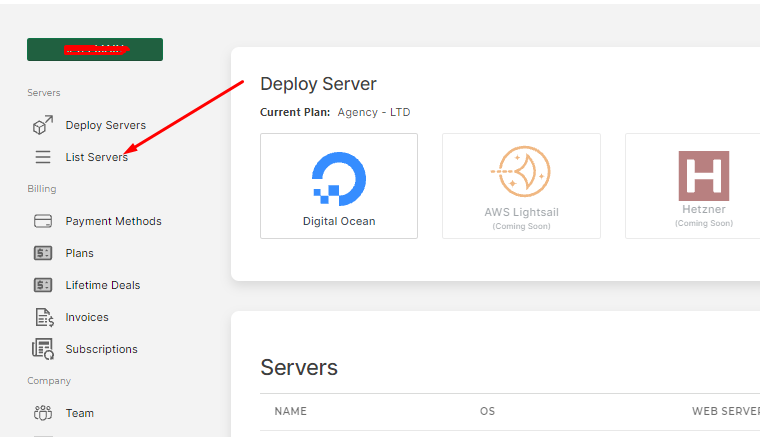
3. Clicking on “List Servers” will take you to the list of servers, which will look like:
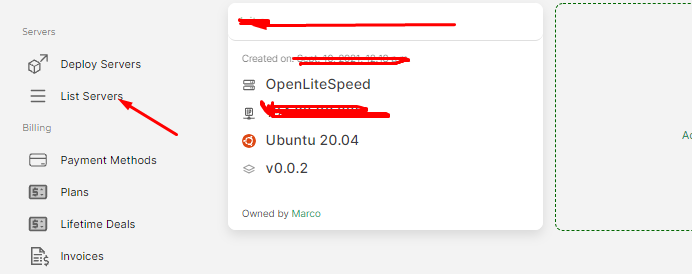
4. You will now land on your server dashboard, from where you will go to your WordPress site
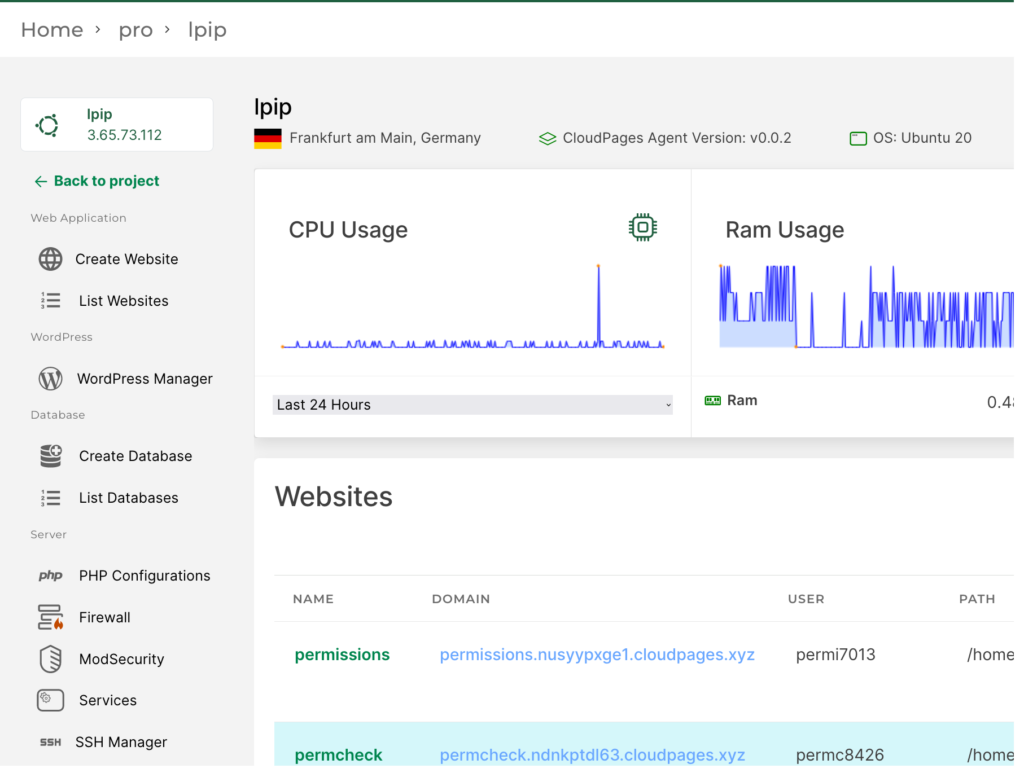
5. From the list of WordPress sites, click on the site you want to disable WP Cron for
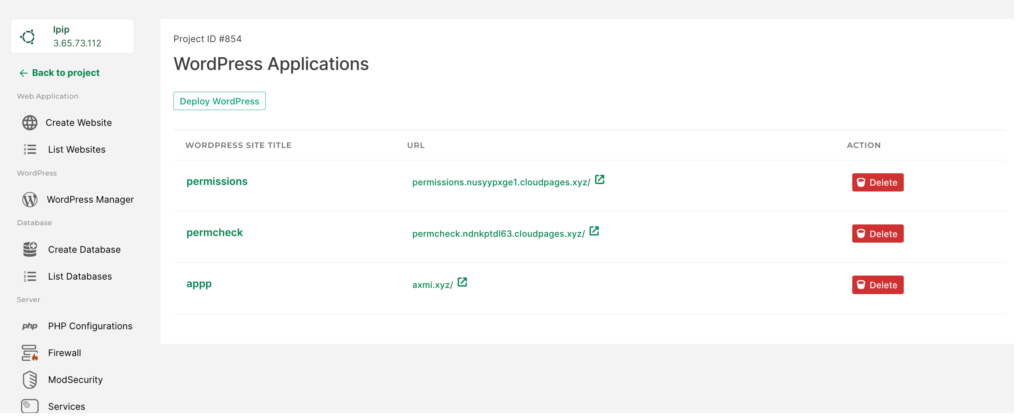
6. Once you are in WordPress Manager of your site, click File Manager
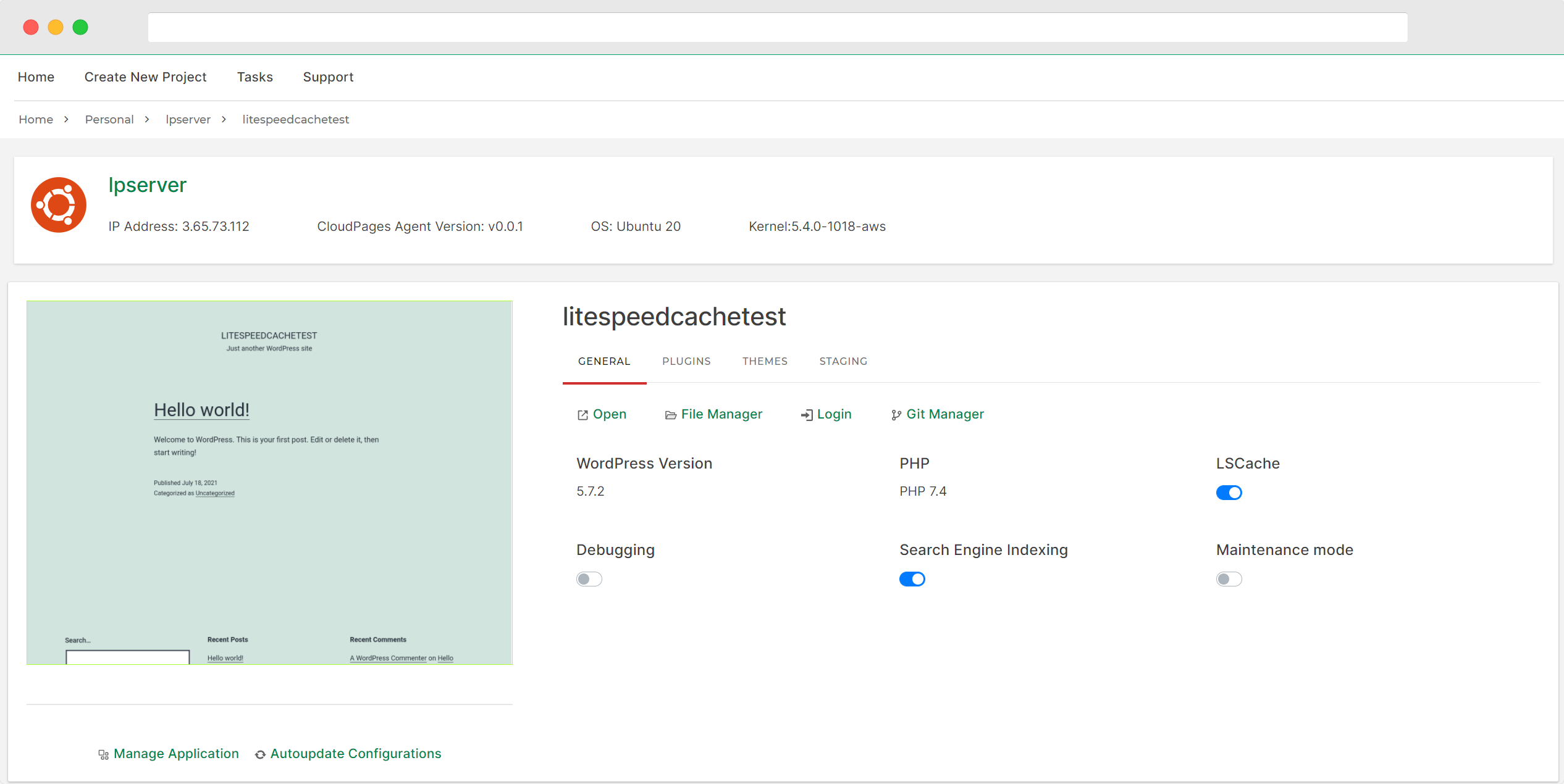
7. Finally you are in File Manager of your WordPress site, click on public_html and you will be able to see wp-config.php file, now open this file by clicking on the file name and enter the code mentioned above
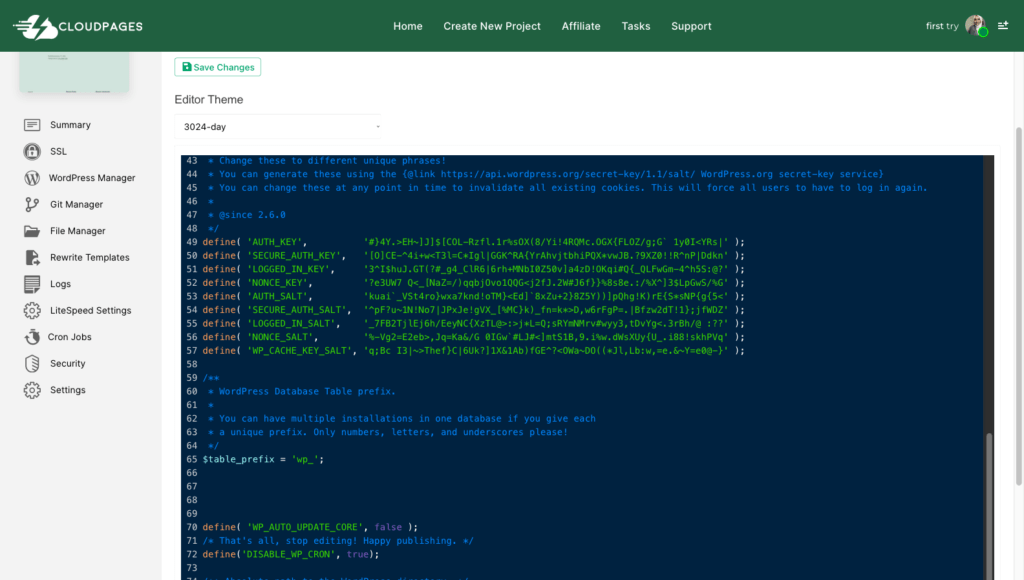
This will disable normal WordPress cron jobs if your site is deployed via CloudPages. Does not matter which control panel are you on, the process is similar, use your web host file manager, find wp-config.php and disable WP cron.
Step 2: Run WP Cron Manually
Now lets run a real cron job which will actually run without you or your visitors having to do anything. Go to your Control panel/ web host cron job manager and schedule following cron:
wget -q -O - https://domain.com/wp-cron.php?doing_wp_cron >/dev/null 2>&1
Replace domain.com with your actual domain, and the time interval for this cron should be every 5 minutes.
CloudPages have a dedicated cron job manager which you can use to easily set up this cron job.
What is a cron job?
Cron job is a service built into all Linux servers that runs tasks at scheduled intervals. Cron job (also known as server cron, , system cron, or “real cron job”, linux cron).
On the server, these processes are listed in the crontab file. (Usually located in /var/spool/cron/crontabs/ for Ubuntu/Debian and /var/spool/cron for CentOS/RHEL and.)
For example on a CloudPages server, cron jobs looks like
21 0 * * * "/root/.acme.sh"/acme.sh --cron --home "/root/.acme.sh" > /dev/null */5 * * * * python3 /usr/local/LitePages/LPCron.py WriteServerStats 0 0 * * * python3 /usr/local/LitePages/LPCron.py Ping 5 8 * * Sun python3 /usr/local/LitePages/LPCron.py UpdateCFIPs
If you wan’t to see cron jobs for a certain user on your Linux server just run crontab -e and it will open cron job file of currently logged in user.
What is WP-Cron ?
The WordPress cron service is simulated by the PHP function WP-Cron built into WordPress.
There’s no actual checking of the server’s crontab file every second and running of scheduled tasks. There is an internal “cron handler” file (not a file but stored in a database) which is only checked each time the website is loaded. It’s not a real cron job, as some developers like to say.



