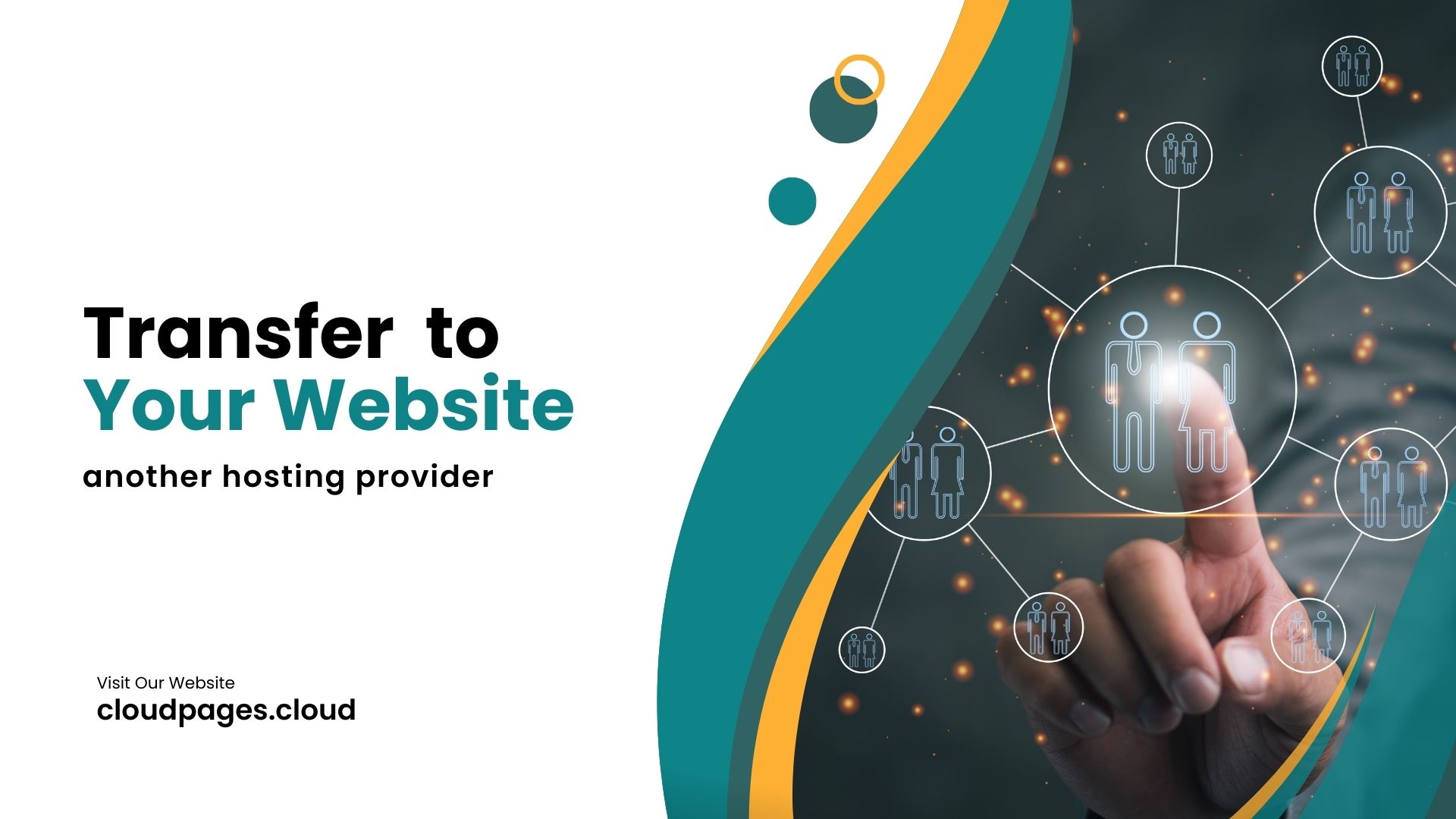Transitioning your website to a different hosting service doesn’t need to be a challenging endeavor, provided you adopt the appropriate strategy. In this article, I am going to tell you how to migrate the WordPress site.
We can use different approaches for this purpose.
The first one that you can use is, you seek transfer support from the new web hosting provider. Opting for this method is advisable, especially for those new to the technical aspects or for site owners facing time constraints.
The second approach involves the manual transfer of your website. This encompasses tasks like retrieving your backups and transferring them to the new server, along with updating your domain settings. Also, you can Transfer Your Website Using a Plugin
How to Transfer Your Website From One Company to Another?
There are steps that we can follow to transfer web hosting.
- Get New Hosting.
- Use a WordPress migration plugin or
- Export Your Website’s Backup Files.
- Download Your Database Backups.
- Move the Files and Database to the New Host.
- Point Your Domain Name to the New Server.
- Test and Review.
Table of Contents
Get New Hosting
Before proceeding with the relocation of your website to a different hosting service, the initial step involves selecting a new web host. Ideally, opt for a hosting provider that facilitates a complimentary site migration service to streamline the transfer process.
Additionally, bear in mind that the choice of a new web host holds considerable influence over your hosting experience in the extended duration, extending beyond the migration phase. It is crucial to assess these long-term considerations thoroughly before making your final decision.
Preparation for Migration
Selecting a new web host is the first step before moving your website to a different hosting service.
It is recommended to choose a hosting provider that offers a free site migration service, simplifying the overall transfer process.
Long-Term Hosting Impact
Understand that the selection of a new web host goes beyond the immediate migration process.
The chosen hosting provider significantly influences your overall hosting experience in the long run.
Considerations for Long-Term Impact
Evaluate factors that have a lasting effect on your hosting experience.
Consider aspects such as performance, reliability, customer support, and scalability for the extended duration of your website hosting.
Thorough Decision-Making
Before finalizing your decision, carefully assess the long-term implications of choosing a specific hosting provider.
Make an informed decision based on the provider’s ability to meet your website’s needs beyond the migration phase.
Transfer your website using WordPress plugin:
Install Migrate Guru Plugin:
First of all login to the admin dashboard of the WordPress website which you need to move to CloudPages (Do this step on your old host, not on your new site that you just created on CloudPages). Then you have to install the Migrate Guru plugin, follow these easy steps to do so.
- Go to the Plugins->Add new Plugin on the left menu of WordPress admin dashboard.
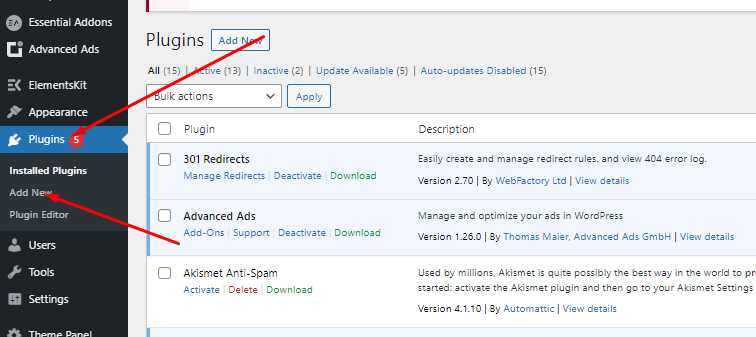
2. In the search bar of the Add Plugin page write Migrate Guru you will get the plugin press install.
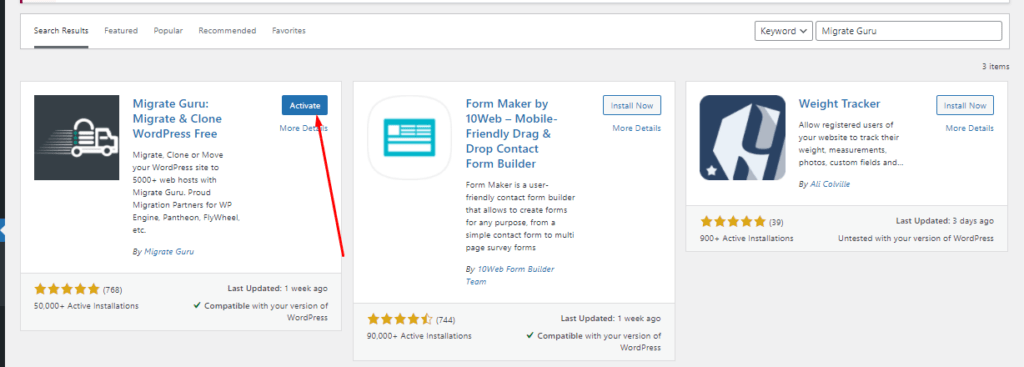
3. Once the plugin is installed you can see the activate button click on it and the plugin will be activated.
A migrate guru option will be there in the left sidebar.
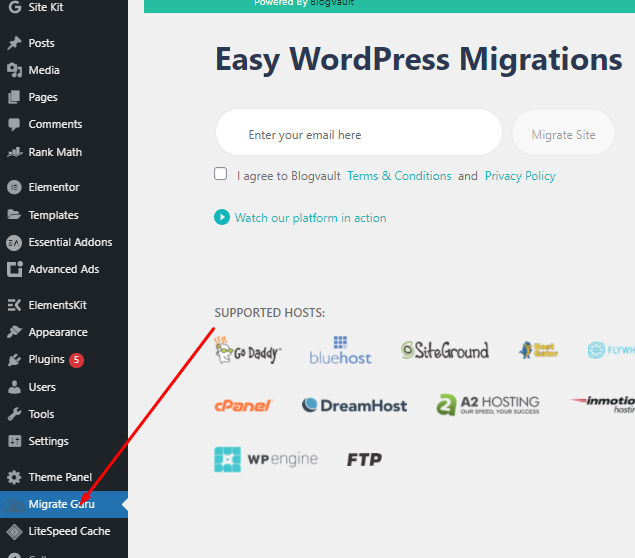
Provide Details:
Now all setup is done for the plugin your site is ready to migrate. Just need to provide some information in two steps.
- Add an email where you will get a notification about the start of migration and completion. Agree with the terms and press the Migrate Site button.
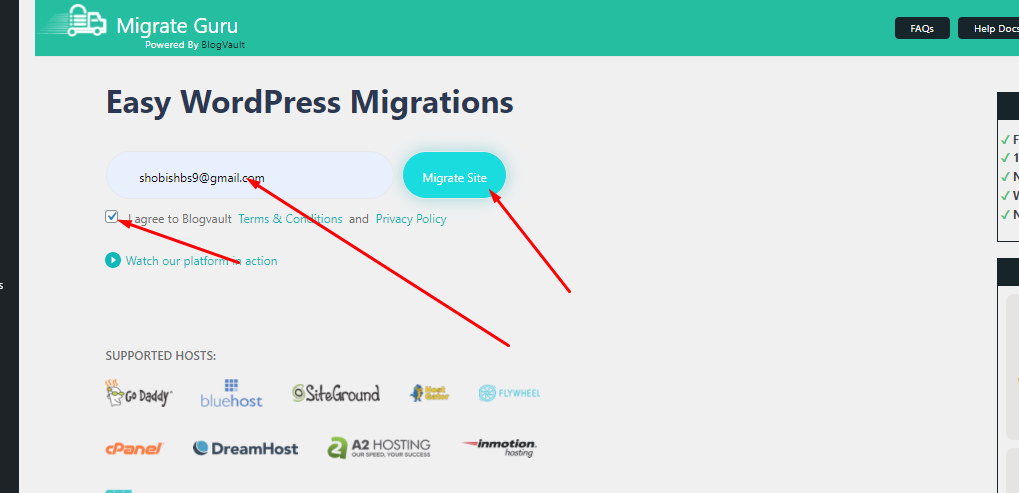
2. There are different ways you can use but in the case of CloudPages use FPT.
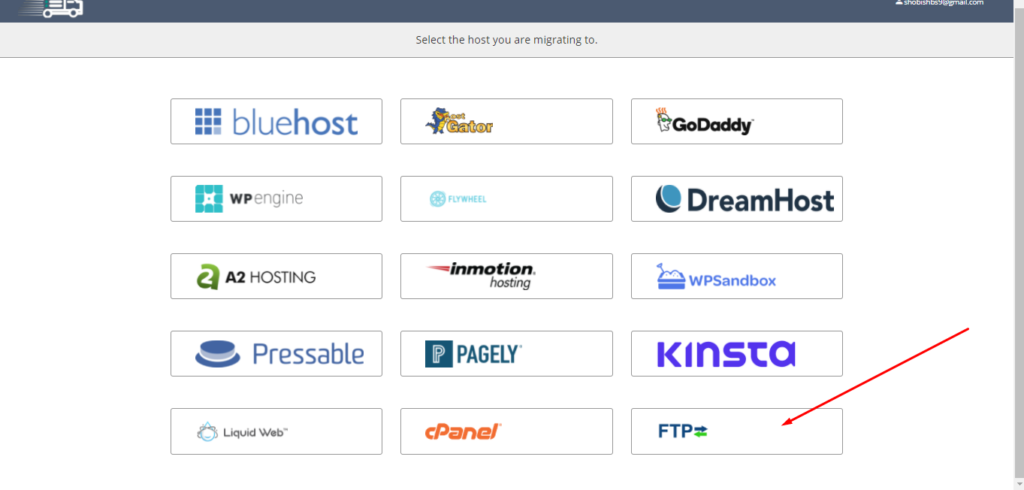
- Destination Site URL (Provide the website domain name on which you want to move).
- FTP Type (Select SFTP from here)
- Destination Server IP/FTP Address(Provide your new Server IP on which CloudPages is installed)
- FTP Username(The STFP account username that you created in the above section)
- FTP Password (The STFP account pass which you created in the above section)
- Directory Path (Path where you public_html folder is in case of CloudPages it is /home/yoursitecom/public_html)
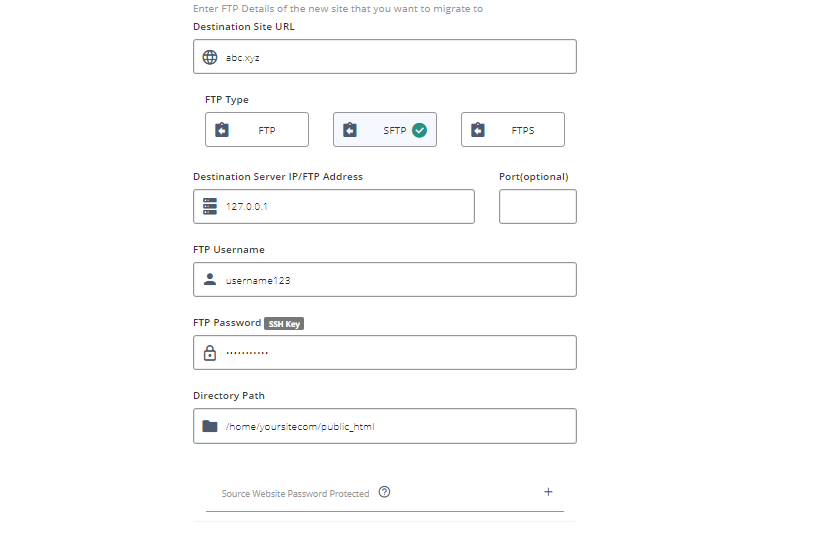
Note: see the path from the file manager in CloudPages. no "." before com, net, XYZ, etc.
After providing all information click on the Migrate button and migration will start.
Export Your Website’s Backup Files
Initiating the manual hosting transfer process begins with the creation of a comprehensive site backup and the preservation of your website files. The objective is to seamlessly configure it on the new hosting account without encountering errors or missing components.
This step guarantees that upon the activation of your website on the new hosting account, its content, plugins, and themes retain their integrity and remain consistent.
Backup Creation
The initial step in the manual hosting transfer process involves generating a complete site backup.
This backup should encompass all aspects of your website, including content, plugins, and themes.
File Preservation
Save your website files to ensure all components are retained during the transfer.
The goal is to safeguard against errors or missing parts when setting up the new hosting account.
Seamless Configuration
The objective of creating backups is to facilitate a smooth configuration of the new hosting account.
This process aims to prevent any disruptions or discrepancies in content, plugins, and themes when the website goes live on the new hosting.
Consistency in Content
By performing this backup and file preservation, you ensure that the content, plugins, and themes of your website remain consistent.
This consistency is crucial for a seamless transition and maintaining the integrity of your site on the new hosting platform.
Download Your Database Backups
To initiate a comprehensive backup procedure for your website, it is essential to download your database backups. This step is crucial for preserving the dynamic components of your site, such as user data, configurations, and other vital information. By securely downloading your database backups, you establish a safety net to ensure the seamless transfer of your website to a new hosting environment. This process safeguards against data loss and guarantees the continuity of your site’s functionality throughout the migration process.
Database Backup Retrieval
The first step in a thorough backup procedure for your website involves obtaining copies of your database backups.
This ensures the preservation of dynamic elements like user data, configurations, and essential information integral to your site’s functionality.
Critical Data Protection
Downloading your database backups is crucial for safeguarding critical data against potential loss during the hosting transfer.
This step acts as a protective measure to maintain the integrity of your website’s core components.
Safety Net for Migration
Securely downloading database backups establishes a safety net, ensuring a smooth and error-free transfer of your website to a new hosting environment.
It serves as a precautionary measure to address any unforeseen issues during the migration process.
Continuity Assurance
By having database backups in hand, you guarantee the continuity of your site’s functionality throughout the migration.
This ensures that your website seamlessly retains its dynamic elements and operates smoothly on the new hosting platform.
Move the Files and Database to the New Host
The next crucial step is moving both your website files and database. This process ensures that all aspects of your site, including content, design elements, and dynamic data, are successfully relocated to the new host. By executing this transfer meticulously, you minimize the risk of errors or data discrepancies, ensuring a smooth and uninterrupted experience for your visitors on the updated hosting platform.
Seamless Transition:
Moving your website files and database is a pivotal step in achieving a smooth transition to a new hosting provider.
This process aims to relocate all components, including content, design elements, and dynamic data, to the updated hosting environment.
Comprehensive Transfer:
The transfer involves both website files and the database, ensuring that every aspect of your site is successfully migrated.
This comprehensive approach minimizes the risk of discrepancies and guarantees the integrity of your website on the new host.
Risk Mitigation:
Meticulous execution of the transfer process helps mitigate the risk of errors or data inconsistencies during the relocation.
This careful approach is essential for maintaining the seamless functionality of your website on the updated hosting platform.
Visitor Experience:
The successful transfer ensures an uninterrupted experience for your website visitors on the new hosting provider.
Visitors will encounter familiar content, design elements, and dynamic data, contributing to a positive user experience post-migration.
Point Your Domain Name to the New Server
After successfully transferring your website files and database to the new hosting server, the next critical step is to point your domain name to the updated server. This process ensures that when visitors type your domain into their browsers, they are directed to the new hosting provider’s server, allowing for a seamless and uninterrupted browsing experience on your refreshed hosting environment. Properly pointing your domain is essential for maintaining consistency and accessibility during and after the migration process.
Post-Transfer Domain Configuration
After completing the transfer of website files and database, the next step is to redirect your domain to the new hosting server.
This configuration ensures that visitors are directed to the updated server when accessing your website.
Seamless Browsing Experience
Pointing your domain to the new server guarantees a smooth and uninterrupted browsing experience for your visitors.
This step is crucial for maintaining consistency in access and navigation during and after the migration.
Updated Server Association
By pointing your domain to the new server, you establish a clear association between your domain name and the hosting provider’s updated server.
This association ensures that requests for your website are directed to the correct hosting environment.
Consistency and Accessibility
Proper domain pointing contributes to the overall consistency and accessibility of your website on the new hosting provider.
Visitors can seamlessly interact with your website without disruptions, fostering a positive user experience.
Test and Review
Once you have successfully redirected your domain to the new server, it’s essential to conduct thorough testing and review of your website. This step ensures that the migration process has been executed seamlessly, and your website functions optimally in its updated hosting environment.
Functional Testing
Conduct functional tests to ensure all website features, including navigation, forms, and interactive elements, are working correctly. Verify that no functionality has been compromised during the migration process.
Cross-Browser Compatibility
Test your website across various browsers to ensure compatibility. Confirm that your site displays consistently and functions well on popular browsers.
Link Verification
Verify all internal and external links to ensure they are functioning as intended. Address any broken links that may have occurred during the migration.
Page Loading Speed
Assess the page loading speed on the new hosting environment. Optimize images or elements if needed to enhance overall performance.
Content Accuracy
Review the content on each page to ensure accuracy and consistency. Confirm that all text, images, and multimedia elements are displaying correctly.
Contact Forms and Communication
Test any contact forms or communication features on your website. Confirm that emails and messages are being delivered as expected.
Other Ways to Transfer Your Website
Also if are you contemplating a move to a new hosting provider for your website? Whether you’re seeking better performance, enhanced features, or improved customer support, the process of transferring your website to another hosting provider doesn’t have to be daunting. In fact, with the right approach, it can be a smooth and hassle-free experience. In this comprehensive guide, we’ll walk you through the steps of transferring your website, ensuring a seamless transition to your new hosting provider.
- Assess Your Current Website
Before initiating the migration process, take the time to evaluate your existing website. Identify and make note of the types of files, databases, and other elements that need to be transferred. This assessment will help you plan the migration more effectively.
- Choose a New Hosting Provider
Selecting the right hosting provider is crucial to a successful migration. Research various hosting options based on your specific needs, such as server performance, scalability, and customer support. Look for providers that offer migration assistance and tools to simplify the process.
- Backup Your Website
Create a comprehensive backup of your website, including all files, databases, and configurations. This ensures that you have a safety net in case anything goes wrong during the migration process. Most hosting providers offer backup tools, but you can also use third-party plugins or manual methods.
- Set Up Your New Hosting Account
Once you’ve chosen a new hosting provider, set up an account with them. This involves choosing a hosting plan, selecting a domain name (if not transferring an existing one), and configuring any essential settings. Make sure to keep your login credentials handy for the next steps.
- Upload Your Website Files
There are two primary methods for transferring your website files: manual transfer and utilizing a migration tool provided by your new hosting provider. Choose the method that aligns with your technical expertise. If you’re unsure, many hosting providers offer step-by-step guides or support to assist with the process.
- Migrate Your Database
If your website relies on a database (common for content management systems like WordPress), you’ll need to transfer it to the new hosting provider. This often involves exporting the database from your old hosting account and importing it into the new one. Follow the instructions provided by your hosting provider or consult their support team for guidance.
- Update Domain Settings
Ensure a seamless transition by updating your domain’s DNS settings. This step involves pointing your domain to the new hosting provider’s nameservers. This crucial step ensures that visitors to your website will be directed to the new hosting server.
- Test Your Website
Before finalizing the migration, thoroughly test your website on the new hosting provider’s server. Check for any broken links, missing files, or other issues that may have occurred during the transfer. This step allows you to identify and resolve potential issues before making the transition fully live.
- Finalize the Migration
Once you’re confident that everything is working correctly on the new hosting server, you can finalize the migration. This often involves updating DNS settings if you haven’t done so already and confirming that your website is live on the new hosting provider.
- Monitor and Optimize
After the migration, monitor your website’s performance closely. Address any issues that may arise, and take advantage of any additional features offered by your new hosting provider. Regularly optimize your website to ensure it continues to run smoothly on the new server.