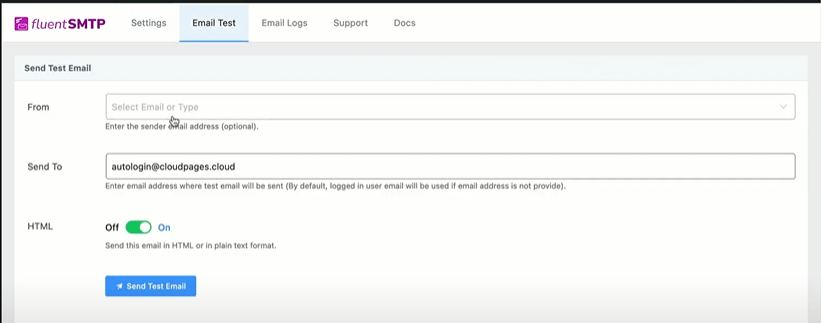Earlier this week, we published a guide on using Amazon SES (Simple Email Service) to send emails. In order to send transactional and marketing emails, an email service is required for all kinds of sites. This article explains how to configure WordPress SMTP to send emails using Fluent SMTP Amazon SES.
In our previous article, we used the WP SMTP plugin to set up email on a WordPress site using Amazon SES. The free version of the WP SMTP plugin doesn’t allow you to use Amazon keys. FluentSMTP allows you to use Amazon keys in the free version as well. If you use the WP SMTP plugin, you must use the raw SMTP credentials.
Table of Contents
Pre-Requisites:
- Domain Name
- Cloudflare Account
- WordPress SIte
The first thing you need is a domain name and a Cloudflare account. There’s a tutorial and video here on setting up your domain with Cloudflare after purchasing it from NameCheap. Using this documentation, you can setup a WordPress site on CloudPages.
Setup Amazon Account:
An Amazon AWS account is required before you can continue. Creating an Amazon account is easy via the company’s Web site.
Setup Simple Email Service:
When you sign up or log in to AWS, you can access the dashboard. A dashboard like this will appear.
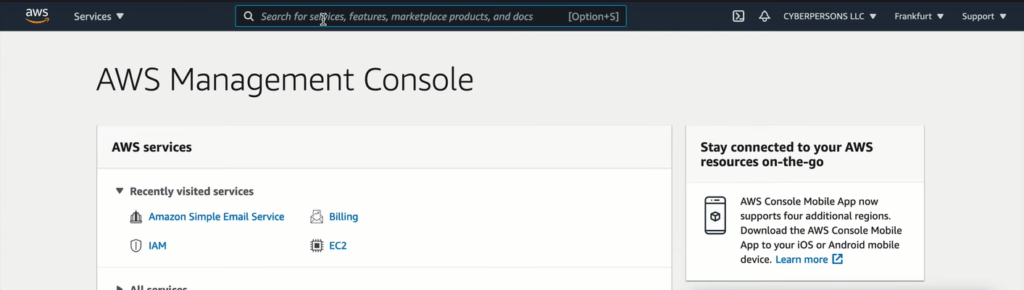
From the top search bar search Simple Email Servies (SES) and check for the results. Click on Amazon Simple Email Service from the search results.
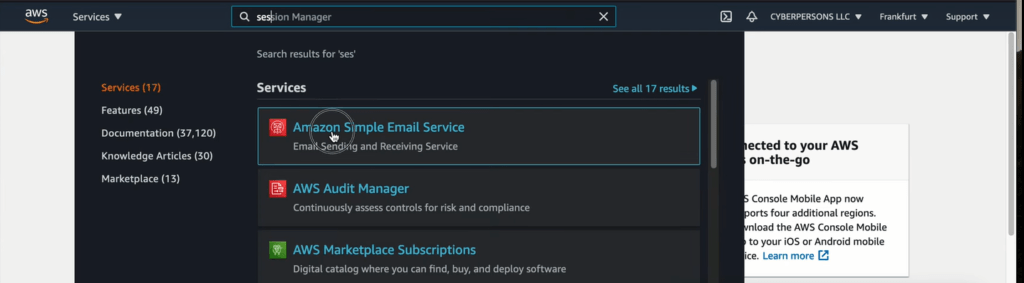
You will be redirected to the new Amazon SES dashboard.
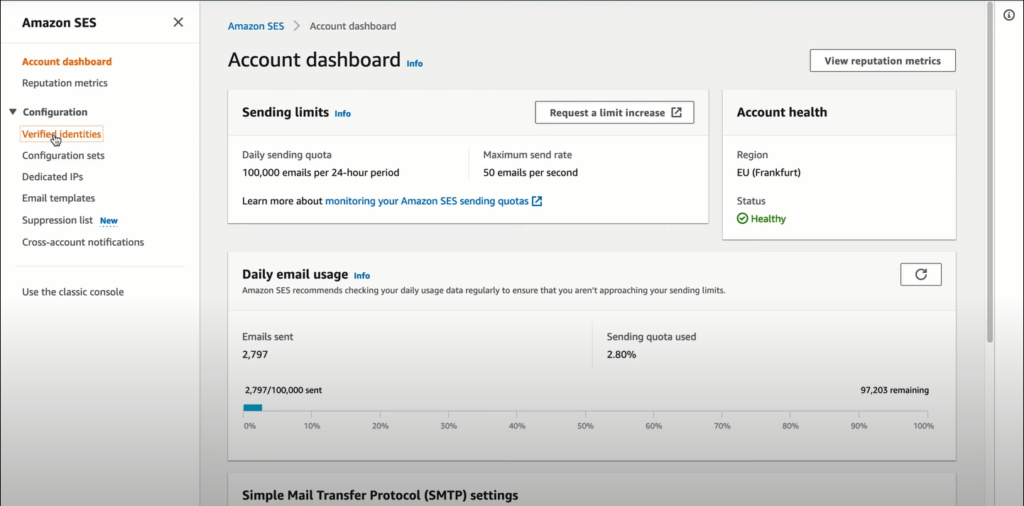
The first step here is to configure your domain. To do so, click on Verified Identifications. This will take you to the domain configuration page.
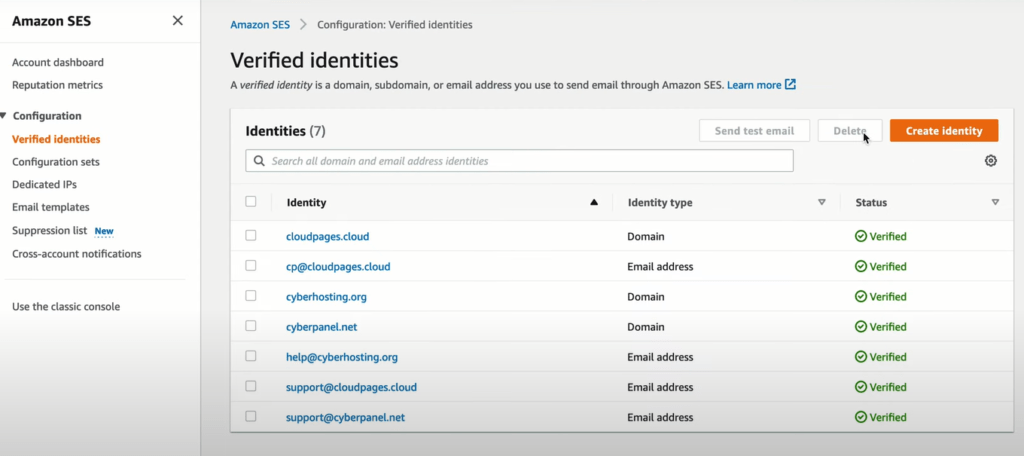
On this page, you can view all verified domains and you can create a new identity by clicking the Create identity button
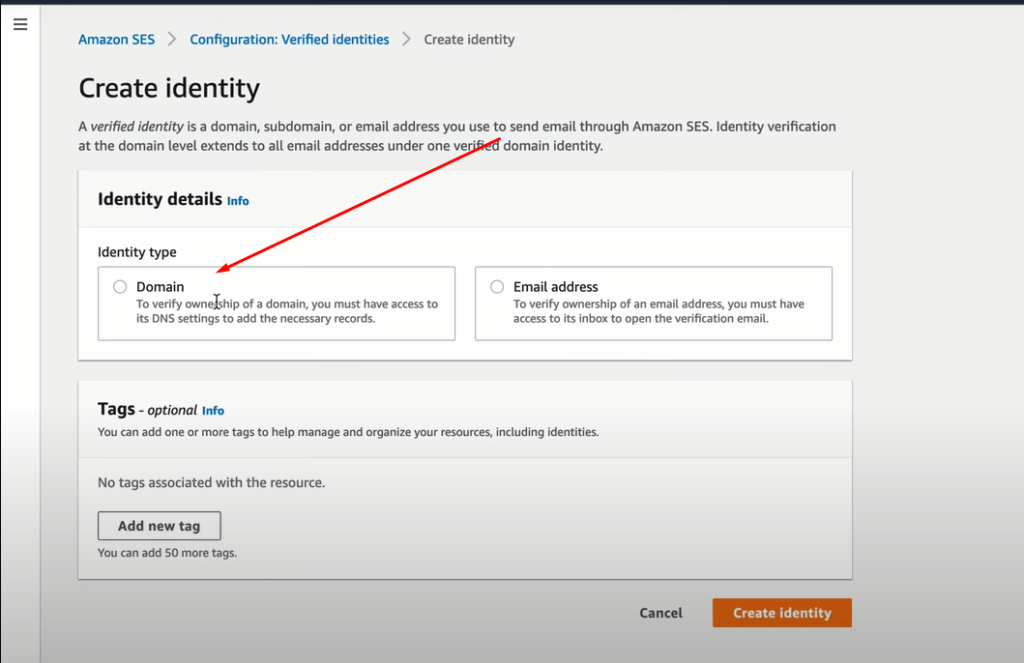
First, click on the domain name to verify it. After providing your domain name, scroll down and click on the Create Identity button.
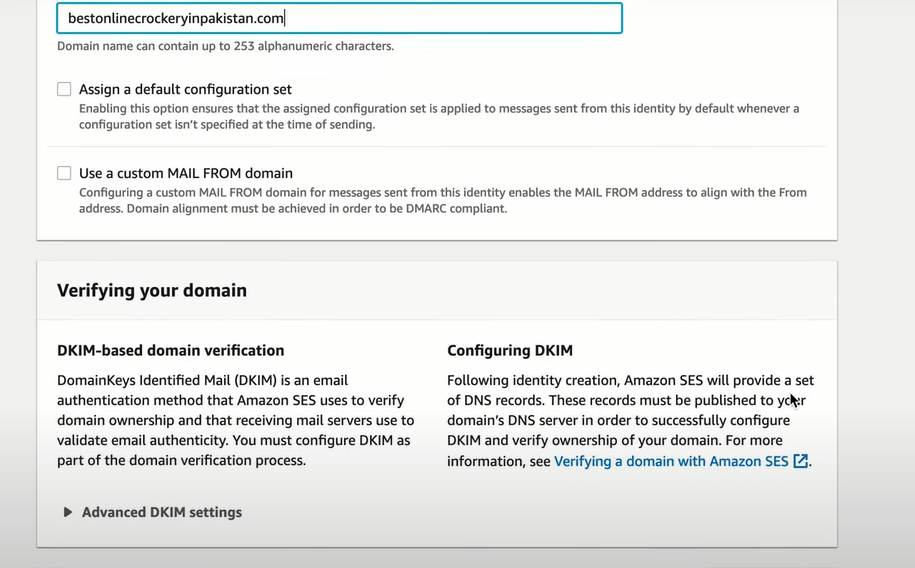
You will be notified by Amazon that your domain has been added to domain identity, and you will be asked to update the DNS records in the DNS manager, such as Cloudflare, so that Amazon can verify your ownership. This is a process for verifying domain ownership.
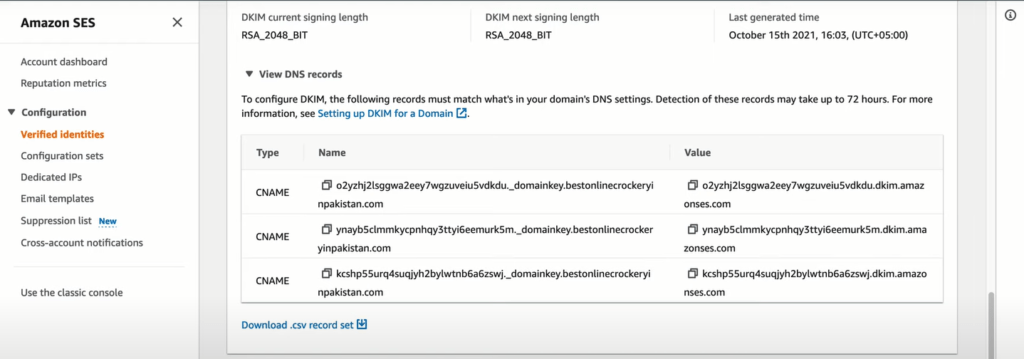
With email service, you will also need to setup a mail from domain. Scroll down and click Edit.

Now in the next screen add mail-from domain-like:
mail.yourdomain.com
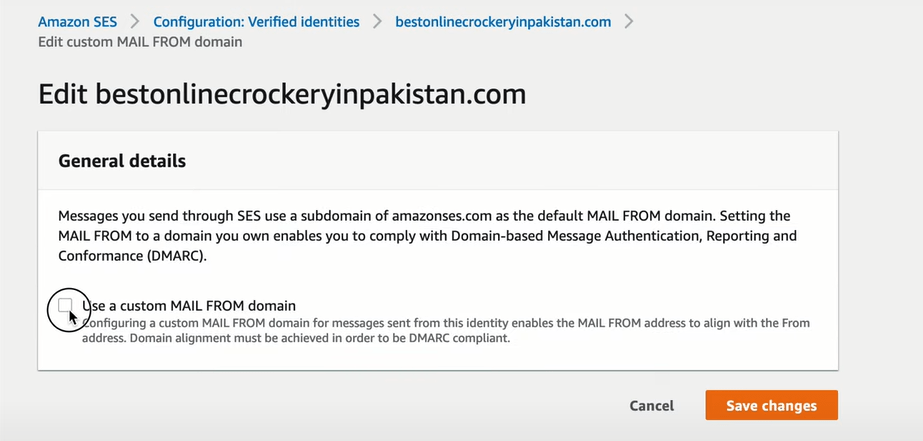
Click on “Use a custom MAIL From domain”. Then it will ask for your custom email domain, enter it and click on Save.
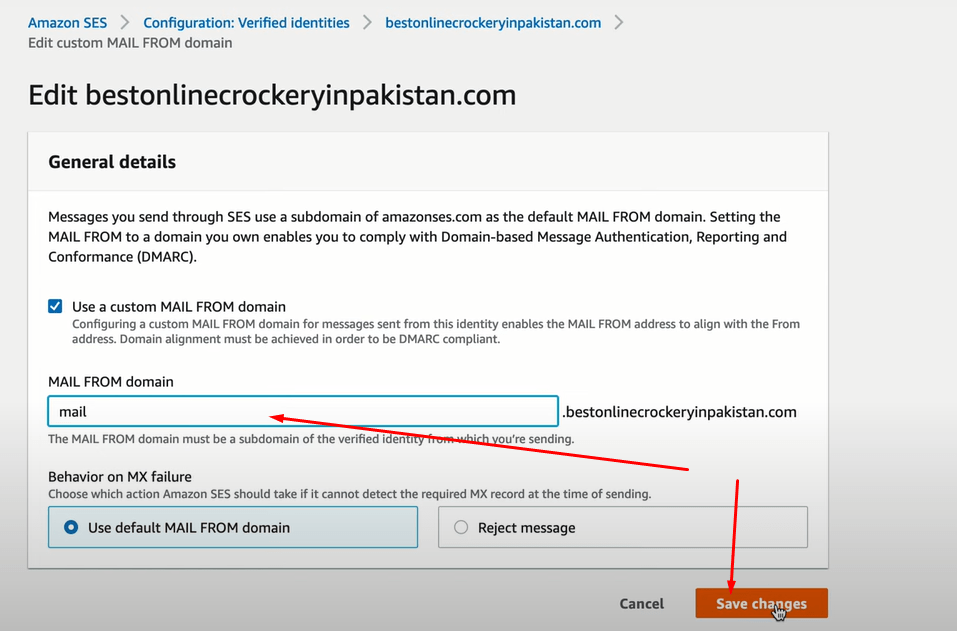
Now copy all records (one-by-one) provided by AWS, and after copying these records add these to the Cloudflare account.
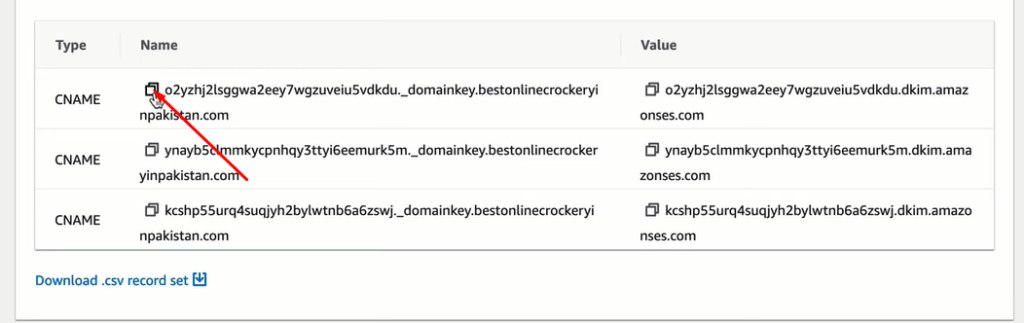
Now login to your Cloudflare account and add DNS records as you can see in this video.
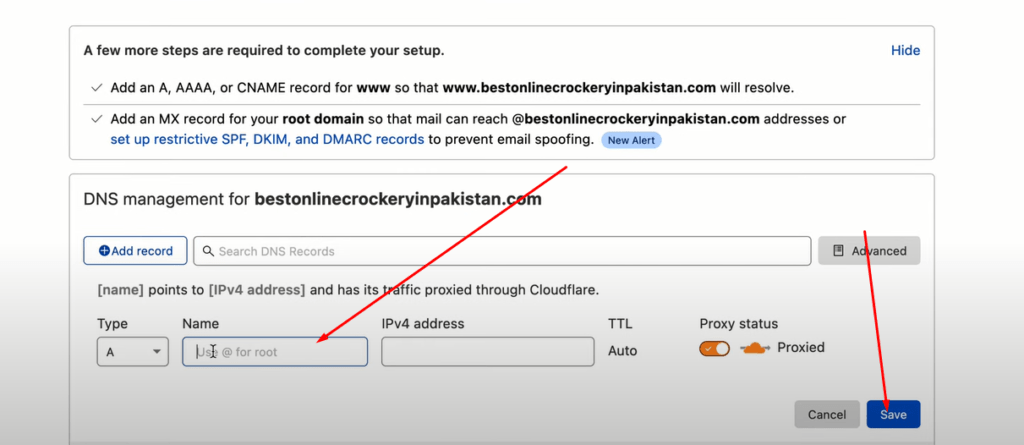
These are CNAME records. (Turn off Cloudflare proxy for these records).
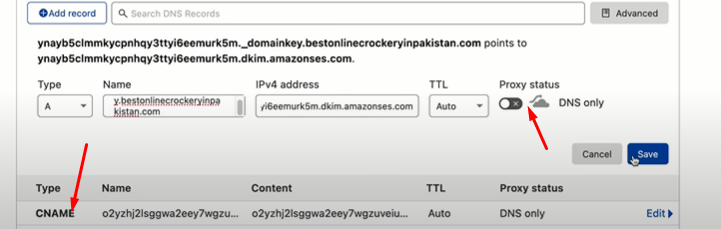
Some MX and TXT records are also given at the bottom. Copy these records too and add them to Cloudflare as well.
All records and information have been added, but Amazon needs some time to propagate and verify the domain name.
Setup Fluent SMTP Amazon SES On WordPress:
Log in to your WordPress admin dashboard to set up FluentSMTP. From the left menu, select Plugins -> Add New Plugin.
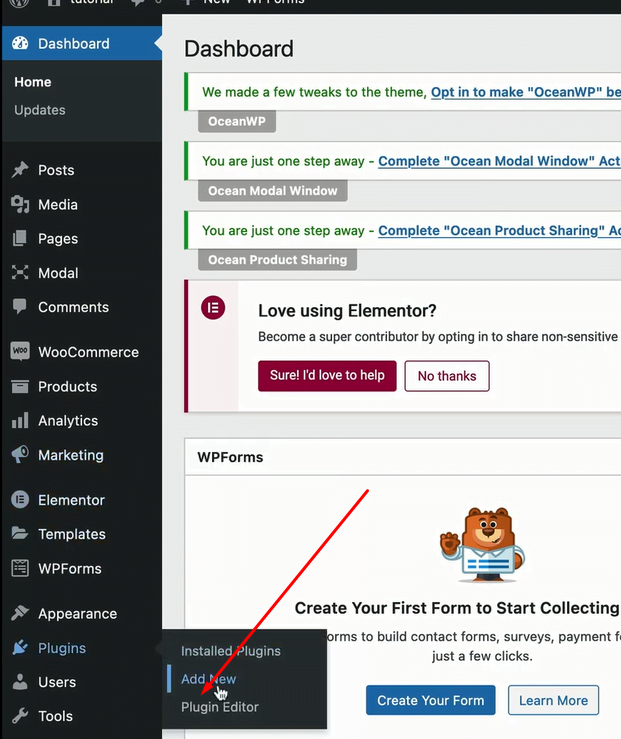
Type FluentSMTP into the search bar of the plugin section to get results and install the FluentSMTP plugin. When you search, the first result you see is the required plugin. To install it, click on the install button.
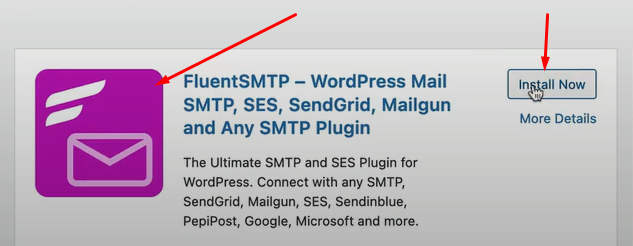
Once the plugin is installed now activate this plugin.
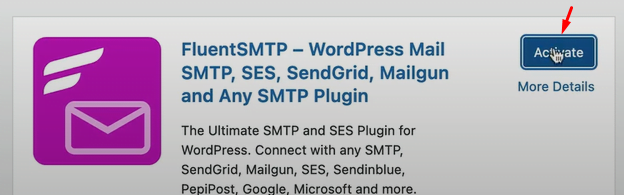
Once activated the message to configure the plugin can be found on the top bar.

Click Configure FluentSMTP to set up FluentSMTP and use the plugin for email services. You can skip the first step.
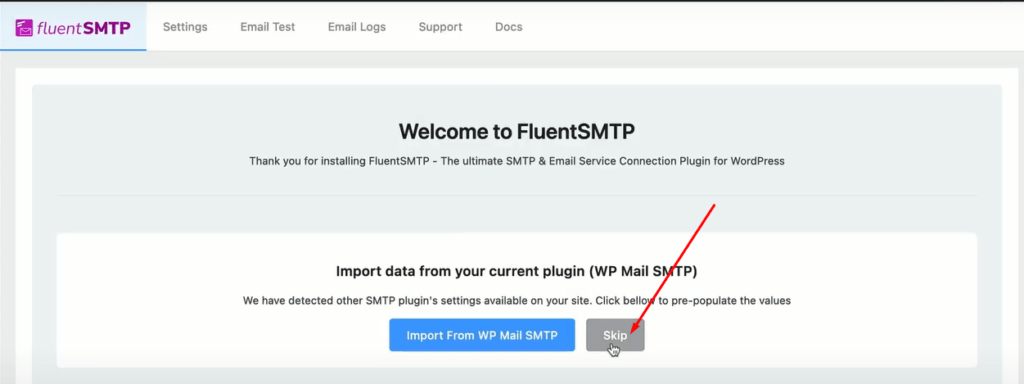
We are going to configure Amazon SES so in the next step, we will choose SES from the options.
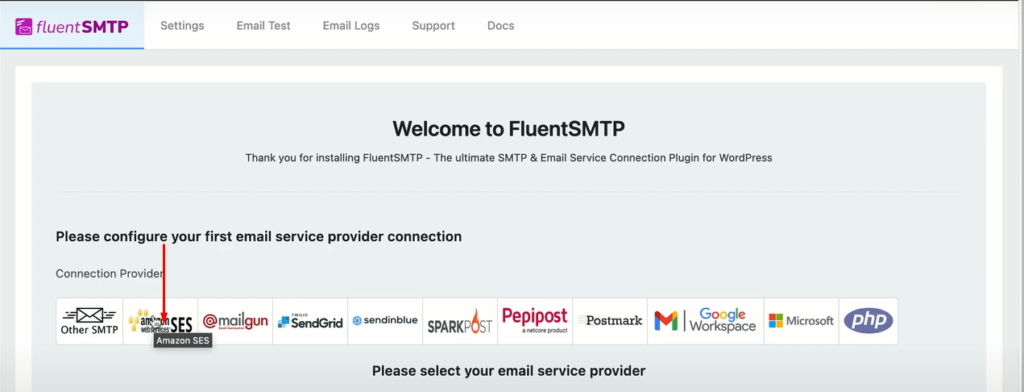
Provide From Email and From Name, please note that From Email is the email of the domain you added above and verified in Amazon.
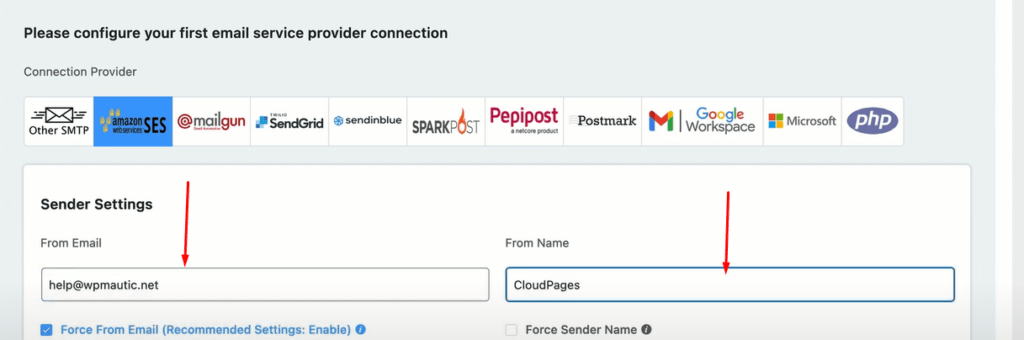
Now you need some information from the Amazon SES side. Access Key, Secret Key, and the Region.
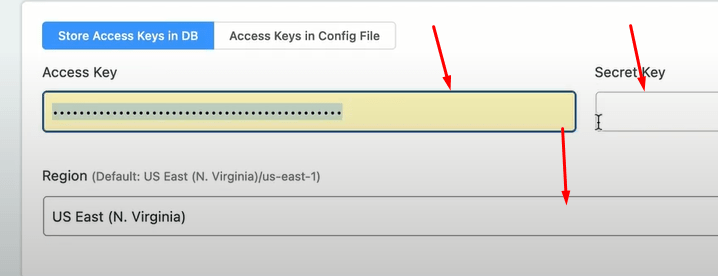
The region should be the one you have selected in the Amazon like this.

To get the access key and secret key you have to go to Amazon and then go to My Security Credentials.
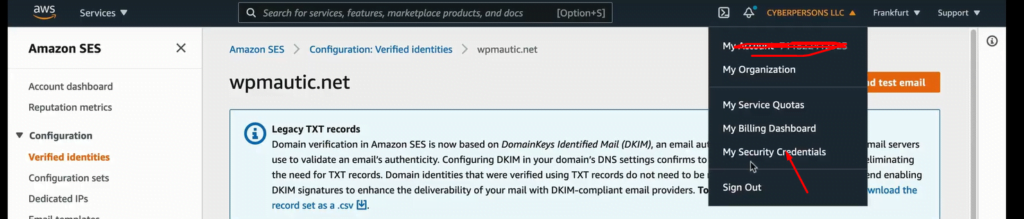
Now navigate to the User from the left menu.
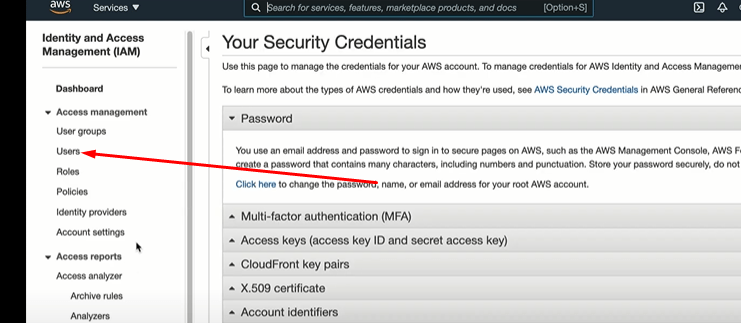
Now in the User’s screen, you can see Add users button.
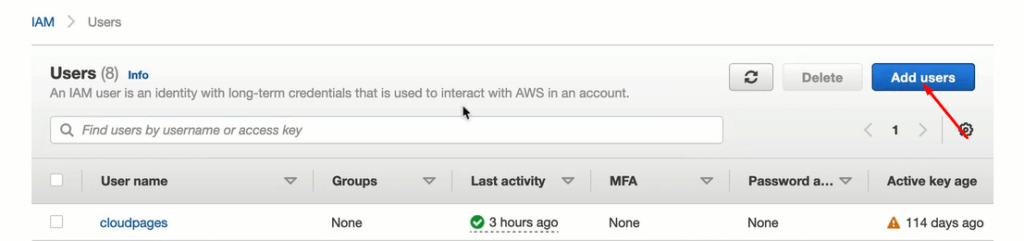
Now provide a username and make sure you select Prorammatic access only.
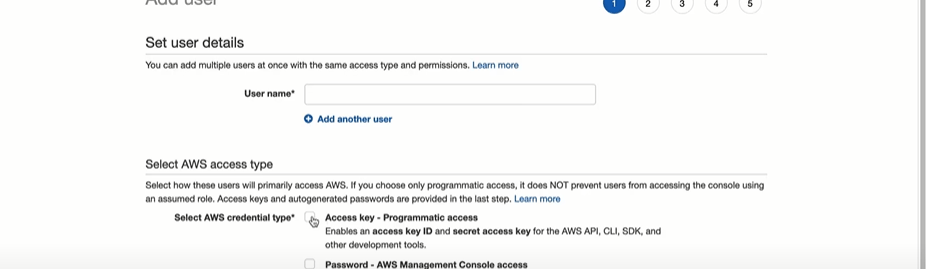
Please enter any name here and click on the Create button. You will be redirected to a new screen where you can select Attach Existing Policies and search for SES in the search bar.
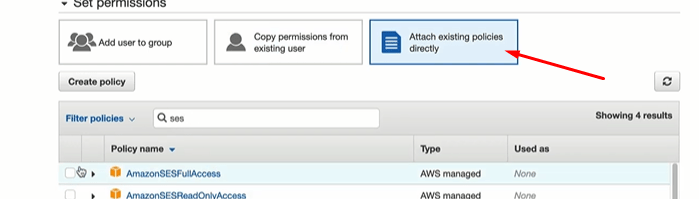
From the results select AmazonSESFullAccess and then search for SNS
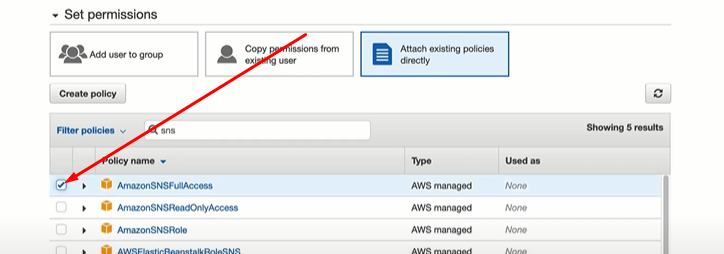
From the results select AmazonSNSFullAccess. On all of the next screen just go with default options.
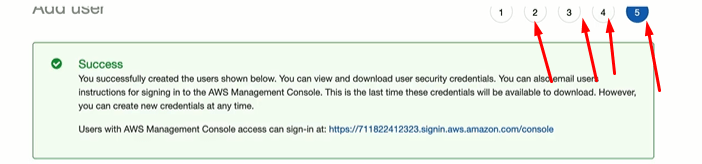
Once done, Amazonn will provide you Access Key ID and Secret access key that you can use later.
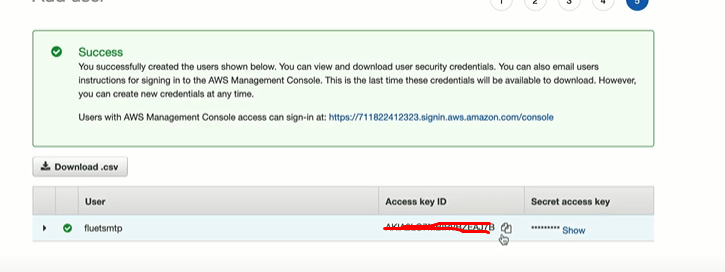
Now go back to your WordPress site where you were configuring FluentSMTP, and paste Access and and Secret key.
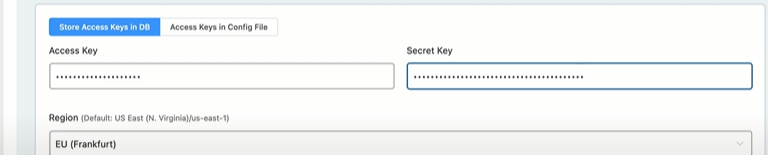
After providing all details now click on the Save button.
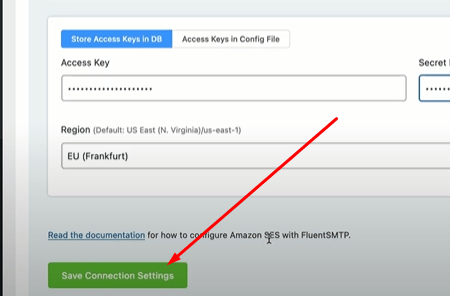
Once done, you are now ready to test your set up.
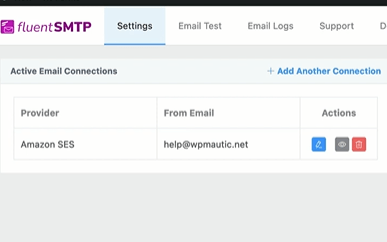
Now you can send a test email to check if your site is working well or not.