Although Chrome is the most widely used browser, its extensive feature set and relative complexity make it occasionally experience issues. ERR_CONNECTION_RESET is one of the most prominent examples of this. First, you have to understand why this error appears to resolve this.
In this article, we will go deep to find the ERR_CONNECTION_RESE error. Later on, we will reveal a few ways to resolve this error.
Table of Contents
ERR_CONNECTION_RESET – The Concept
err_connection_reset is a message that Chrome will display when a connection cannot be established or is unstable. You see that dreaded error message because your machine cannot execute the connection. On many occasions, this Chrome-based error reflects an issue relating to the internet connection. For example,
- Your Virtual Private Network (VPN) has a problem
- Your antivirus software or firewall is preventing access to your remote server.
- You have a proxy settings issue
- Browser cache problem
Ways to Fix the ERR_CONNECTION_RESET Error
1- Clean the Cache in Your Chrome
Over time, Chrome’s cache will fill up with site information, pictures, and other pages. This can lead to issues even though it is intended to access a specific website faster in the future. If it gets too big and has wrong information, it could cause problems when pages load and put your company’s privacy at risk if you work there.
Fortunately, Chrome makes it simple to delete your cache. To do so, open a new tab in Chrome and click the “More” icon at the top-right > “More tools > Clear browsing data.
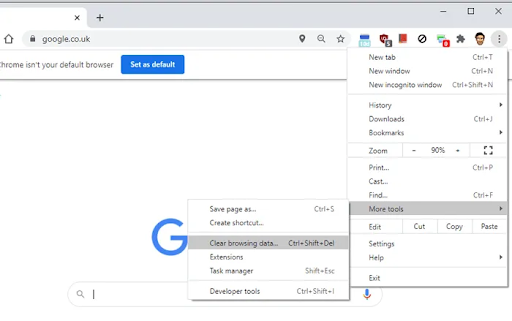
In the Time range box, ensure to select “All time.” Now, check the boxes next to “Cookies and other site data” plus “Cached pictures and files,” and choose “Clear data.”
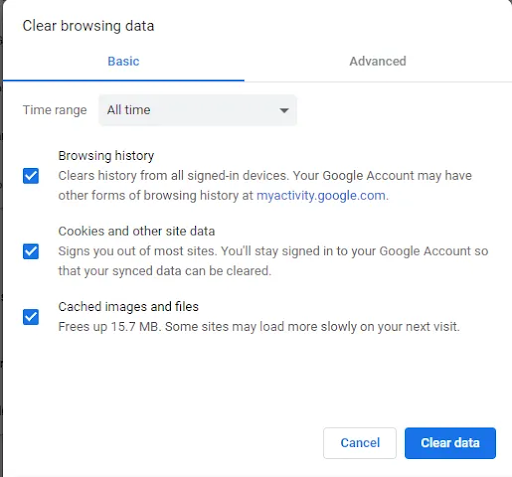
2- Make Sure Your VPN is doing Fine
It’s crucial to be aware that your connection to a VPN may break for business or privacy concerns in the case of VPN usage. Until it is fixed, you may not be able to connect to some websites when the ERR CONNECTION RESET error occurs.
Depending on the VPN you use, it might try to auto-reconnect, or you might need to do it manually. In some software, you can choose to prevent navigation while the software attempts a network reconnection:
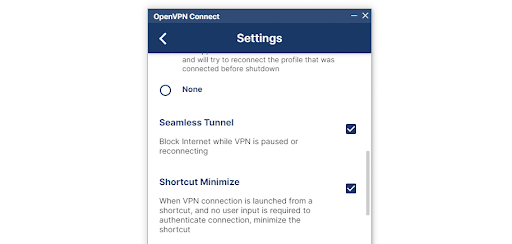
When you employ a VPN at work, the website you are attempting to visit may be reset. Also, a VPN may restrict your connection when you choose an unidentifiable IP address. In that scenario, the VPN connection’s re-establishment should fix the issue.
3- Reset TCP/IP Settings
If manual Chrome resetting doesn’t work, you can force your operating system (OS) to update your TCP/IP protocol settings. That will reset your internet connection to the way it was set up by default, which might also fix the problem.
TCP/IP Settings – Reset in Windows
For Windows, you need a code line for renewing or resetting TCP/IP. To reset TCP/IP, go to “Start”, write “CMD” (without inverted commas), and press enter. You will see something like this on your windows:
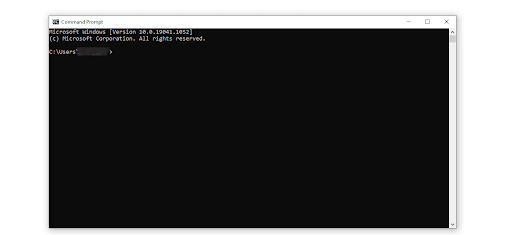
Now keep going and typing the below-mentioned commands step by step. Each code line is different from the other. So, type the first code line, press Enter, and continue with the following:
Netsh winsock reset
Netsh int ip reset
Ipconfig /release
ip/config /renew
Ipconfig /flushdns
The last code will clear your DNS cache during the internet connection reset. Even one obsolete cache can create connection errors. Thus, this extra coding line can be handy for you.
Try visiting the site that throws the ERR CONNECTION RESET issue once your internet connection gets restored. If it still exists, try the following solution.
TCP/IP Settings – Reset in MacOS
It’s easy to reset TCP/IP on macOS. All you need to do is to follow a few steps:
- Select “System Preferences” and click the Network option.
- Select the ‘active internet connection’ and click on the “Advanced settings.”
- Select the TCP/IP tab.
- Select the “Renew DHCP Lease” tab.
After resetting the TCP/IP settings, try opening the site that initially displayed the ERR_CONNECTION_RESET error. If the problem was your connection, the error must be removed.
4- Use the Cleanup Tool for Chrome
There is another technique to remove the ERR_CONNECTION_RESET error. All you need is to try the integrated cleanup tool by Chrome to erase anything that may be causing the problem. The quickest way to access the feature is by typing chrome://settings/cleanup. Click on the blue Find button to get things started.
5- Disable Firewall and Antivirus Software
Regarding online protection, firewalls, and antivirus software can be a bit aggressive. Your antivirus can occasionally restrict you from downloading and accessing files or even from going to certain websites.
The same holds for your firewall, which might require a connection reset when you attempt to open or access a particular website.
A seamless technique to eliminate your firewall is to keep it disabled (temporarily) and then verify whether the ERR_CONNECTION_RESET issue still exists or not. The following is the way to disable the firewall on both the OS:
- Disabling the macOS firewall
- Disabling the Windows firewall
You’ll also need to manually turn off the antivirus if it’s preventing access to a remote server. You must read the documentation for the software you use because the method will vary.
As per developers’ experience, it’s a bit rare for an antivirus or firewall program to reset the internet connection. If you access an unsafe site, Chrome will likely display a warning message. Moreover, if you have attempted any other solution so far, it is better to disable both software to completely eliminate it as an error.
Read Also: Fixing “Error Establishing a Database Connection” on WordPress
6- Disable the Proxy Server
If your connection is routed via a proxy server, the ERR_CONNECTION_RESET error can occur when your website is loading. The reason could be that you cannot initially establish a connection with the proxy server, or that the proxy server cannot establish a connection to the website. You can always turn off a proxy server unless you need it for something specific.
In the case of Windows, go to “Start”, type “Internet Options”, and choose the window that pops up. You will get a dialogue box named “Internet Properties. Head on to the “Connections” tab and click the “LAN settings” button:
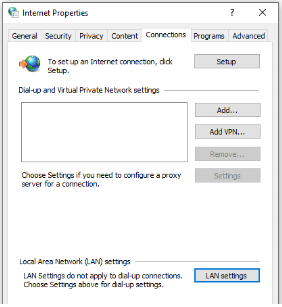
In the following dialog box, find the option “Use a proxy server for your LAN.” If you see that setting as enabled, disable it and find the option “Automatically detect settings.”
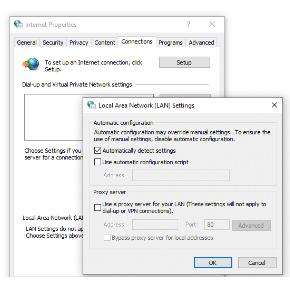
Click the OK button, and you are done. You can now attempt to visit the site that generated the ERR_CONNECTION_RESET issue. This should solve the issue if you have already exhausted all other options.
7- Get Rid of Pending Updates, If Any
Checking for any pending updates can also be an option to fix the ERR_CONNECTION_RESET error in Google Chrome. Immediately install the updates if you find any. Yes, Chrome automatically installs the updates. However, you should manually check for them. To check for pending updates, write “chrome://help” in the address bar and press ‘enter.’
Final Words
When Chrome or any of your browsers encounters the ERR_CONNECTION_RESET error, the remote server cannot be reached by your browser. Most of the time, the connection is blocked by something other than the internet settings. However, if you follow the fixes mentioned above, you can eliminate this error.



