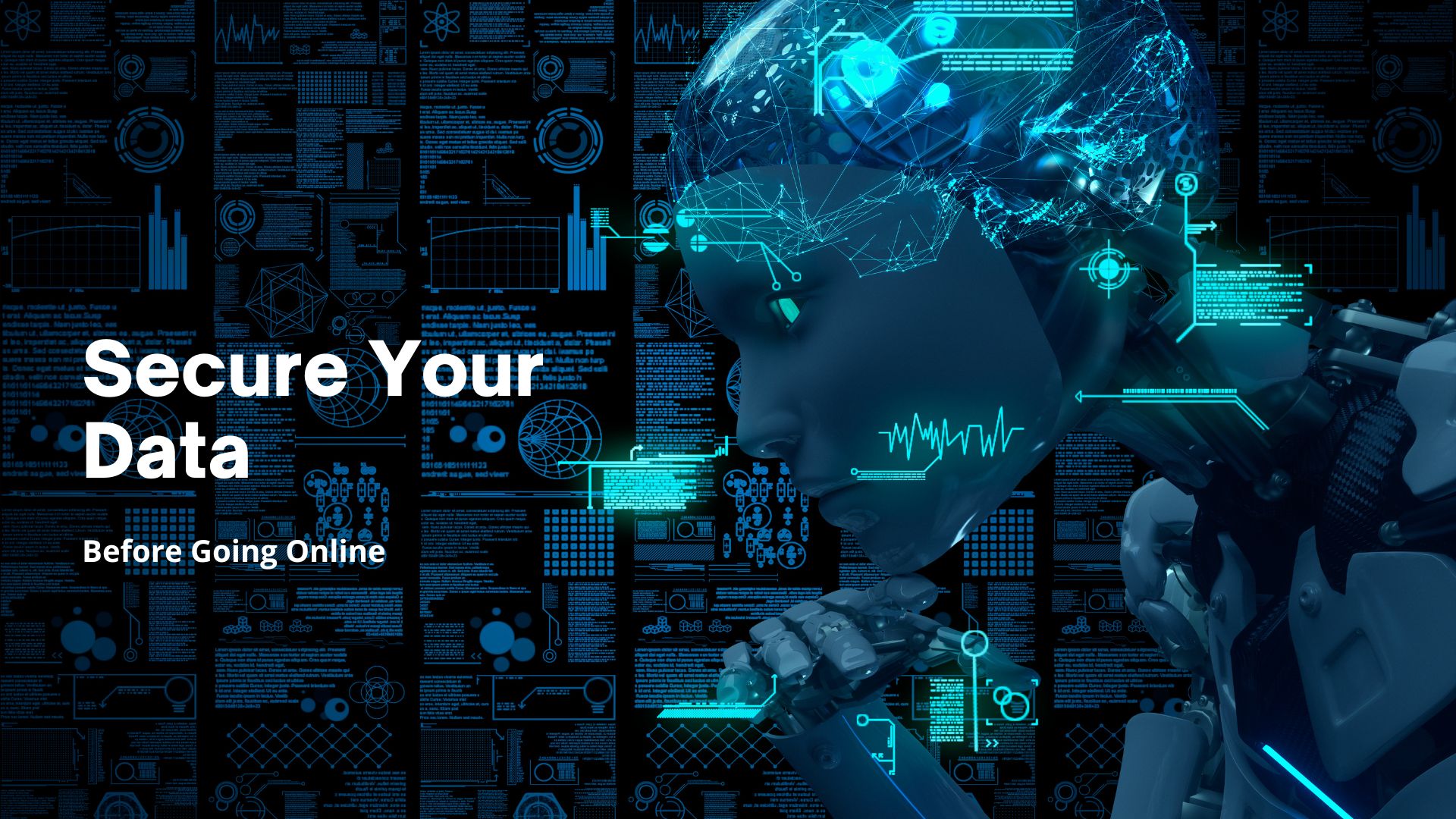Browse Safely: Steps to Secure Your Data Before Going Online
Browsing safely isn’t as simple as it once was. In 2023, around 353 million individuals were impacted by data compromises, which was a 72% increase from 2021. It’s becoming increasingly tricky to stay safe online – but the worst thing is that most of us are doing nothing about it.
Read on for our guide to securing your data before going online.
Table of Contents
Step 1: Select a Secure Browser
Start by selecting the right browser. Choose browsers that are known for their strong security features.
- Google Chrome: Google updates regularly (about every 6 weeks) and has numerous security and browsing tools that help keep people safe online.
- Mozilla Firefox: This browser is excellent for its privacy-centered features. We’d say Mozilla is safer than Google.
- Brave: Brave was designed with privacy in mind. It blocks trackers and ads by default. Other browsers don’t do that.
Step 4: Reclaim Your Digital Footprint
Online security heavily relies on managing a digital footprint – AKA the information we leave behind whenever we browse or shop. Here is what you can do:
- Get Rid of Old Accounts: This will lower the chances of having many details about oneself available on various platforms online, thus minimizing the risk associated with this particular issue.
- Remove What’s Already There: It’s not just about stopping the practices that leave your data in the hands of malicious third parties, but about reclaiming the data you’ve already left behind. Data removal is possible, although many people still don’t realise it.
Step 2: Get Privacy-Focused Extensions
Extensions that protect information in your browser are essential for enhancing security.
- HTTPS Everywhere: HTTPS will automatically redirect you to a HTTPS version of the website or block you from entering a website if it doesn’t have HTTPS.
- uBlock Origin: Blocks obnoxious ads and trackers that collect user data.
Step 3: Deactivate Third-Party Cookies
We’re always agreeing to cookies without realizing what they do. Cookies help companies gather all the information about your browsing habits by tracking you across different sites. Here is how you can deactivate them across the browsers we’ve already discussed:
- Google Chrome: Go to Settings > Privacy and security > Cookies and other site data, then Block third-party cookies.
- Mozilla Firefox: Go to Options > Privacy & Security > Cookies and Site Data, then choose Block third-party cookies. It’s the same as Chrome.
- Brave: Brave blocks third-party cookies by default, but you can verify these at Settings > Shields > Cookies.
Step 4: Update Your Browser Regularly
Always update your browser to protect it against the newest threats. Some browsers automatically update, but it is always good to confirm.
- Google Chrome: Press the three dots at the top right corner > Help > About Google Chrome. That will look for updates and install them if available.
- Mozilla Firefox: Click on the three lines at the top right corner > Help > About Firefox. It would then trigger an update check. Again, it’s the same process as Chrome.
- Brave: Click on the three lines at the top right corner > About Brave to see if there are any updates.
Have you already done any of these? Finding ways to stay safe online is essential – the impact of data breaches and theft is growing. Follow our step-by-step guide to secure your data before going online.