WordPress, a ubiquitous content management system (CMS), empowers millions of websites worldwide. However, there are instances when access to the WordPress login may be temporarily disabled, causing concern for users and administrators. In this comprehensive guide, we will delve into the reasons behind the temporary WordPress Login Temporarily Disabled issue, the potential implications, and steps to swiftly regain access to your website.
Table of Contents
Understanding the Temporary Disabling of WordPress Login
- Security Measures
One common reason for the temporary disabling of WordPress login is security measures triggered by multiple failed login attempts. Security plugins or hosting providers may automatically block access to prevent brute-force attacks. - Failed Login Attempts
Repeated unsuccessful login attempts, often indicative of malicious activities, can trigger security mechanisms that temporarily restrict access to the login page. This is a proactive measure to safeguard your website.
Implications of Disabled WordPress Login
- User Frustration
For users and administrators attempting to access the WordPress dashboard, a temporarily disabled login can be frustrating. It interrupts regular site management and content updates. - Security Benefits
Despite the inconvenience, the temporary disabling of the login page is a security feature that helps prevent unauthorized access, protecting your website from potential threats.
Why is my WordPress Dashboard inaccessible?
Your access to the WordPress Dashboard has been restricted due to the detection of a potential threat against your website. Our security systems have taken proactive measures to block access temporarily, aiming to prevent hackers from persistently targeting your site.
What is the duration of this block?
The temporary block is typically enforced for a duration of 15 to 20 minutes. During this period, both potential hackers and authorized users, including yourself, will be unable to access the WordPress Dashboard. Once the specified timeframe has elapsed and the block is lifted, your WordPress login page will become accessible again. However, it’s important to note that this also reopens the window for potential hackers to resume their attempts, initiating a cycle that can be disruptive.
How can I resolve this issue permanently?
To achieve a lasting solution, there are generally two recommended courses of action. The first option involves securing your WordPress login page by concealing its URL from hackers. By doing so, unauthorized access attempts can be thwarted, providing a more secure environment for your website. The second option, albeit more advanced, entails editing your .htaccess file.
Method 1 – Securing Your WordPress Login Page (Recommended)
To protect your WordPress login URL, follow these steps:
- Wait for the temporary block on your WordPress login page to be lifted, typically lasting 15 to 20 minutes.
- After the block is removed, use a reliable plugin like iThemes Security to change your WordPress backend URL, effectively hiding the actual login URL from public view.
- Alternatively, you can employ .htaccess rules to restrict access by specifying IP addresses authorized to access your WordPress Administrator URL.
For additional steps to prevent brute force attacks, refer to our tutorial on WordPress Brute Force attacks.
Method 2 – Blocking ALL Access Except Your Own IP Address (Advanced)
If you possess the proficiency to edit files and are comfortable manipulating your .htaccess file, consider following these steps:
- Utilize the instructions in this article to edit your .htaccess file and block all IP addresses except your own from accessing your WordPress login page.
- This comprehensive measure prevents hackers from reaching your login page altogether.
Steps to Regain Access
Let’s explore steps you can undertake when facing a situation where access to the WordPress admin is restricted.
1. 403 Forbidden Error
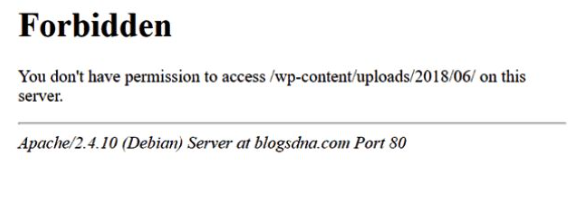
Some individuals have come across a challenging hurdle while trying to log in to the wp-admin section of their WordPress site – the “HTTP Error 403 – Forbidden.” This specific error, denoting restricted access, can be a source of frustration for users who find themselves locked out of their admin dashboard. The causes of this error are multifaceted and often involve issues related to file permissions, the functionality of security plugins, or misconfigurations within the server settings.
2. Error Establishing Database Connection
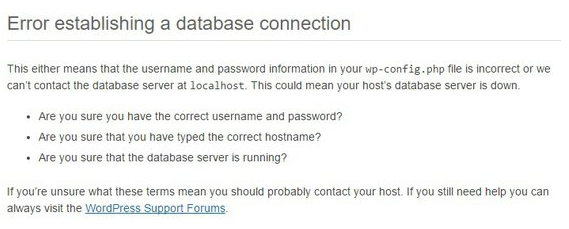
Experiencing the ‘Error Establishing Database Connection’ message on every page of your website can be a perplexing and frustrating situation for any WordPress user. This error is a red flag indicating that something is preventing your WordPress site from connecting to its database, which is a critical component for the proper functioning of your website. Several factors can contribute to this issue, ranging from a corrupted database to problems with your web hosting server.
When confronted with this error, it is crucial to address it promptly to restore normal site functionality. The first step in troubleshooting is to ascertain whether the issue is specifically tied to the login process. If you encounter the error while attempting to log in to your WordPress dashboard, it necessitates a targeted approach to rectify the ‘Error Establishing Database Connection.’
3. Limited Logins
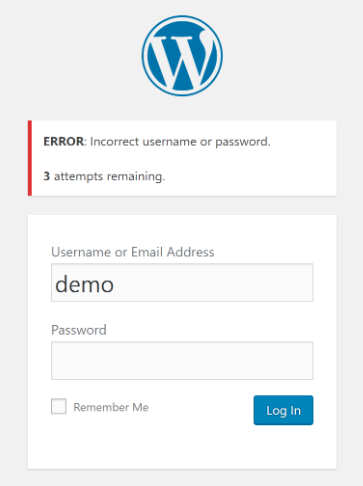
WordPress, in its default configuration, permits users to input passwords repeatedly without any restrictions. This openness can be exploited by hackers who employ scripts to systematically attempt various password combinations until they gain unauthorized access to your website.
To thwart such malicious attempts and fortify your website’s security, it is advisable to impose limitations on the number of failed login attempts permitted per user. This security measure acts as a deterrent against brute force attacks, where automated scripts make numerous login attempts in rapid succession.
However, it’s important to note that implementing such restrictions may have an unintended consequence – the possibility of locking yourself out of your website. If, for any reason, you enter an incorrect password multiple times, the security system may interpret it as a potential threat and temporarily restrict your access.
4. White Screen of Death
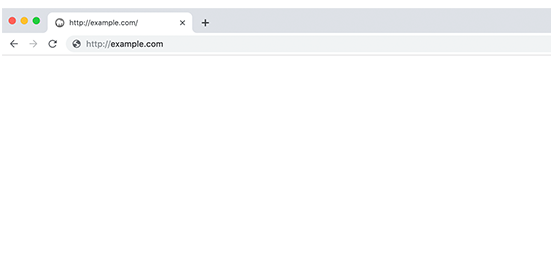
Are you encountering a blank, white screen when accessing your WordPress admin area? This common issue is commonly known as the “WordPress white screen of death.”
This problem typically arises when your website surpasses its allocated memory limit. The root causes of this occurrence may include poorly coded plugins or themes, or it could be attributed to an unreliable web hosting service.
- Memory Limit Exhaustion
The WordPress white screen of death occurs when your website consumes more memory than allocated. This can be a consequence of resource-intensive activities, such as running poorly optimized plugins or themes. - Poorly Coded Plugins or Themes
Some plugins or themes may be inadequately coded, leading to inefficient memory usage. This inefficiency can trigger the white screen issue, disrupting your ability to access the WordPress admin. - Unreliable Web Hosting
In certain instances, unreliable web hosting services may not provide sufficient memory resources for your website. This shortage of resources can result in the white screen problem, hampering your ability to manage your WordPress site effectively.
5. 401 Unauthorized Error

Encountering the 401 error is another common indicator of being locked out of the WordPress admin. This error message may be accompanied by statements such as ‘Access is denied due to invalid credentials’ or ‘Authorization required,’ providing insights into the nature of the access restriction.
This specific error often arises when the WordPress admin folder is password-protected. In such cases, attempting to access the admin area triggers the 401 error, prompting users to provide valid credentials for authorization. Additionally, certain WordPress security plugins or security protocols implemented by your hosting provider may contribute to the occurrence of this error, adding an extra layer of protection to your WordPress admin.
6. Incorrect Password Issue
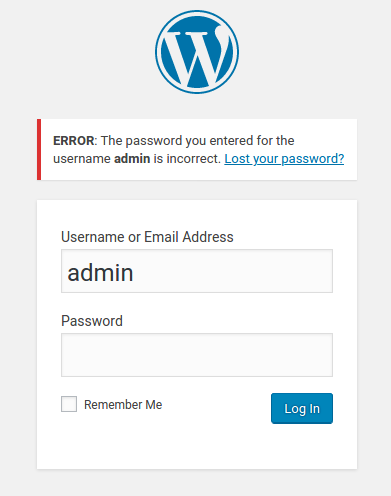
Encountering an error message that insists you’ve entered an incorrect password, despite your certainty and even double-checking the caps lock status, can be immensely frustrating. This situation may arise due to various reasons, including the possibility of falling victim to a hack or simply making an honest mistake in entering the password.
The distress intensifies when attempting to rectify the situation by changing the password, only to discover that the reset email is sent to an address you no longer have access to. This scenario compounds the challenge, making the process of regaining control of your account even more complex.
FAQs
How long does the temporary login block last?
Typically, the temporary block lasts for about 15 to 20 minutes. During this period, both hackers and legitimate users are restricted from accessing the WordPress login page.
What can cause repeated login failures and trigger the block?
Repeated login failures, often caused by incorrect credentials or malicious login attempts, can trigger temporary disabling. This can be a result of mistyped passwords, hacking attempts, or security issues.
Are there plugins that can help with login security?
Yes, there are various WordPress plugins designed to enhance login security. Some plugins can limit login attempts, implement CAPTCHA, and provide additional layers of protection against unauthorized access.
Can I customize the duration of the temporary login block?
The duration of the temporary login block is usually set by default and may not be easily customizable through WordPress settings. It’s advisable to check with security plugins or your hosting provider for any available customization options.
What should I do if I continue to experience login issues after the block is lifted?
If login issues persist after the temporary block is lifted, consider reviewing your login credentials, checking for potential security plugin conflicts, and ensuring that your site is not compromised by malware or other security threats.
Conclusion
To sum up, dealing with the vexation of encountering incorrect password messages and facing challenges with inaccessible email addresses can be quite daunting. However, by adopting a methodical approach, addressing potential security concerns, and seeking assistance through support channels, you can effectively navigate these obstacles and reclaim control of your account.



