In the ever-evolving world of WP Fastest Cache, where speed and performance are paramount for a successful online presence, caching plugins have become indispensable tools for website owners. Among the myriad options available, WP Fastest Cache has emerged as a powerful solution, promising to turbocharge the performance of WordPress websites through efficient caching mechanisms.
Table of Contents
Understanding WP Fastest Cache
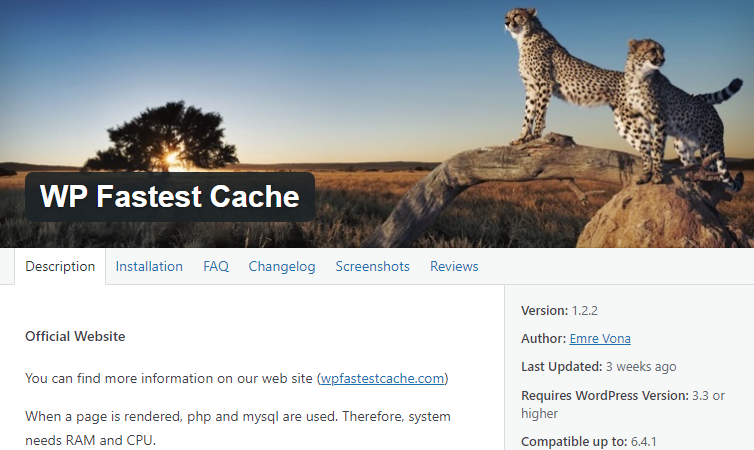
WP Fastest Cache is a WordPress plugin designed to optimize website performance by implementing various caching strategies. Developed by Emre Vona, this plugin has garnered popularity for its simplicity, effectiveness, and user-friendly interface. It is geared towards users of all technical levels, offering an array of features to enhance website speed without requiring intricate configurations.

The plugin has a good overall rating of 5 stars. WP Fastest Cache seamlessly integrates with a wide array of popular plugins, including Contact Form 7, Yoast SEO, Elementor Website Builder, Classic Editor, Akismet Spam Protection, WooCommerce, WPForms’ Contact Form, Really Simple SSL, All-in-One WP Migration, Yoast Duplicate Post, Wordfence Security – Firewall & Malware Scan, WordPress Importer, UpdraftPlus WordPress Backup Plugin, MonsterInsights, All in One SEO, and WPForms’ WP Mail SMTP
Key Features
Below are the key features of the wp fastest cache plugin.
Caching Options
WP Fastest Cache employs static and dynamic caching techniques to significantly reduce page loading times. It generates static HTML files and serves them to users, eliminating the need to repeatedly process dynamic content on each visit.
Minification of Resources
The plugin facilitates the minification of HTML, CSS, and JavaScript files. By removing unnecessary characters and whitespace, the overall size of these resources is reduced, leading to faster loading times for website visitors.
Browser Caching
Browser caching is crucial for returning visitors. WP Fastest Cache optimizes this aspect by instructing browsers to store static resources locally. This reduces the need for repeated downloads, resulting in quicker page rendering for users who have previously visited the site.
CDN Integration
WP Fastest Cache seamlessly integrates with Content Delivery Networks (CDNs), allowing users to distribute their website’s static content across a global network of servers. This not only accelerates content delivery but also enhances the overall user experience.
Image Optimization
Images are often the heaviest elements on a webpage. WP Fastest Cache includes an image optimization feature that compresses images, reducing their file sizes without compromising quality. This is especially beneficial for mobile users and helps improve page speed.
Cache Timeout and Preload
Users have the flexibility to set cache timeout periods and enable automatic cache preloading. The preload feature ensures that the cache is regularly updated, keeping content fresh while maintaining optimal performance.
Exclude/Include Rules
WP Fastest Cache allows users to define rules for excluding or including specific URLs, user agents, cookies, or referrers from caching. This level of customization ensures that the caching process aligns with the specific needs of the website.
How to Set Up WP Fastest Cache?
The initial step involves installing and activating the plugin. For this guide, we will opt for the free version plugin. Given that the free version is accessible in the WordPress plugins repository, you can conveniently install it directly from your dashboard.
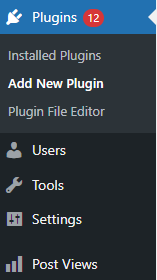
Go to plugins. Click Add New Plugins > type WP Fastest Cache in the search bar > install WP Fastest Cache and activate it.
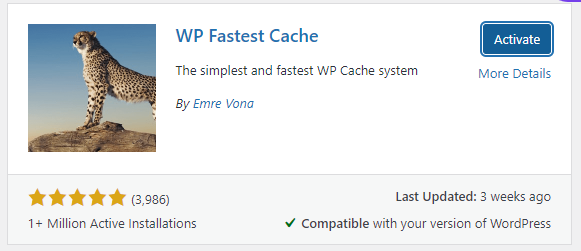
Now from the menu bar click the wp fastest cache option.
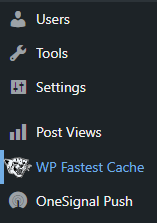
Here are different sections of the WP Fastest Cache plugin. Let’s look into each section and its functionality.
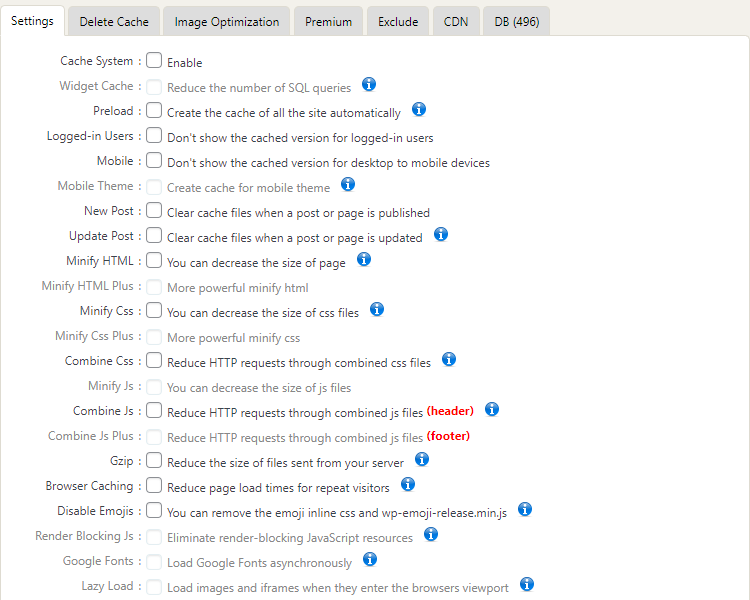
WP Fastest Cache Options
The WP fastest cache section is categorized into:
- Settings
- Cache Deletion
- Image Optimization
- Premium
- Exclusion
- Content Delivery Network (CDN)
- Database (DB)
1) Settings
Configuring WP Fastest Cache for optimal website performance involves navigating through four key sections.
- In the Global Options, users can enable the caching system, widget caching, and automatic preload while customizing cache behavior for logged-in users and new or updated posts.
- The Mobile Optimization section allows users to tailor the display for mobile visitors.
- Static File Optimization includes options to minify HTML and CSS, combine CSS and JS (with caution), and enable JS minification.
- Extra Optimization offers features like GZIP file compression, browser caching, and premium options for disabling emojis, eliminating render-blocking JS, loading Google Fonts asynchronously, and implementing lazy loading for images and iframes.
These settings empower users to strike a balance between speed and functionality, creating an optimal user experience.
2)Delete Cache
In WP Fastest Cache, you have the flexibility to delete various cache configurations, including the entire cache or specific caches with minified CSS and JS. You can see the two options:
- Clear all cache
- Delete cache and minified CSS/JS
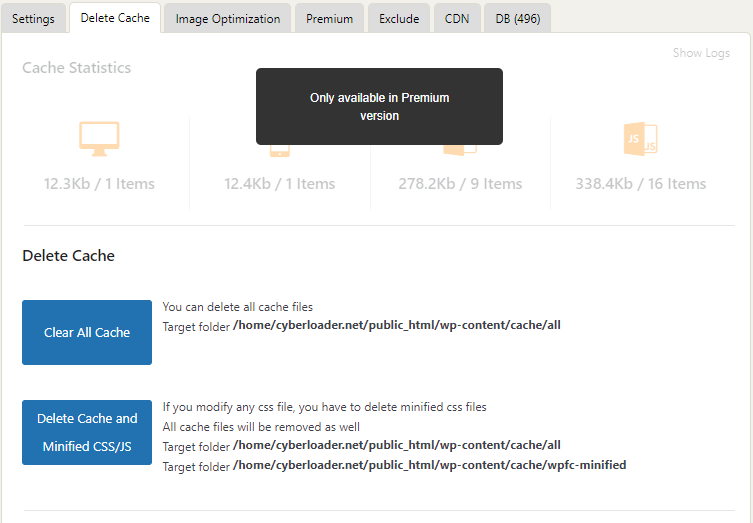
Manually clearing the cache becomes imperative, especially after significant changes to your website’s design or content. To streamline this process, you can also automate cache clearance by setting up a timeout rule. This rule allows you to specify intervals for cache deletion, offering efficiency in managing a regularly updated website. Consider configuring a daily rule for an actively publishing website, adjusting the period according to your specific needs. The subsequent section will delve into the image optimization options provided by WP Fastest Cache.
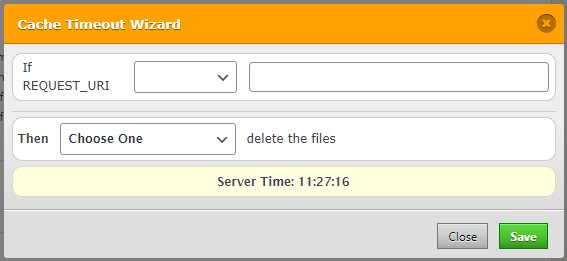
3) Image Optimization
WP Fastest Cache’s image optimization is a premium offering that addresses the potential impact on website speed when numerous images are added to blog posts. However, by employing the proper image optimization method, this issue can be effectively resolved. Utilizing WP Fastest Cache’s image optimization feature allows you to optimize existing images, mitigating the impact on website performance.
4) Premium
The premium section comprises the premium plans for wp fastest cache.
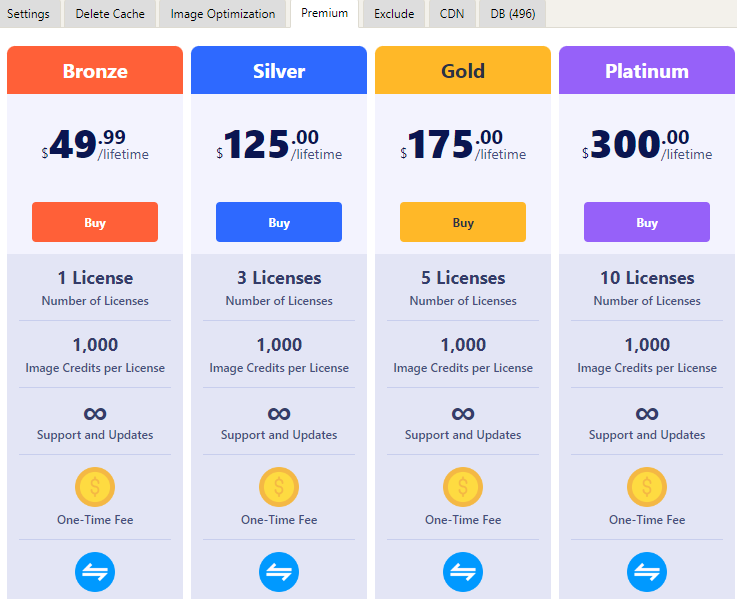
5) Exclude
You can omit specific pages, user agents, cookies, CSS, and JS from the caching process. The designated exclude section provides the optimal configuration space for these tasks.
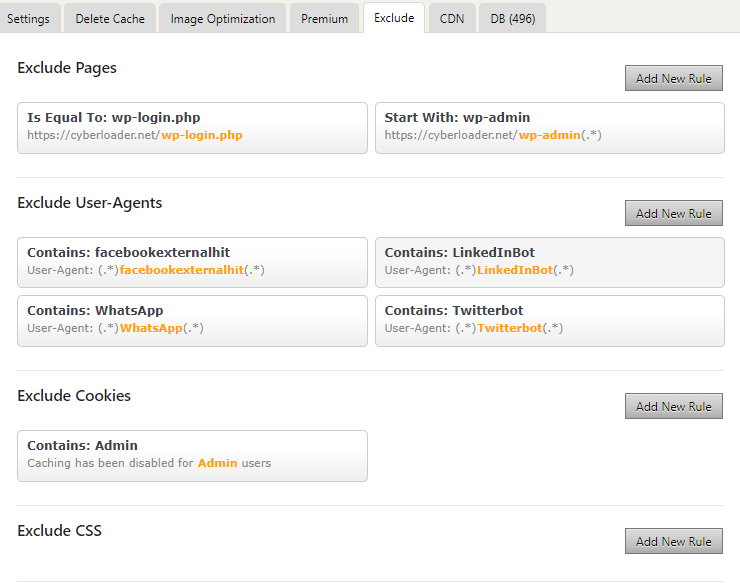
By default, WordPress login and admin pages are automatically excluded from caching. If your website involves online transactions, it is advisable to exclude cart and checkout pages to prevent caching. To implement these exclusions, simply click the “Add New Rule” button.
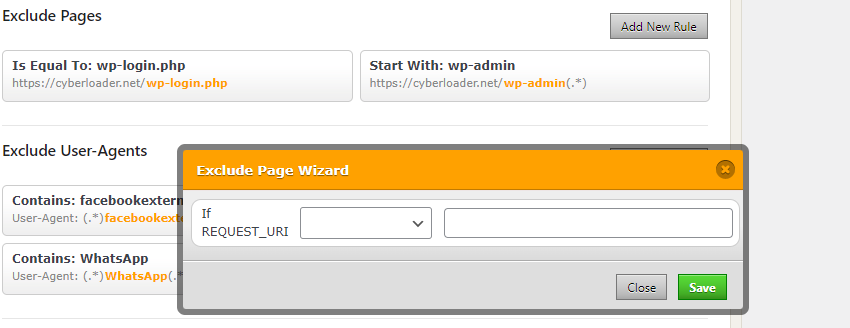
Additionally, you can exclude User-Agents, Cookies, CSS, and JS to further enhance website speed. The subsequent section will elaborate on the CDN configuration options offered by WP Fastest Cache.
6) Content Delivery Network
A CDN, or Content Delivery Network, is instrumental in enhancing website security and speed. Leveraging a CDN is advantageous as it utilizes a network of global data centers, ensuring rapid delivery of website content to visitors worldwide. WP Fastest Cache recognizes the significance of CDN integration and includes a dedicated CDN section within its settings.
WP Fastest Cache CDN Settings
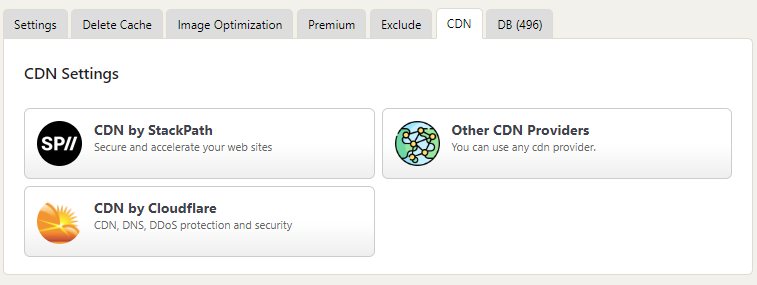
WP Fastest Cache seamlessly integrates with renowned CDN providers such as StackPath and Cloudflare. By connecting your WP Fastest Cache account with any of these CDN providers, you can initiate the acceleration of your website. Alternatively, if you opt for a third-party CDN provider, the platform accommodates this choice with a dedicated option.
Using Third-Party CDN
For users employing third-party CDN providers, WP Fastest Cache provides a straightforward option. Click the other CDN Providers option Enter the CDN URL and Origin URL, and upon completion, the CDN integration process is finalized.
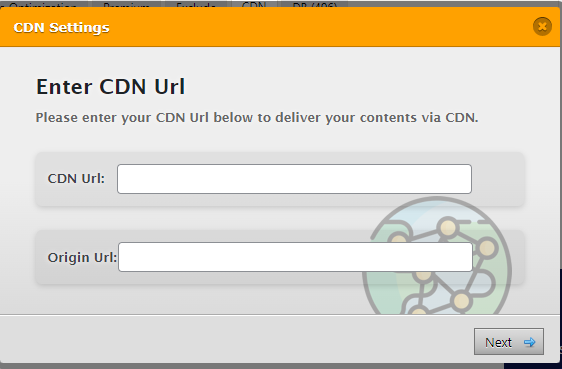
Once your CDN is connected to the website, proceed to the next section, where WP Fastest Cache enables you to directly clean your website’s database, contributing to efficient maintenance and optimization.
7) Database Optimization
Maintaining a streamlined MySQL database is imperative for the smooth operation of a website, given its critical role in storing and retrieving information. To ensure a clean and well-optimized database, WP Fastest Cache provides premium database optimization tools, a feature not available in the free version of the plugin.
For multi-author blogs, where numerous revisions may accumulate due to simultaneous authorship, optimizing the database becomes essential. This premium feature ensures that the database remains efficient and clutter-free. If you are seeking a dedicated guide on MySQL database optimization, refer to our comprehensive article that outlines various methods and tools for cleaning your WordPress database.
In conclusion, this marks the completion of setting up WP Fastest Cache on your WordPress website. Feel free to tailor the options according to your preferences, ensuring optimal performance and speed.
Pros and Cons
Pros
- Ease of Use: WP Fastest Cache is known for its user-friendly interface, making it accessible to users with varying levels of technical expertise.
- Effective Caching Mechanisms: The plugin employs robust caching strategies, resulting in noticeable improvements in website performance.
- Image Optimization: The built-in image optimization feature contributes to faster loading times and a better user experience.
- CDN Integration: Seamless integration with CDNs enhances global content delivery, improving website responsiveness across different geographic locations.
Cons
- Limited Free Version: While the free version offers essential features, some advanced functionalities are reserved for the premium version.
- Advanced Customization: Users seeking highly granular control over caching configurations may find the options somewhat limited compared to more complex caching plugins.
FAQs
Which CDN providers does WP Fastest Cache support?
WP Fastest Cache supports direct integration with CDN providers such as StackPath and Cloudflare. Users can connect their accounts with these providers to accelerate website content delivery.
How does WP Fastest Cache handle image optimization?
WP Fastest Cache includes built-in image optimization features that reduce image file sizes without compromising quality. This contributes to faster loading times, especially beneficial for mobile users.
Can I exclude specific pages or content from caching?
Yes, WP Fastest Cache provides an “Exclude” section where users can specify pages, user agents, cookies, CSS, and JS to be excluded from caching. This customization ensures flexibility in caching strategies.
Is there a difference between the free and premium versions of WP Fastest Cache?
Yes, the premium version offers advanced features such as image optimization, database cleanup, mobile caching, and additional CDN options. It also provides priority support for users seeking more comprehensive website optimization.
Conclusion
In the competitive realm of WordPress caching plugins, WP Fastest Cache has carved a niche for itself by prioritizing simplicity and efficiency. Its robust caching mechanisms, coupled with features like image optimization, CDN integration, and user-friendly configurations, make it a valuable tool for website owners aiming to enhance their site’s performance.
For those seeking a straightforward yet powerful solution to accelerate their WordPress websites, WP Fastest Cache stands as a testament to the idea that optimizing performance doesn’t have to be complex. By seamlessly integrating caching strategies, this plugin empowers users to create faster, more responsive websites, ultimately contributing to a positive user experience and improved search engine rankings.



