Encountering the error “PHP Installation Missing MySQL Extension” in your WordPress site can be a perplexing challenge that disrupts the smooth functioning of your web presence. This error signifies that the MySQL extension, a crucial component for WordPress’s database interactions, is either absent or improperly configured in your PHP installation on the server. Such issues may arise due to server upgrades, alterations in PHP versions, or misconfigurations in the server environment. The consequences are not only technical but can have a tangible impact on your site’s user experience, affecting functionalities such as content loading, user logins, and more.
For hosting your website, WordPress is an immensely robust and trustworthy platform; however, it is not faultless. PHP installation missing MySQL extension required by WordPress is among a few of the usual error messages you might encounter. Usually, this WordPress error means that something has gone wrong with the programming on your website. The error also suggests that WordPress can’t get to the MySQL database because of something.
It could be unsettling and annoying to encounter this warning. But there are some easy things you can do to figure out what the problem is and how to fix it. This blog post will decipher the meaning of this error and some likely causes. The solutions you can utilize will then be explained to you in detail. Let’s get rolling!
Table of Contents
Why does WP Missing MySQL Extension Error Occur?
The error “PHP Installation Missing MySQL Extension Required by WordPress” typically occurs when a fresh WordPress is installed. However, it can also happen if you just migrated to a different operating system, such as Linux, or if you modified your server’s configuration or website.
Ways to Fix the MySQL Extension Error
1- Check the PHP version you are currently using
2- Update your WP
3- Update the related plugins
4- Verify you have installed the MySQL extension
5- Make sure the PHP extension is set up properly
Check the PHP version you are currently using
You must be aware of the PHP version used by your WordPress site to determine what is generating the PHP INSTALLATION MISSING MYSQL EXTENSION REQUIRED BY WORDPRESS problem. There are two ways to go about it. You may check your website’s PHP version directly from your WP dashboard.
Click Tools and then > Site Health.
Beneath the Site Health Status, your WordPress dashboard will show you the PHP version you are using. It will also tell you whether you should update it or not.
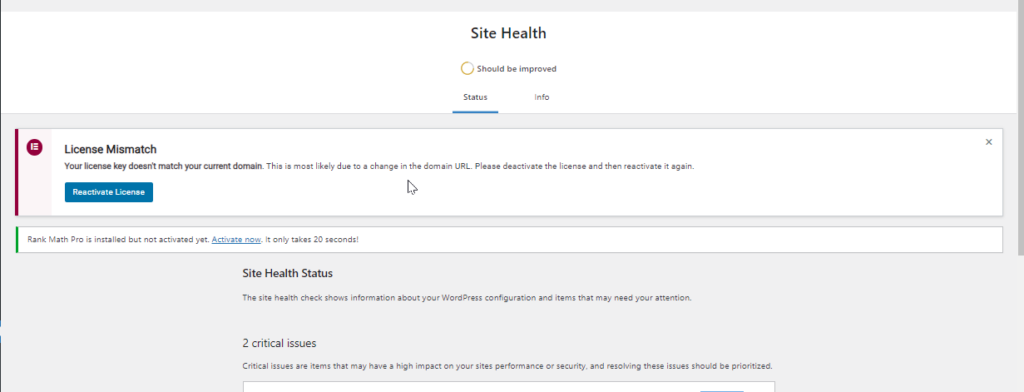
You’ll need to use an FTP client to access your website if you can’t connect to your WordPress dashboard. Although this technique is more complicated, it is still relatively quick and straightforward.
- Connect to your server via Filezilla or any FTP client.
- Open the public_html folder. The folder is a root directory for your WP website.
- Make a blank file and assign it the name ‘phpinfo.php.’
- Edit the phpinfo.php file.
Insert the code snippet as follows:
<?php phpinfo(); ?>
Open that file in a browser now. Simply modify the URL of your website by adding /phpinfo.php. It will therefore appear as: mywebsite.com/phpinfo.php
Once it has loaded, the webpage will display a list of every PHP setting currently in use on your website, along with the version. The top of the list needs to include this version.
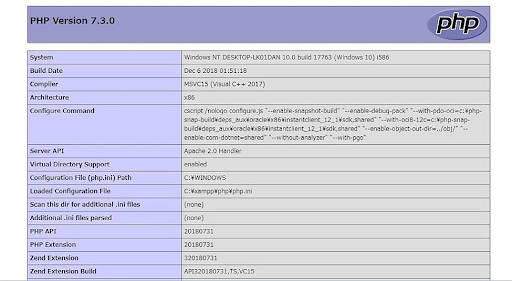
If you have PHP version 7, you need to update the WordPress software. Follow step 2 for the same.
On the flip side, if you still have any version of PHP 5, you may be missing the MySQL extension. Follow step 4 for the same.
Remember, it is highly advised to use the most recent PHP version for your website (currently 8.0). It offers improved compatibility with the most recent themes and plugins, and is quicker and more secure.
Update your WP
If you have PHP 7 or above with an obsolete WordPress version, you may encounter the PHP installation missing MySQL extension required by WordPress error. The reason is that PHP 7 deprecated the MySQL extension, which the older WordPress version needs.
You won’t notice an error message in newer versions of WordPress because they use alternative extensions like PDO MySQL or MySQLi extensions. Thus, you should confirm whether a new WordPress version is available.
If your luck is still favouring you and you can access your WP dashboard, it’s possible to check whether you have an update on the dashboard.
- Click Dashboard and then Updates.
- If the message is “A new WordPress version is available,” press the “Update Now” button.
- Click Dashboard and then Updates.
- Select Update all if available.
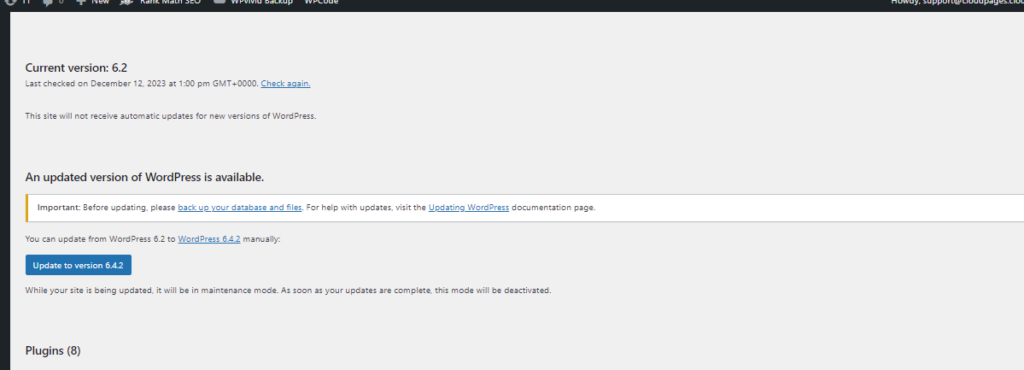
- Update the Related Plugins
Similar to the obsolete core software, obsolete plugins can bring compatibility problems with PHP that ignite the PHP installation’s missing MySQL extension required by WordPress.
In the case of your ability to login to the WP dashboard, satisfy yourself that each of your plugins is functioning with its latest available versions. If you are unable to login into your dashboard, then you need to update all your outdated plugins through an FTP client.
- Download plugin .zip.
- Extract the above.
- Using FTP, log in to the website’s server.
- Go to the WordPress content folder.
- Select the folder of plugins.
- Delete the plugin folder you have to update.
- Get the extracted plugin folder (downloaded earlier), right-click it, and click “Upload.”
Verify You Have Installed the MySQL Extension
The MySQL extension isn’t yet discontinued if you use an earlier PHP version (5.6 or lower). So, if you have trouble with a MySQL extension, it might be because the extension wasn’t installed.
Return to the phpinfo.php file loaded in your browser in step one to verify that. Look for the row with “Client API library version” in it. You ought to see a four-digit number with dots between the digits.
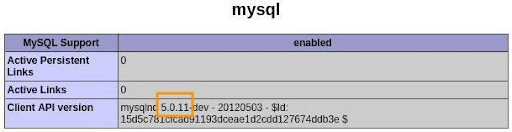
If the row is missing or you cannot see it, then the MySQL extension is not installed. You now need to reach out to your hosting provider and install it. Alternatively, have an updated PHP version on your WordPress site, and there will be no need for the extension.
Make sure to remove the phpinfo.php file once you finish the installation. You don’t need anyone else to view it and use it to access your server because it contains information about your server.
Make Sure the PHP Extension is Set Up Properly
If you have the current version of WordPress and PHP and are still getting the “PHP installation missing MySQL extension required by WordPress” error, then there is something wrong in your configuration for the PHP extension.
To confirm, go back to the phpinfo.php file that you loaded in the first step. Read the row named “Loaded Configuration File.”
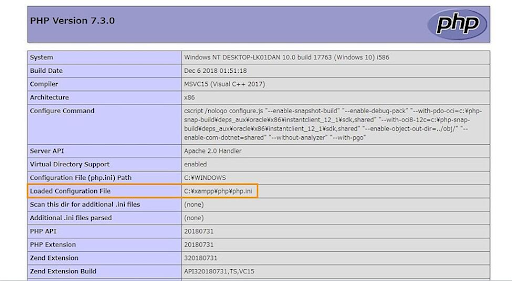
In the row named “extension dir,” check its value with that row’s value. If they don’t line up, modify your php.ini file and substitute the file location indicated for the loaded configuration file.
FAQs
What does the error “PHP Installation Missing MySQL Extension” mean in WordPress?
This error indicates that the MySQL extension required by WordPress is not present or properly configured in the PHP installation on your server. It can disrupt the database interactions, affecting your site’s functionality.
How can I identify if my PHP installation is missing the MySQL extension in WordPress?
You may encounter error messages indicating issues with database connections. Checking your server logs or attempting to access your site can provide more specific information about the missing MySQL extension.
Can this error affect my WordPress site’s user experience?
Yes, the absence of the MySQL extension can significantly impact your site’s user experience as it disrupts database interactions. This may lead to errors in loading content, logging in, or performing other essential functions on your website.
What steps can I take to resolve the PHP installation missing MySQL extension error?
The resolution typically involves checking and adjusting the PHP configuration files on your server. This may include verifying the presence and correct configuration of the MySQL extension. Following these steps with precision can resolve the issue.
Is resolving this error a complex task?
The complexity depends on your familiarity with server configurations and PHP settings. If you are comfortable with these aspects, following the recommended steps should suffice. Otherwise, seeking assistance from your hosting provider or a knowledgeable developer is advisable.
Wrapping Up
Encountering errors in your WordPress site can be a source of frustration, and one such issue is the PHP installation’s missing MySQL extension required by WordPress. This particular error has the potential to adversely impact your site’s user experience, disrupting its normal functionality. However, with a systematic approach and by following the steps outlined above, you can efficiently eliminate this issue and restore your site to a fully operational state as soon as possible, minimizing any negative impact on the user experience.



